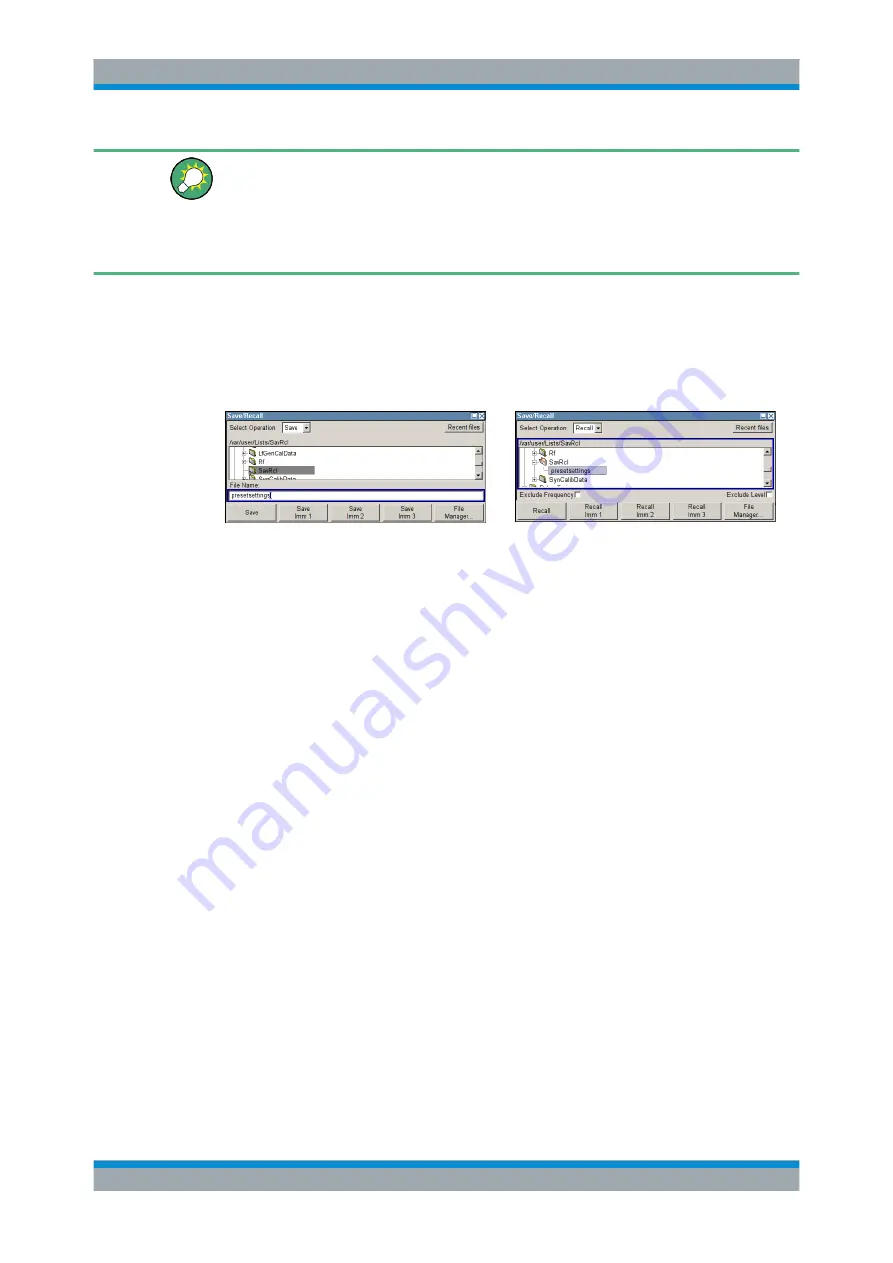
Manual Operation
R&S
®
SMF100A
93
Operating Manual 1167.2319.02 ─ 12
Saving and loading of all instrument settings
All instrument settings are saved and loaded in the "File" menu.
To access the "File" menu, press the FILE (CTRL+S) key.
For more information, see
Chapter 5.2.8, "Storing and Loading Instrument Data - File
4.7.1 File Select Dialog
The "Save/Recall" dialaog displays the available drives and directories. In the upper
part, "Recent Data Sets", the files last used are listed.
The available drives and directories and the files of the selected directory are dis-
played. The currently selected path is displayed above the window. Only the relevant
files without file extensions are displayed. If the area is opened several times, the path
last selected is displayed. When a file is saved or created, its name is user-selectable;
the extension is assigned automatically and cannot be entered. The file is saved to the
selected path.
In addition to the files saved by the user, some menus also offer files containing prede-
fined contents. These files are saved to a specific directory on system drive; for this
reason, this directory cannot be chosen from the "File Select" menu.
Working with the File Select dialog
1. Access the "File Select" dialog (see
"Accessing files with user data"
2. Navigate in the "File Select" dialog.
3. Load an existing file.
In the "Recall Settings" dialog, mark a file and press the "Select" button.
4. Save a file.
In the "Save Settings" dialog, enter file name in the "File Name:" field.
Select the directory to which the file is to be saved and then select the "Save" but-
ton.
5. Create a new file.
To create a new file, use the "Save Settings" functionality, i.e. specify file name and
directory and save the file.
File Management
















































