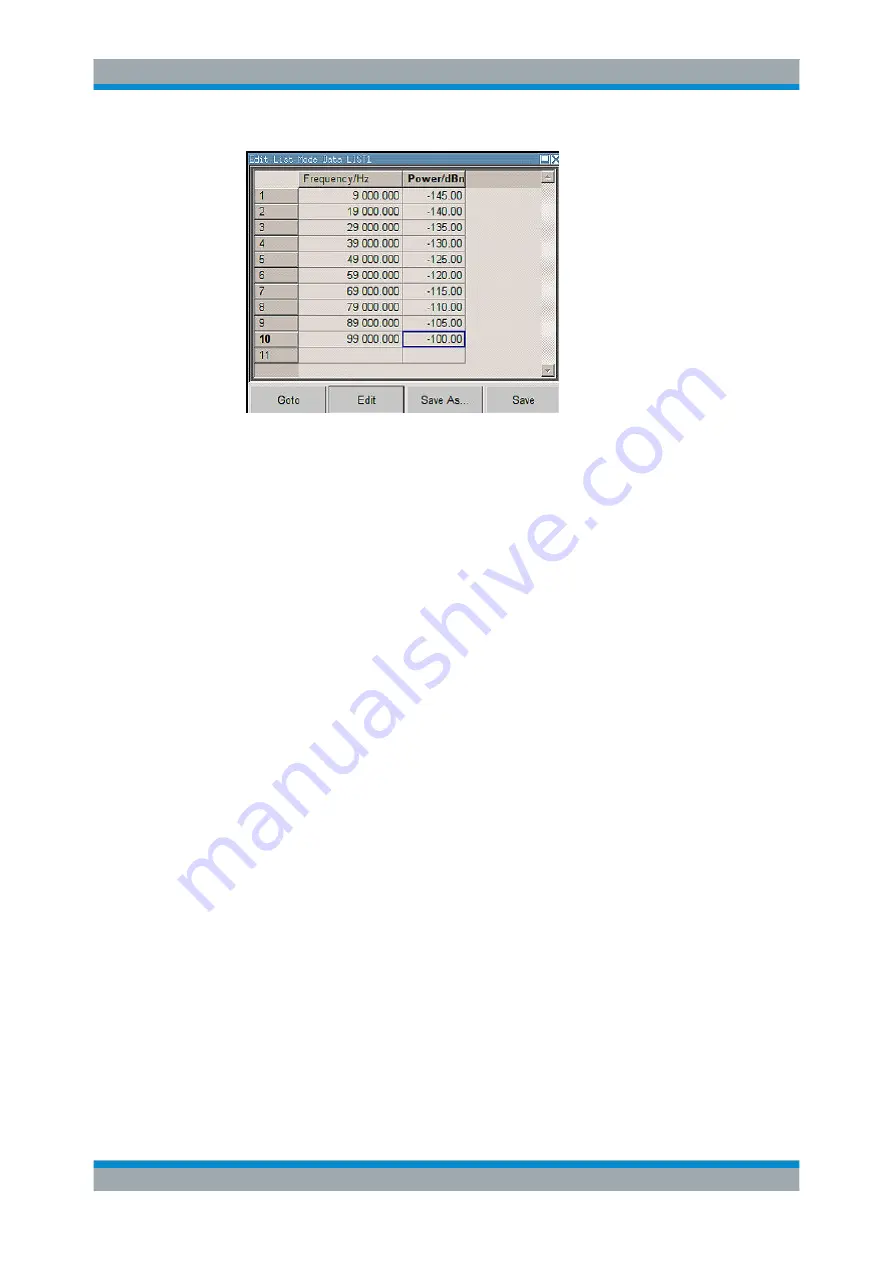
Manual Operation
R&S
®
SMF100A
89
Operating Manual 1167.2319.02 ─ 12
If no list has been selected, a blank list of only one row is displayed.
2. Press the LEFT/RIGHT arrow keys to change between the colums.
Use the UP/DOWN arrow keys to mark a row.
3. Use the numeric keys to enter the value for the value pairs in the "Frequency/Hz"
and "Power/dBm" table columns. A blank row is inserted at the end of the list.
Terminate the entry by pressing a UNIT key.
4. To select a row, select the "GoTo" button and press the ENTER key.
Use the numeric keys to enter the row index in the entry field and press the
ENTER key to confirm the entry.
The cursor moves to the selected row.
5. To insert a new row in the table, select the row above which the new row is to be
inserted and select "Insert Row(s)".
A row is inserted above the currently marked row.
If no row has been selected, a row is inserted at the beginning of the list.
6. Use the "Save"/"Save As..." function to save the edited list under its current name
or under a new name.
Enter the file name in the "File Select" dialog and select the directory (see
ter 4.7.1, "File Select Dialog"
Only complete value pairs are taken into consideration; rows containing an entry in
only one column are ignored.
Creating a new list mode data list
A new list can be created under a new name either by generating a blank file in the
"File Select" menu (see section
Chapter 4.7, "File Management"
changing an existing list which will then be saved under a new name.
1. To create an empty data list, select "RF > List Mode > List Mode Data... > New
List" or respectively "RF > User Correction > User Cor. Data... > New User Correc-
tion Data" and enter the file name of the new data list.
Editors






























