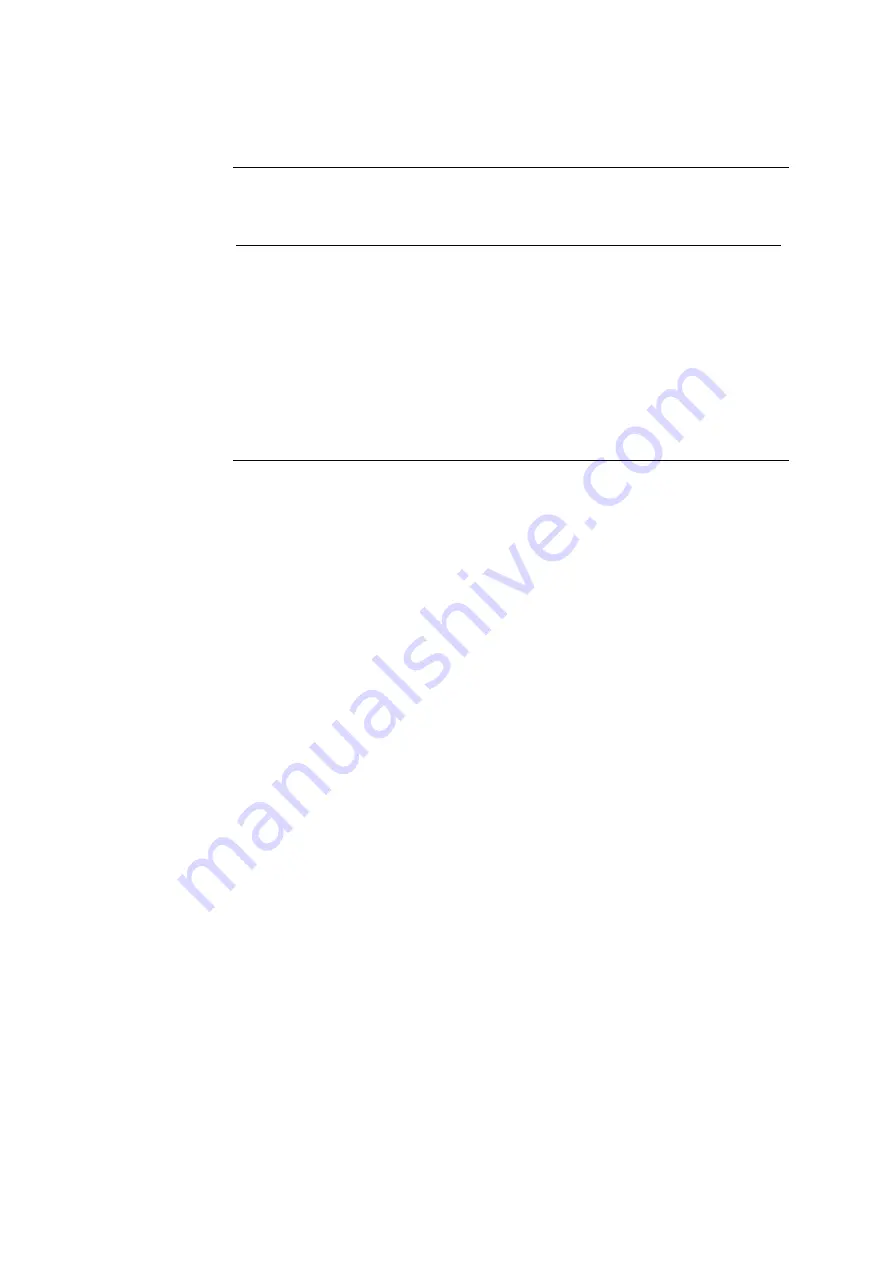
ABL77 Service Manual
Chapter 5: Dismantling
Upper Module,
Continued
Follow these steps to disconnect the cables from the upper module (
Figure 5-2
).
Disconnecting
the cables
Step Action
1.
Disconnect the disk drive cable from the disk drive by sliding the
brown lock connector down to the left.
2.
Disconnect the 2-wire backlight inverter cable from the center of the
backlight inverter board.
3.
Disconnect the LCD display cable by using a small tool, such as an
Allen wrench, to loosen the connector holding the ribbon cable. Lift
the connector away from the LCD display and slide the cable out from
beneath the housing bracket.
4.
Disconnect the 4-wire touch screen cable.
Continued on next page
Rev. F
5-5
















































