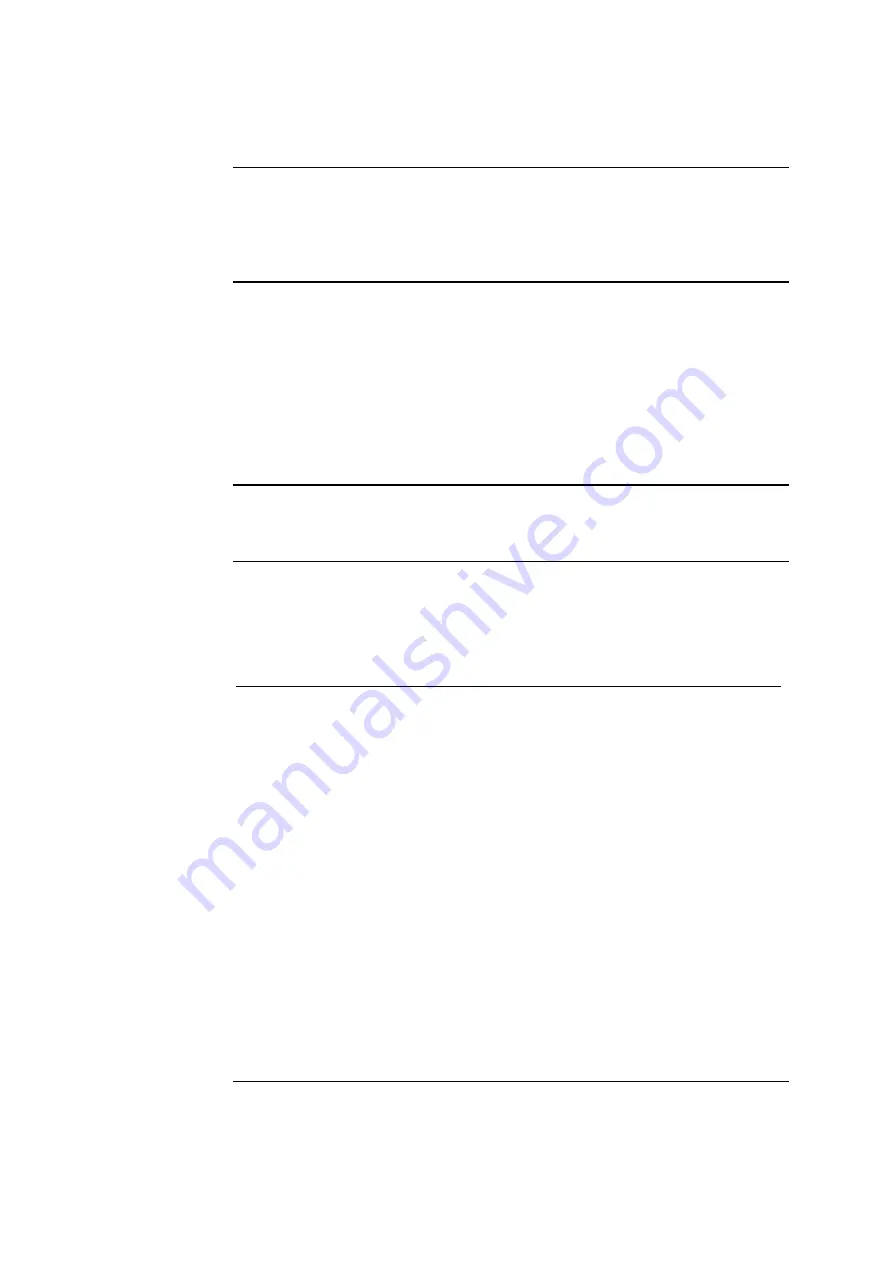
Chapter 4: Test and Calibration Procedures
ABL77 Service Manual
4-56
Rev.
F
Resetting the Analyzer Serial Number
Introduction
The purpose of this section is to detail the procedure for resetting the ABL77
analyzer serial number.
This procedure should be used after replacing an electronics module or the
ChipDisk.
Connection to
Radiance
If an existing ABL77 analyzer is currently connected to Radiance™ and the serial
number of the analyzer needs to be changed:
•
Physically disconnect the ABL77 analyzer from the Radiance network
•
Change (reset) the analyzer serial number as described in the procedure below
•
Run the
ABL77 Upgrade.exe
program in Radiance to upgrade the existing
analyzer files to the new serial number
•
Reconnect the ABL77 analyzer to the Radiance network
Required
equipment
An AT style keyboard
Resetting the
serial number
Follow these steps to reset the analyzer serial number.
NOTE:
This procedure will erase the file containing the stored serial number
from the ChipDisk.
Step Action
1.
Disconnect the barcode scanner and attach an AT style keyboard into
this port.
2.
Turn on the analyzer. While the analyzer is displaying the
Main
Menu
, press the
CTRL
and
ESC
keys at the same time on the
keyboard.
3.
The
TASK MANAGER
window will appear. Select the
Run
option.
4.
Enter the command
\windows\cmd.exe
. Press
OK
.
5.
Enter the command
cd\storage card
6.
Enter the command
attrib –h -r analyzer.prf
to un-hide the file.
7.
Enter the command
del analyzer.prf
to delete the file.
8.
Enter the command
exit
. This will return the analyzer to the
Main Menu
.
9.
Re-start the analyzer.
10.
The ABL77 will request that the serial number be entered before
allowing access to the
Main Menu
.






























