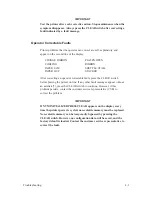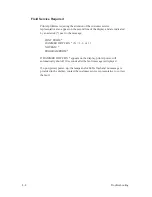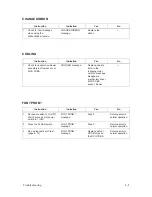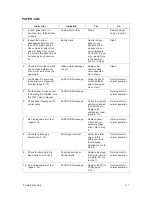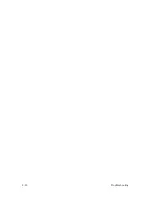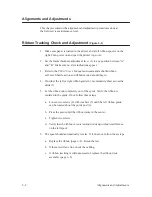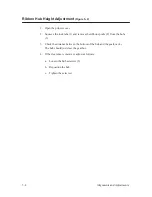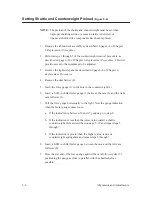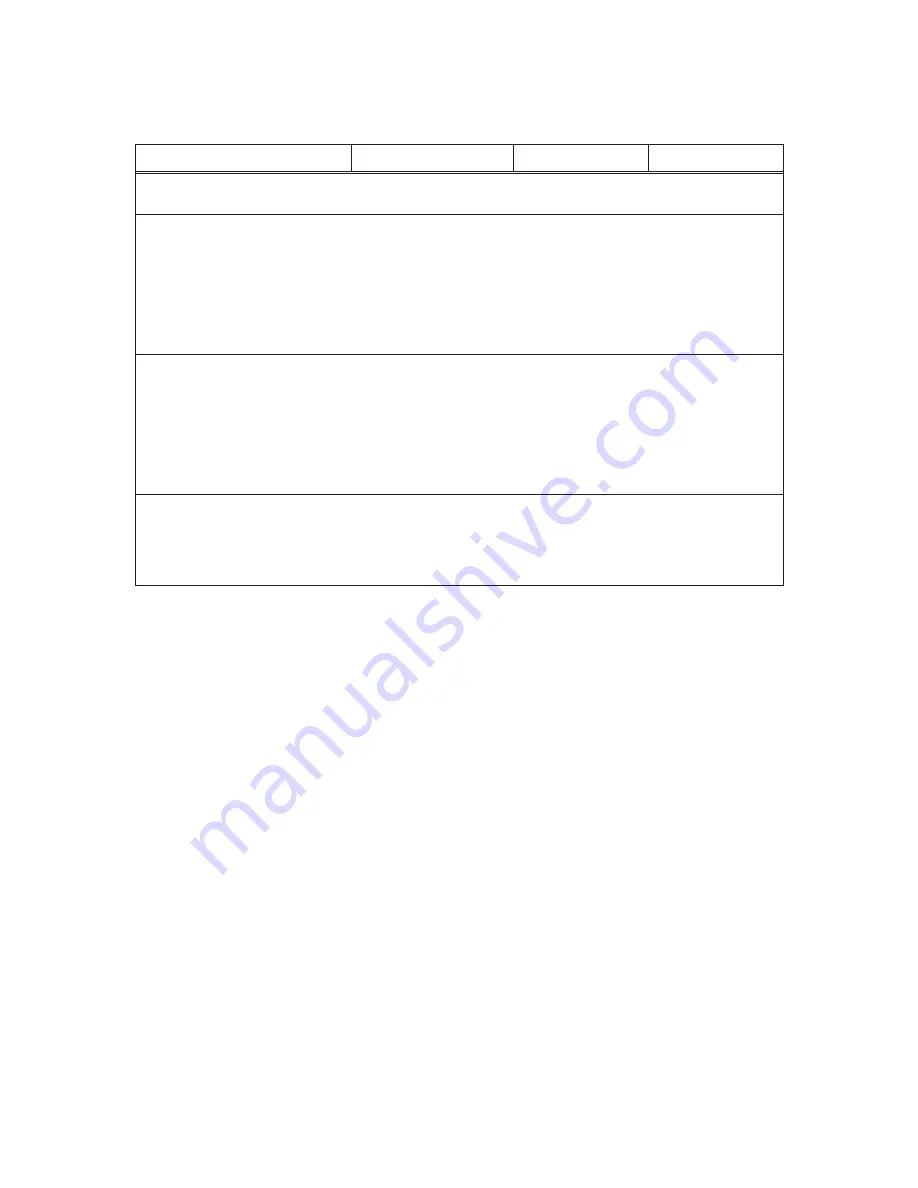
4–12
Troubleshooting
NO DISPLAY
Instruction
Indication
Yes
No
1.
Remove the right side panel
(page 6–4).
—
Step 2.
—
2.
Inspect control panel ribbon
cable connector on card cage
logic backplane PCBA for
bent or broken pins.
Pins are damaged.
Straighten bent
pins on card cage
logic backplane
PCBA. If broken,
replace card cage
logic backplane
PCBA (page
6–94).
Step 3.
3.
Power up printer and check
display and card cage fan
operation.
Display comes on.
Resume printing.
Replace one at a
time: power
supply PCBAs
(page 6–74),
mechanism driver
PCBA (page
6–72). Test printer
operation.
4.
Power up printer and check
display.
Display comes on.
Resume printing.
Replace the
control panel
assembly (page
6–6). Test printer
operation.
Summary of Contents for P9012
Page 1: ...P N 132305 001 Rev E P9012 Multifunction Line Printer...
Page 49: ...2 31 Principles of Operation Power Supply PCBAs 1 3 SHORT OPEN Figure 2 21 Power Supply PCBA...
Page 58: ...2 40 Principles of Operation...
Page 84: ...4 18 Troubleshooting...
Page 118: ...5 34 Alignments and Adjustments...
Page 203: ...6 85 Replacement Procedures This page intentionally left blank...
Page 214: ...6 96 Replacement Procedures...
Page 236: ...A 22 Power Paper Stacker Maintenance...
Page 246: ...D 2 Torque Table...
Page 254: ...Index 6...
Page 255: ......
Page 256: ...132305 001 Rev E...