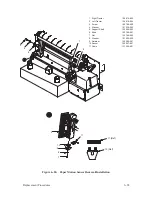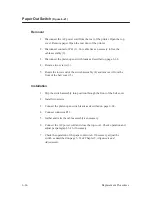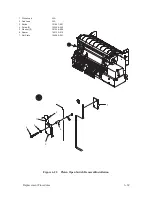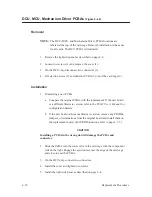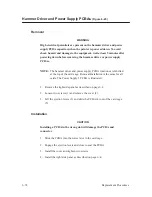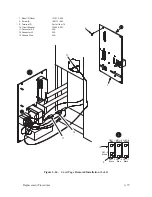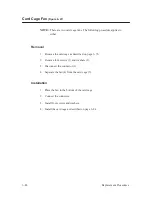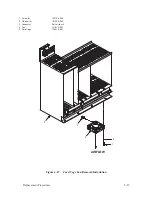6–74
Replacement Procedures
Hammer Driver and Power Supply PCBAs
(Figure 6–25)
Removal
WARNING
High electrical potentials are present on the hammer driver and power
supply PCBA capacitors when the printer is powered down. To avoid
shock hazard and damage to the equipment, wait at least 5 minutes after
powering down before removing the hammer driver or power supply
PCBAs.
NOTE: The hammer driver and power supply PCBA locations are labelled
at the top of the card cage. Removal/installation is the same for all
cards. The Power Supply 3 PCBA is illustrated.
1. Remove the right side panel as described on page 6–4.
2. Loosen two screws (1) and remove the cover (2).
3. Lift the ejection levers (3) and slide the PCBA (4) out of the card cage
(5).
Installation
CAUTION
Installing a PCBA in the wrong slot will damage the PCBA and
connector.
1. Slide the PCBA into the correct slot in the card cage.
2. Engage the ejection levers and close to seat the PCBA.
3. Install the cover and tighten two screws.
4. Install the right side panel as described on page 6–4.
Summary of Contents for P9012
Page 1: ...P N 132305 001 Rev E P9012 Multifunction Line Printer...
Page 49: ...2 31 Principles of Operation Power Supply PCBAs 1 3 SHORT OPEN Figure 2 21 Power Supply PCBA...
Page 58: ...2 40 Principles of Operation...
Page 84: ...4 18 Troubleshooting...
Page 118: ...5 34 Alignments and Adjustments...
Page 203: ...6 85 Replacement Procedures This page intentionally left blank...
Page 214: ...6 96 Replacement Procedures...
Page 236: ...A 22 Power Paper Stacker Maintenance...
Page 246: ...D 2 Torque Table...
Page 254: ...Index 6...
Page 255: ......
Page 256: ...132305 001 Rev E...