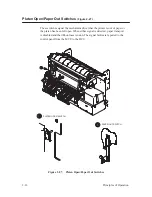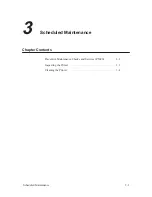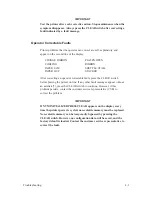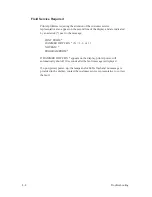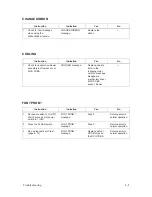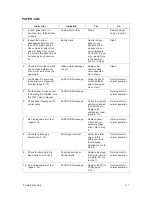4–2
Troubleshooting
Introduction
This chapter contains procedures for troubleshooting printer malfunctions.
You must operate the printer to check printer performance after correcting
problems, so have the User’s Manual at the printer site. Although diagnostic
self–test procedures are covered in this chapter, basic printer operation is not
covered.
Fault Messages
If a fault condition occurs in the printer, the CHECK light illuminates, the
status lamps blink alternately, and the first line of the message display
indicates “FAULT CONDITION.” If configured, an alarm sounds when the
Fault Condition occurs. The second line of the display indicates the specific
fault.
NOTE: The alarm can be turned off before the fault is cleared by pressing
the CLEAR switch.
There are two types of displayed faults:
•
Operator correctable
•
Field–service required, indicated by an asterisk (*) next to the fault
message
When troubleshooting a fault message, always perform the following
procedure first:
1. Press the CLEAR switch. If the printer displays “OFFLINE READY”
after a few seconds, the message was a false indication. Return the
printer to normal service.
2. If the fault message reappears after pressing CLEAR, turn printer power
off, wait five seconds, and turn power on. If the message reappears, find
the applicable message on one of the following pages, and perform the
checks and corrective actions listed.
Summary of Contents for P9012
Page 1: ...P N 132305 001 Rev E P9012 Multifunction Line Printer...
Page 49: ...2 31 Principles of Operation Power Supply PCBAs 1 3 SHORT OPEN Figure 2 21 Power Supply PCBA...
Page 58: ...2 40 Principles of Operation...
Page 84: ...4 18 Troubleshooting...
Page 118: ...5 34 Alignments and Adjustments...
Page 203: ...6 85 Replacement Procedures This page intentionally left blank...
Page 214: ...6 96 Replacement Procedures...
Page 236: ...A 22 Power Paper Stacker Maintenance...
Page 246: ...D 2 Torque Table...
Page 254: ...Index 6...
Page 255: ......
Page 256: ...132305 001 Rev E...