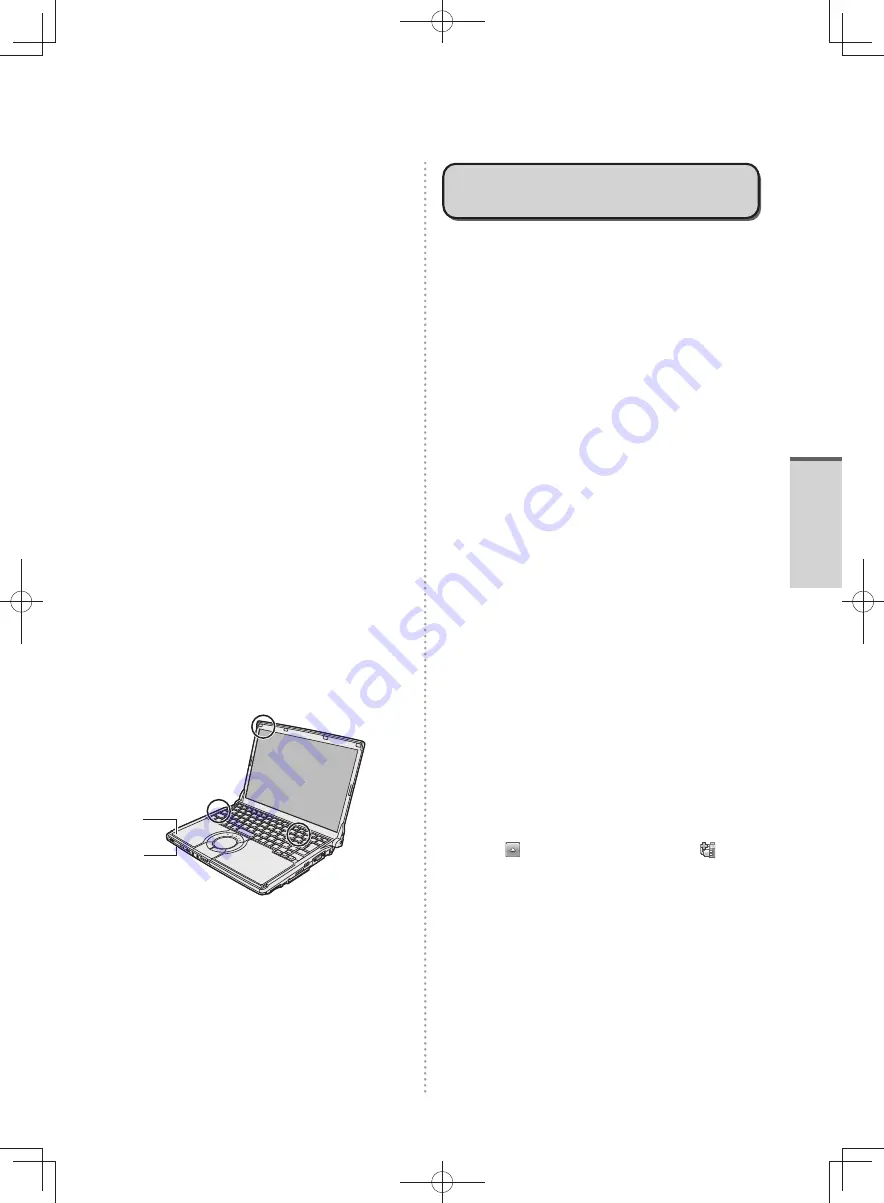
13
Pr
eparations
Be sure to use the computer in an environment
•
with sufficient heat ventilation.
Avoid using the computer on a highly heat
•
retentive surfaces (e.g., rubber pads and
blankets). If possible, use the computer on
surfaces that can dissipate heat, such as a
steel desk.
Do not cover the computer with towels,
•
keyboard covers, etc., as this prevents heat
dissipation.
When using the computer, always keep the
•
display open. Although there is no danger of
smoke, fire or malfunctions occurring when the
display is closed, the temperature may rise and
cause slower operation, or depending on the
computer orientation (vertical installation, etc.),
the computer may turn off for protection.
Keep the computer clear of electromagnetic cards
•
and objects that emit electromagnetic waves.
Do not place the computer near magnets,
•
electromagnetic bracelets, or other magnetic
fields.
This computer contains a magnet and magnetic
•
products at the locations circled in the
illustration below. Avoid leaving metallic object
or magnetic media in areas.
Do not place magnetic items near position A in
•
the figure below.
In the default settings, when the computer
display is closed, the display turns off and
enters sleep.
If a magnetic item is placed near position A,
it may be judged that the display has been
closed, resulting in the display turning off and
entering sleep.
A
A
(Bottom)
When the computer is used continuously for a
long time, depending on the usage conditions,
replacement due to the expiry of the service life
of parts may be required even during the warranty
period (paid-for replacement may be required).
If the computer becomes warm
during usage
The computer may become hot due to the
operation of the CPU or other parts, but this is not a
malfunction.
Using Intel
®
Wireless Display to display*
1
the
computer image on an external display increases
the processing load on the CPU. As a result, the
computer may become warm.
When the screen is displayed on the external
•
display using Intel
®
Wireless Display*
1
, set the
power plan to [Power saver].
([Power saver] restrains performance. Accordingly,
using software application or peripheral devices
frequently may slow the computer processing
speed.)
*1 Intel
®
Wireless Display allows you to wirelessly
display images from the computer on an
external display. This is useful for displaying
the computer screen on a large screen, such
as a television, for viewing by many people.
When Intel
•
®
Wireless Display is not used, you
can lower the heat inside the computer by
setting the followings.
Set the power plan to [Panasonic Power
•
management (Better Heat Dispersion)]. The
following settings will change.
- Change to [High Speed] in [Fan control
mode].
Rotation of the cooling fan will become faster
and the computer can be cooled down. Note
that the battery operating time will be shorter.
- Switch the screen saver to [None].
- Other setting changes such as the lowering
of the internal LCD brightness and disabling
of Windows Aero will take place.
When you do not frequently use CPU or the
rotation noise of the fan bothers you, set
[Standard] or [Low Speed] in [Fan control
mode].
Click
on the notification area, click
and
then click [Fan control mode]. Then, click
[Standard] or [Low Speed].
DFQW5600ZA̲BasicManual̲CF-S10.indb 13
DFQW5600ZA̲BasicManual̲CF-S10.indb 13
2011/11/15 14:07:18
2011/11/15 14:07:18














































