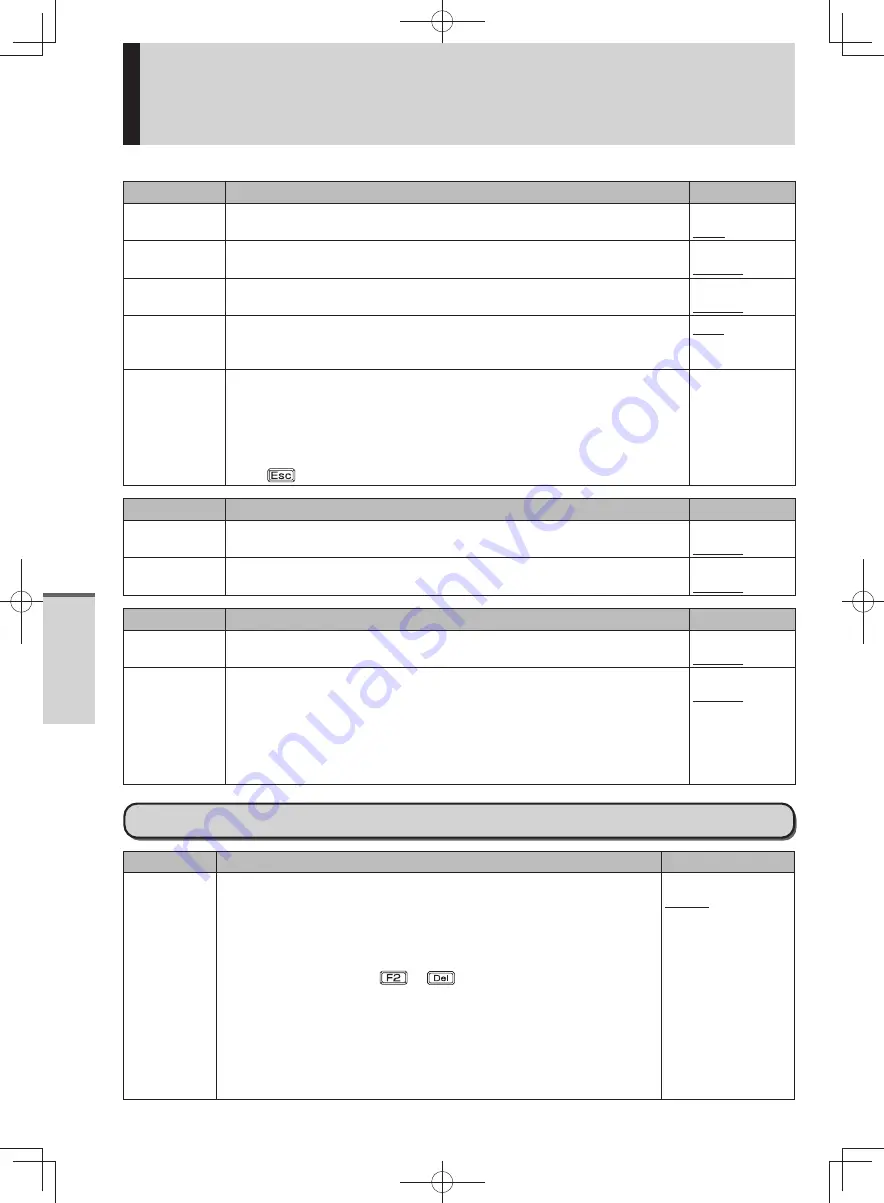
54
Getting Started
Setup Utility
Peripheral Configuration
Menu
Functions
Settings
HDD Controller
Setting
Select whether the HDD Controller Setting is set to be [Compatible] or
[AHCI].
Compatible
AHCI
Optical Drive
Select whether to use the internal CD/DVD drive ([Enabled]) or not
([Disabled]).
Disabled
Enabled
LAN
Select whether to use the internal LAN ([Enabled]) or not ([Disabled]).
Disabled
Enabled
Power On by
LAN
Set whether to use (Allow) or not use (Deny) the Power On by LAN function
that turns on the computer via the LAN. When the power is turned on via
the LAN, the password entry screen is no longer displayed during startup.
Deny
Allow
Wireless
Configuration
Displays a sub-menu related to the settings of the internal wireless
function.
Wireless LAN/WiMAX
•
Select whether to use the internal wireless LAN and WiMAX ([Enabled]) or
not ([Disabled]).
Factory presets: [Enabled]
Press
to close the sub-menu.
Enters the
sub-menu.
Menu
Functions
Settings
PC Card Slot
Select whether to use the PC Card slot ([Enabled]) or not ([Disabled]).
Disabled
Enabled
SD Slot
Select whether to use the SD memory card slot ([Enabled]) or not
([Disabled]).
Disabled
Enabled
Menu
Functions
Settings
USB Port
Select whether to use the USB port ([Enabled]) or not ([Disabled]).
Disabled
Enabled
Legacy USB
Support
Select whether to use the function that makes the computer recognize,
USB keyboard, USB floppy disk drive, and USB CD/DVD drive ([Enabled])
or not ([Disabled]) before starting Windows. This is effective only when
[USB Port] is set to [Enabled], and [Boot Mode] is set to [Normal] in the
[Boot] menu.
Even when [Disabled] is set, the Setup Utility can be operated using the
USB keyboard.
Disabled
Enabled
Boot Menu
Menu
Functions
Settings
Boot Mode
Select whether to set Boot Mode to high speed (Fast), not set it to
high speed (Normal), or set it to low speed (Compatible) to make
it compatible with certain USB devices. Setting [Fast] will skip the
[Panasonic] boot screen normally displayed immediately after the
computer is turned on. The time required to display the Windows boot
screen will become shorter. Since the [Panasonic] boot screen is not
displayed, press and hold
or
and turn the computer on to
start the Setup Utility.
This can also be configured in Quick Boot Manager. If the initialization
(Boot Mode) setting or all settings are cleared using Quick Boot
Manager, the [Boot Mode] will be set to [Normal].
If the startup from USB devices is not possible, set [Compatible] and
retry. However, setting [Compatible] will require longer time to display
the Windows boot screen than setting [Normal].
Fast
Normal
Compatible
DFQW5600ZA̲BasicManual̲CF-S10.indb 54
DFQW5600ZA̲BasicManual̲CF-S10.indb 54
2011/11/15 14:08:22
2011/11/15 14:08:22






























