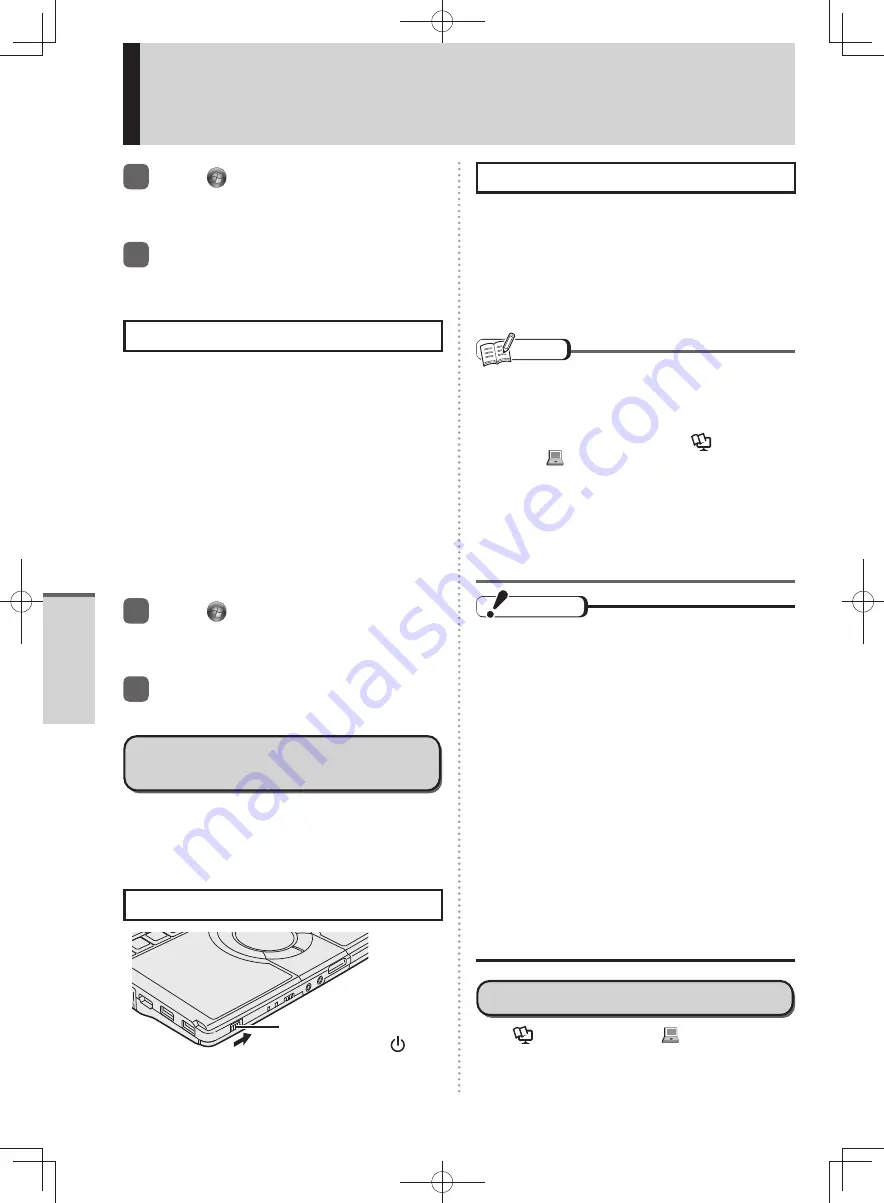
40
Getting Started
Sleep/Hibernation Functions
1
Click
(Start) - [Control Panel] -
[System and Security] - [Change
what the power buttons do].
2
Change the setting in [When I
press the power button] and
click [Save].
Closing the Display
When closing the display, the computer will enter
either the sleep or hibernation mode, depending on
the setting. (At the time of purchase, the computer is
set to go into sleep mode.)
When entering the sleep or hibernation mode, close
the display correctly. If you do not (for example, if
you open the display soon after you close it), the
computer may not enter sleep or hibernation mode.
Changing the setting
•
You can change the setting so that instead of
entering sleep, the computer enters hibernation,
shuts down or does nothing.
If [Do nothing] is set, the computer does not enter
sleep or hibernation.
1
Click
(Start) - [Control Panel] -
[System and Security] - [Change
what the power buttons do].
2
Change the setting in [When I
close the lid] and click [Save].
Resuming Operation (Recovery
from sleep or hibernation mode)
Use any of the following methods to resume from
standby or hibernation mode.
In the default settings, the Windows password of the
logged on user account must be entered when the
computer resumes from sleep or hibernation.
Using the Power Switch
Power Switch/
Power Indicator
Opening the Display
In the following cases, the computer resumes when
the display is opened.
If the display was closed after [When I close the
•
lid] is set to [Sleep] or [Hibernate].
If the display was closed after the computer enters
•
sleep or hibernation
If you do not want the computer to resume, slide the
power switch.
NOTE
If the computer enters sleep while a USB
•
keyboard or mouse is connected, touching the
USB keyboard keys or mouse will resume the
computer.
For detailed information, refer to
Reference
Manual
“
(Using Let’snote)”.
Do not perform the following operations until
•
resuming is complete. After the display is
resumed, wait approximately 15 seconds
(normally) or 60 seconds (when the computer is
on a network).
Shut down or restart Windows.
•
Enter sleep or hibernation.
•
CAUTION
When [Password On Resume] is set to [Enabled]
or [Auto] in the [Security] menu of Setup Utility,
the supervisor password or user password must
be entered when the computer resumes from
sleep or hibernation.
After 3 wrong password attempts have been
made or there is no input for one minute, the
following actions apply.
(At this time, the power switch cannot be turned
off.)
Failed after resuming from hibernation:
•
Even if the [Panasonic] boot screen is displayed
•
at the next startup, do not start the Setup Utility
to change the settings. The computer may not
resume correctly from the next time.
The computer can no longer be resumed by
•
opening the display or using the LAN Wake Up
function or task scheduler.
Failed after resuming from sleep:
•
The computer can no longer be resumed using
USB devices.
Precautions
Read
Reference Manual
“
(Using Let’snote)”
carefully before performing sleep, hibernation and
resume operations.
DFQW5600ZA̲BasicManual̲CF-S10.indb 40
DFQW5600ZA̲BasicManual̲CF-S10.indb 40
2011/11/15 14:08:06
2011/11/15 14:08:06






























