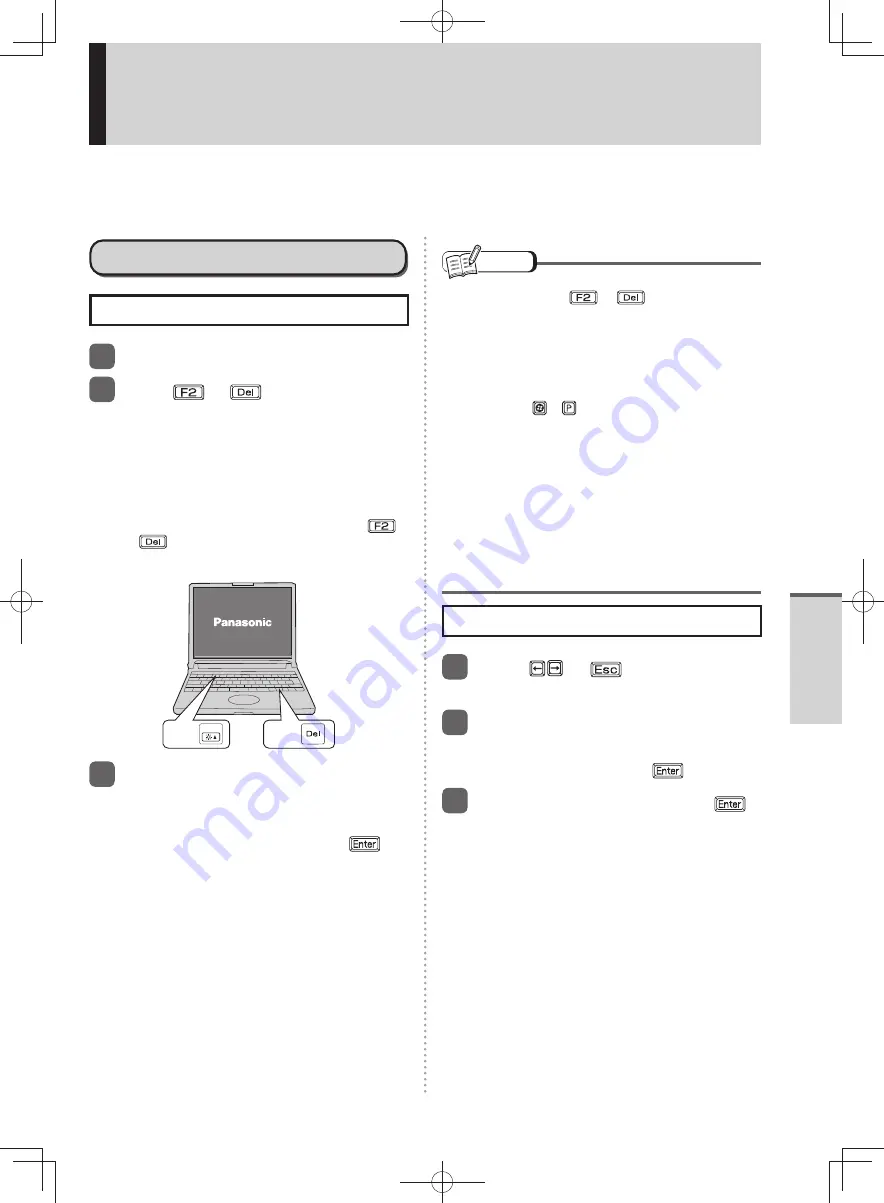
49
Getting Started
Setup Utility
The Setup Utility sets the computer’s boot-up operating environment, i.e. passwords, startup drive, etc.
The following six menu items are available:
[Information], [Main], [Advanced], [Boot], [Security], [Exit]
Starting/Closing the Setup Utility
Starting the Setup Utility
1
Turn on or restart the computer.
2
Press
or
while [Panasonic]
boot screen is displayed soon after
the computer starts the startup
procedure.
When setting to [Boot Mode] to [Fast], the
[Panasonic] boot screen will not appear
immediately after the computer is turned on.
To start the Setup Utility, press and hold
or
while turning the computer on.
[Boot Mode] can also be configured in Quick
Boot Manager.
F2
Press
Press
or
Del
3
When the password is set, [Enter
Password] will be displayed.
Enter supervisor password or
user password, and press
.
NOTE
If you fail to press
•
or
at the right
moment, the Setup Utility will not start up. In this
case, restart Windows.
Cannot display the Setup Utility screen in
•
simultaneous display.
Until Windows startup is completed (during Setup
Utility, etc.), You can not switch the display mode
by pressing
+
.
Even when a password is set, if [Password On
•
Boot] is set to [Disabled], password entry is not
required when you start up the computer.
Also, if [Password On Reboot] is set to [Disabled],
password entry is not required when you restart
the computer.
When you start up the Setup Utility, password
entry is required.
If Num Lock or Caps Lock is set when you set or
•
enter a password, a screen is displayed to alert
the user.
Closing the Setup Utility
1
Press or
to display [Exit]
menu.
2
Select [Save Values and Reboot]
or [Reboot Without Saving
Changes] and press
.
3
Select [Yes] and then press
.
DFQW5600ZA̲BasicManual̲CF-S10.indb 49
DFQW5600ZA̲BasicManual̲CF-S10.indb 49
2011/11/15 14:08:16
2011/11/15 14:08:16






























