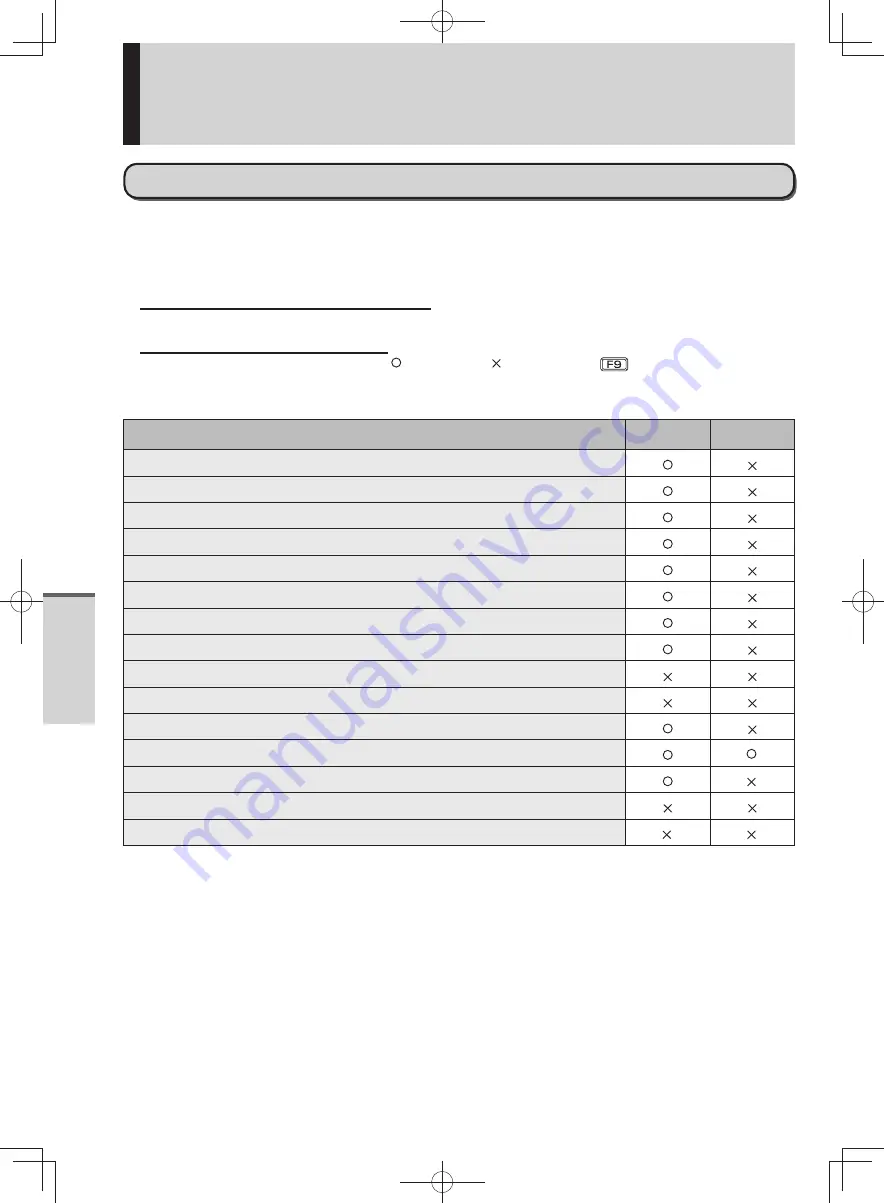
50
Getting Started
Setup Utility
Items Restricted with the User Password
The items that can be displayed and set vary depending on the type of password entered in step 3 of “Starting
the Setup Utility” (
page 49).
If the computer is used by more than one person, set both a supervisor password and user password. If users
are not administrators, inform them of the user password only. This prevents the settings from being changed.
When inputting the Supervisor Password
•
You can register all items of the Setup Utility.
When inputting the User Password
•
The following restrictions apply (available , not available: ). Also, pressing
to return the setting
values of each item to the default setting values (excluding password, System Time and System Date) is not
available.
Menu
Display
Change
[Advanced] Menu
[Boot] Menu: [Boot Option]
[Security] Menu: [Setup Utility Prompt]
[Security] Menu: [Boot Popup Menu]
[Security] Menu: [Password On Boot]
[Security] Menu: [Password on Reboot]
[Security] Menu: [Password On Resume]
[Security] Menu: [Boot Device on Hibernation Resume]
[Security] Menu: [Set Supervisor Password]
[Security] Menu: [Hard Disk Lock]
[Security] Menu: [User Password Protection]
[Security] Menu: [Set User Password]
*
1
[Security] Menu: [Embedded Security (TPM)]
*
2
[Exit] Menu: [Load Default Values]
[Exit] Menu: [Boot Override]
*
3
*
3
*1 The User Password can be changed only when [User Password Protection] has been set to [No Protection].
The User Password cannot be deleted.
*2 The sub-menu can be displayed and changed only when [Sub-Menu Protection] has been set to [No
Protection]. (excluding [Sub-Menu Protection] )
*3 This item can be changed only when [Boot Popup Menu] has been set to [Enabled].
DFQW5600ZA̲BasicManual̲CF-S10.indb 50
DFQW5600ZA̲BasicManual̲CF-S10.indb 50
2011/11/15 14:08:18
2011/11/15 14:08:18
















































