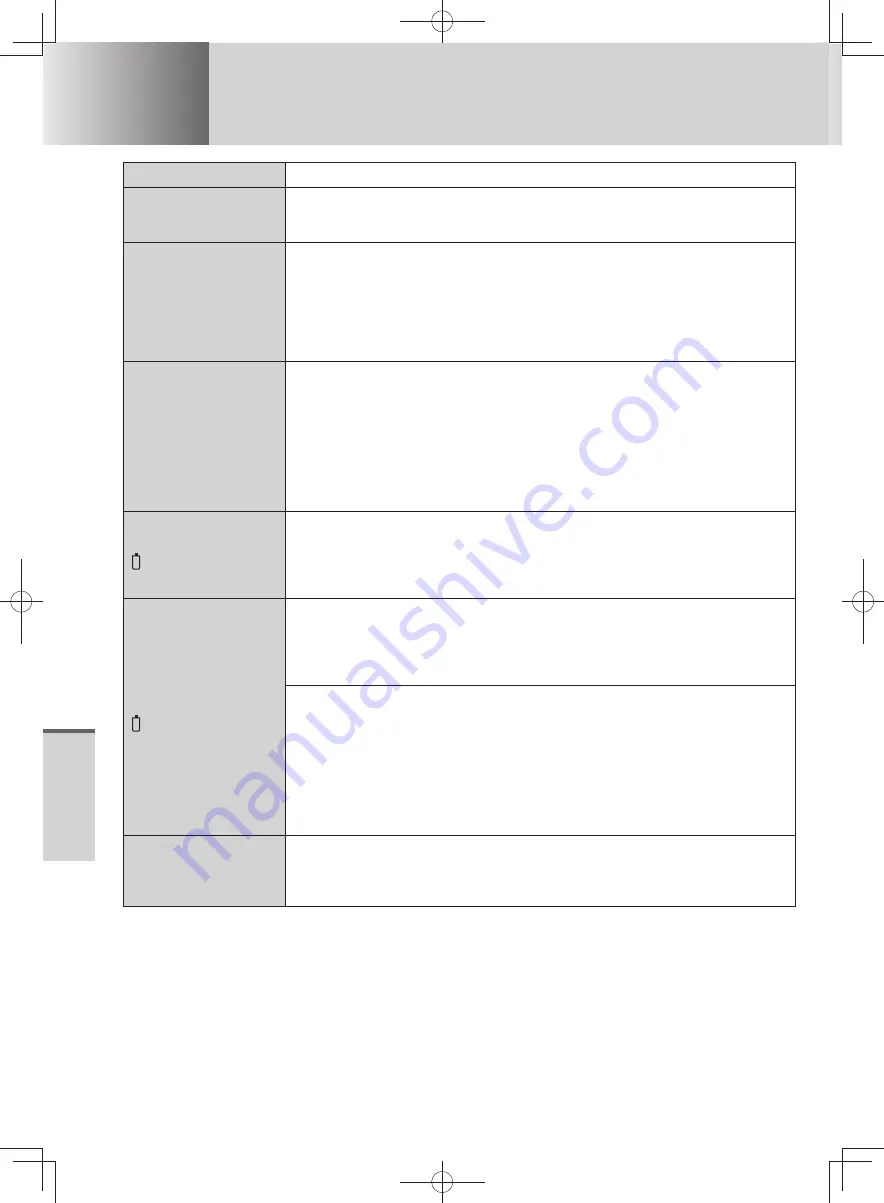
70
T
roubleshooting
Troubleshooting
Problems with Battery
Question
Measure
The battery
operating time is
short.
The operating time varies depending on the usage conditions, setting of
battery’s Economy Mode (ECO), or the power plan. (
page 36
)
You do not know
the lifetime of the
battery.
If the battery operation time becomes noticeably short, replace with a new
battery.
When the automatic display function for the PC Information Popup is enabled,
the small popup screen [ x Notifications About Battery] is displayed if there is any
information on how to use the battery pack.
Click [ x Notifications About Battery] to confirm the information on how to use the
battery pack.
The battery pack is
not charged.
The computer may have switched to battery operation because peak shift
control is enabled. To charge the battery, disable the peak shift control with
one of the following operations.
If Windows is running:
•
In the “Peak Shift Control Utility” screen, click [Enable Peak Shift Control] to
remove the check mark.
If you cannot start up Windows or peak shift control is already disabled:
•
Turn off the computer, remove the AC adaptor and the battery pack, and then
reinstall them.
The battery indicator
lights red.
The remaining battery power is very low (the charge is approx. 9 % or less).
Connect the AC adaptor. You can use the computer when the battery indicator
light is orange. If you do not have an AC adaptor, save your data and power off
your computer. After replacing the battery pack with a fully charged one, turn your
computer on again.
The battery indicator
is blinking.
If blinking red:
Quickly save your data and power off your computer. Remove the battery pack
and disconnect the AC adaptor, then connect them again. If the problem persists,
contact your technical support office. The battery pack or charging circuit may be
defective.
If blinking orange:
Battery cannot be recharged temporarily because the internal temperature of
•
the battery pack is outside the acceptable temperature range for recharging.
Your computer can be used normally in this state. Once the range requirement
is satisfied, charging begins automatically.
Software applications and peripheral devices (USB devices, etc.) are
•
consuming too much power. Exit the software applications currently running,
and remove all peripherals. Once the range requirement is satisfied, charging
begins automatically.
[Executing Battery
Recalibration]
screen appears.
The Battery Recalibration was canceled before Windows was shut down last
time.
To start up Windows, turn off the computer by the power switch, and then turn
•
on.
DFQW5600ZA̲BasicManual̲CF-S10.indb 70
DFQW5600ZA̲BasicManual̲CF-S10.indb 70
2011/11/15 14:08:34
2011/11/15 14:08:34
















































