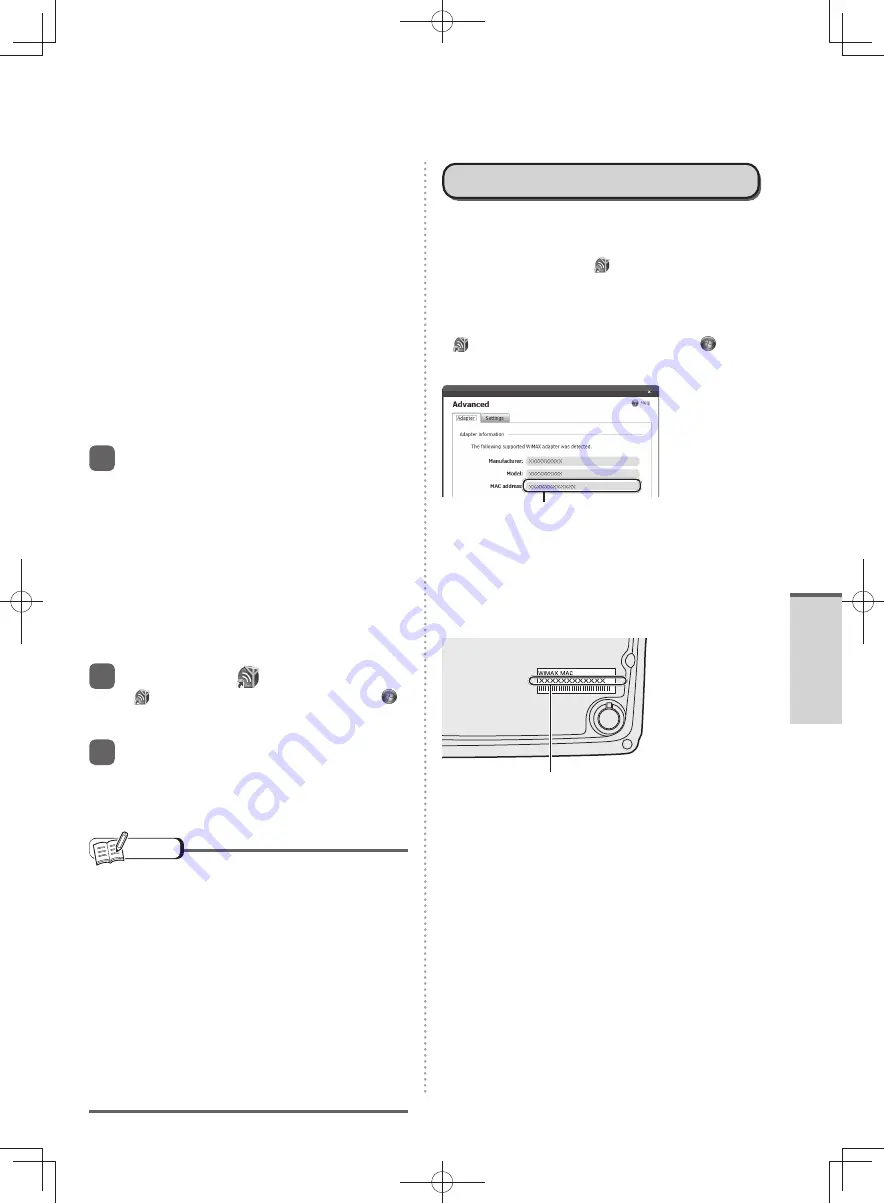
45
Getting Started
Click [Connect], and if [You are connected
•
to UQ WiMAX] is displayed, click [OK].
After a short time, the [WiMAX General
Portal Start Page] is displayed for entering
a contract with a WiMAX communication
service provider. Depending on the usage
conditions, it may take up to approximately
5 minutes for [WiMAX General Portal Start
Page] to be displayed. Sometimes, it may
not be displayed automatically. In this
case, click [Disconnect] to disconnect the
communication, and then click [Connect].
Confirm that [WiMAX General Portal Start
Page] is displayed.
If you cannot click [Connect], WiMAX may
•
be set to off, or you may be performing the
operation outside the service area. Check
the details on the screen.
6
In the WiMAX general portal
screen, select a WiMAX
communication service provider,
and enter the required items by
following the instructions on the
corresponding company’s online
contract screen.
The information to be entered varies
depending on the WiMAX communication
service provider. For details, contact the
WiMAX communication service provider.
7
Double-click
on the desktop.
If
is not displayed on the desktop, click
(Start) - [All Programs] - [Intel PROSet Wireless]
- [WiMAX Connection Utility].
8
Click [Connect].
If you cannot click [Connect], WiMAX may
•
be set to off, or you may be performing the
operation outside the service area. Check
the details on the screen.
NOTE
If you are not using WiMAX, turn off WiMAX, or
•
click [Disconnect] in [Intel
®
PROSet/Wireless
WiMAX Connection Utility] to disconnect the
communication.
If the communication is not disconnected, when
the computer resumes from sleep or hibernation,
it will connect automatically to WiMAX (depending
on the usage conditions, in some cases it may
not connect automatically).
If the communication is not disconnected, the
communication charges may reach a high level,
depending on the price plan in your contract.
You only need to enter a contract the first time
•
you use the WiMAX connection. From the second
time, steps 4 to 6 are not required.
MAC Address
In some situations, such as when repairing the
computer, you may need to notify the WiMAX
communication service provider of the MAC address
in advance. Double-click
(WiMAX Connection
Utility) on the desktop, click [Options] in the [Intel
®
PROSet/Wireless WiMAX Connection Utility] screen,
and then click [Advanced]. You can check the MAC
address here.
If
is not displayed on the desktop, click
(Start)
- [All Programs] - [Intel PROSet Wireless] - [WiMAX
Connection Utility].
MAC Address
(12 digits, alphanumeric characters)
The MAC address is also displayed on the bottom of
the computer.
If the computer is not turned on, or you cannot
display the [Intel
®
PROSet/Wireless WiMAX
Connection Utility] screen, check the bottom of the
computer.
MAC Address
(12 digits, alphanumeric characters)
DFQW5600ZA̲BasicManual̲CF-S10.indb 45
DFQW5600ZA̲BasicManual̲CF-S10.indb 45
2011/11/15 14:08:13
2011/11/15 14:08:13






























