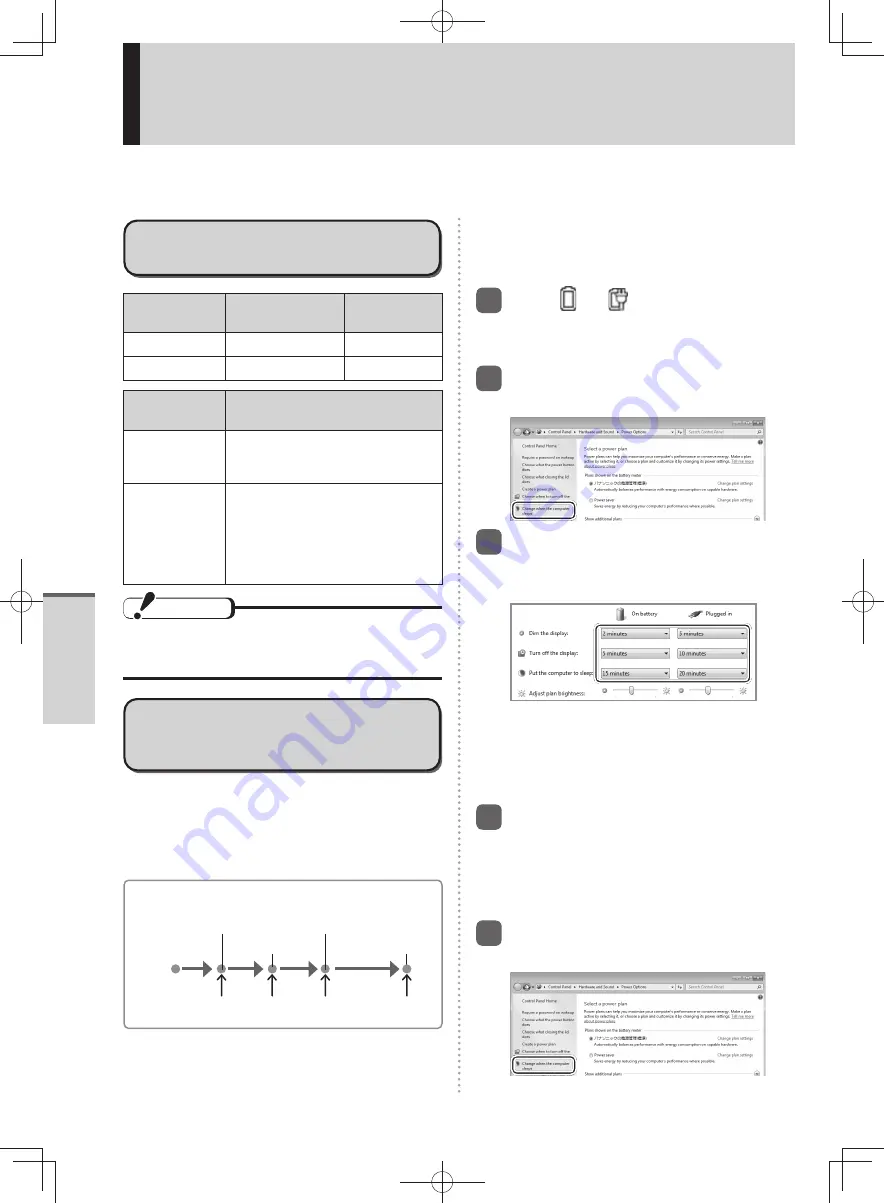
38
Getting Started
Sleep/Hibernation Functions
When you have to leave the computer, set the computer to Sleep or set to Hibernation.
If you use the sleep or hibernation function, you can shut down the computer without closing programs
and documents.
Differences between the Sleep
and Hibernation Functions
Function
Where data is
saved to
Time until
resume
Sleep
Memory
Short
Hibernation
Hard disk
Rather long
Function
AC adaptor connection or battery
pack installation
Sleep
Required:
If power is not supplied, all data
will be lost.
Hibernation
Not required:
Power is not required to save
the data. However, when the
AC adaptor is connected or the
battery pack is installed, the
computer consumes power.
CAUTION
Power is consumed even when the computer is
turned off. For the battery charge retention times,
refer to page 27.
Changing the time until entering
sleep or hibernation or disabling
the function
In the default settings, if the computer is not
operated or devices are not accessed for a certain
period of time, the computer will enter sleep or
hibernation. You can change the time until the
computer enters sleep or hibernation. You can also
change the time until the display turns off.
Default settings
Enters sleep
Enters hibernation
Display turns off
Display darkens
If no access for a certain period of time*
1
For AC
connection: 5 min
10 min
20 min
1080 min
For battery: 2 min
5 min
15 min
1080 min
*
1
To change the time before entering sleep, start
from step 1. To change the time before entering
hibernation, perform step 1 and then proceed from
step 5.
1
Click or
on the notification
area and then click [More power
options].
2
Click [Change when the computer
sleeps].
3
Set the time for [Dim the
display], [Turn off the display], or
[Put the computer to sleep].
To stop the display from becoming darker,
•
set [Dim the display] to [Never].
To stop the computer from entering sleep,
•
set [Put the computer to sleep] to [Never].
To stop the display power from turning off,
•
set [Turn off the display] to [Never].
4
Click [Save changes].
When the time until entering sleep is changed, the
time until entering hibernation may change as a
result.
Check the time until entering hibernation in the next
step.
5
Click [Change when the computer
sleeps].
DFQW5600ZA̲BasicManual̲CF-S10.indb 38
DFQW5600ZA̲BasicManual̲CF-S10.indb 38
2011/11/15 14:08:03
2011/11/15 14:08:03






























