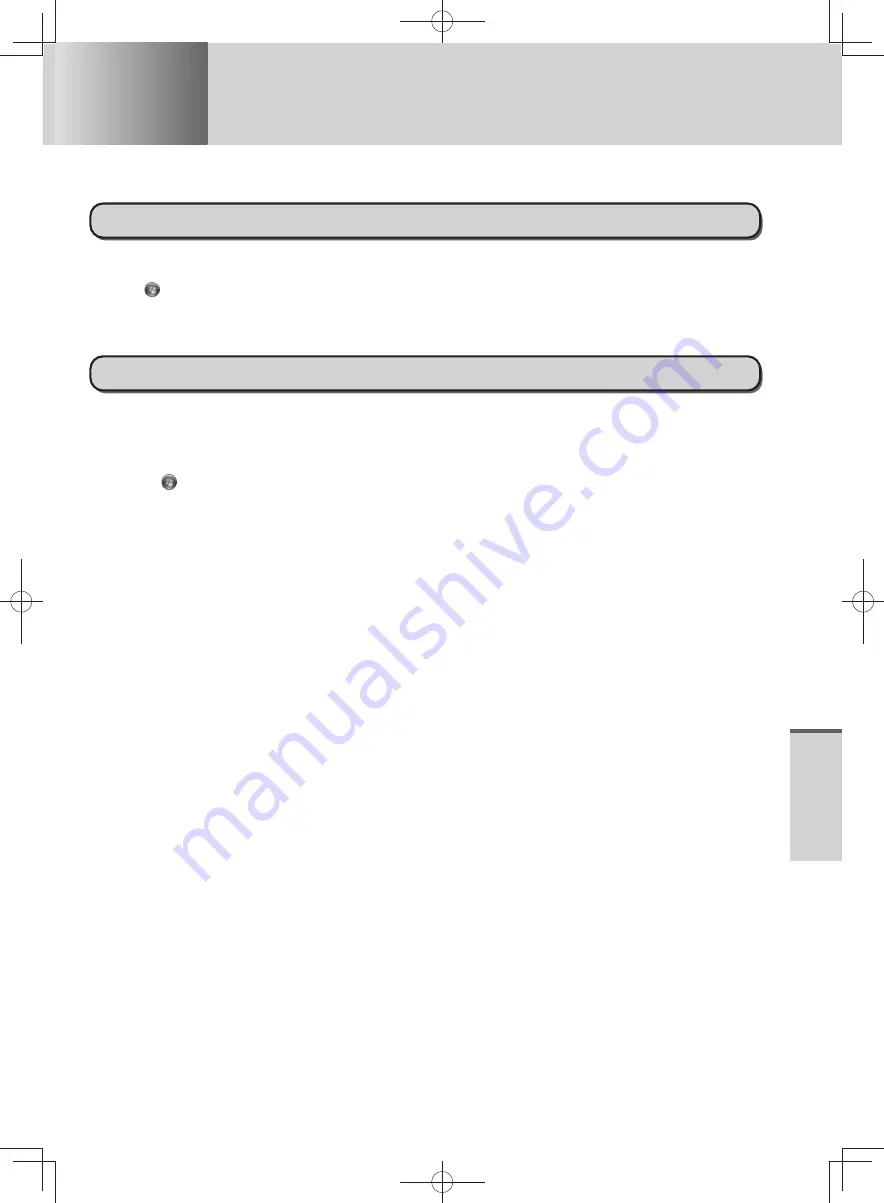
79
T
roubleshooting
Troubleshooting
Hard Disk Backup/Restore Function
[Create a system image] and [System Image Recovery] in [System Recovery Options] allow you create a
backup of the entire hard disk data, which can be used to recover from hardware failure.
Creating a Backup of the Hard Disk Data
To create a backup of the entire hard disk to another storage media (e.g., external hard disk): Follow the steps
below.
1
Click
(Start) - [Control Panel] - [Back up your computer].
2
Click [Create a system image].
3
Select a location for backup and click [Next].
Follow the on-screen instructions.
Restoring the Hard Disk Data
To restore the image data backed up using [Create a system image], use [System Image Recovery] in [System
Recovery Options].
Follow the steps below.
If Windows starts up correctly
•
1
Click
(Start) - [Control Panel] - [Back up your computer].
2
Click [Recover system settings or your computer].
3
Click [Advanced recovery methods].
4
Click [Use a system image you created earlier to recover your computer].
A standard user needs to enter an administrator password.
5
If you backup your files, click [Back up now].
Follow the on-screen instructions.
If you do not backup your files, click [Skip].
6
Click [Restart].
The computer will restart.
If [Enter Password] is displayed during the following procedure, input the Supervisor Password or the
User Password.
7
Click [Next].
Do not specify keyboard layouts other than the one already selected.
8
If [Windows cannot find a system image on this computer] appears, connect the storage media (e.g.
external hard disk) on which the system image has been backed up, and then click [Retry].
9
Click [Next].
Follow the on-screen instructions.
If Windows does not start up
•
Run [System Recovery Options] and then click [Restore System Image] (
page 80).
DFQW5600ZA̲BasicManual̲CF-S10.indb 79
DFQW5600ZA̲BasicManual̲CF-S10.indb 79
2011/11/15 14:08:45
2011/11/15 14:08:45






























