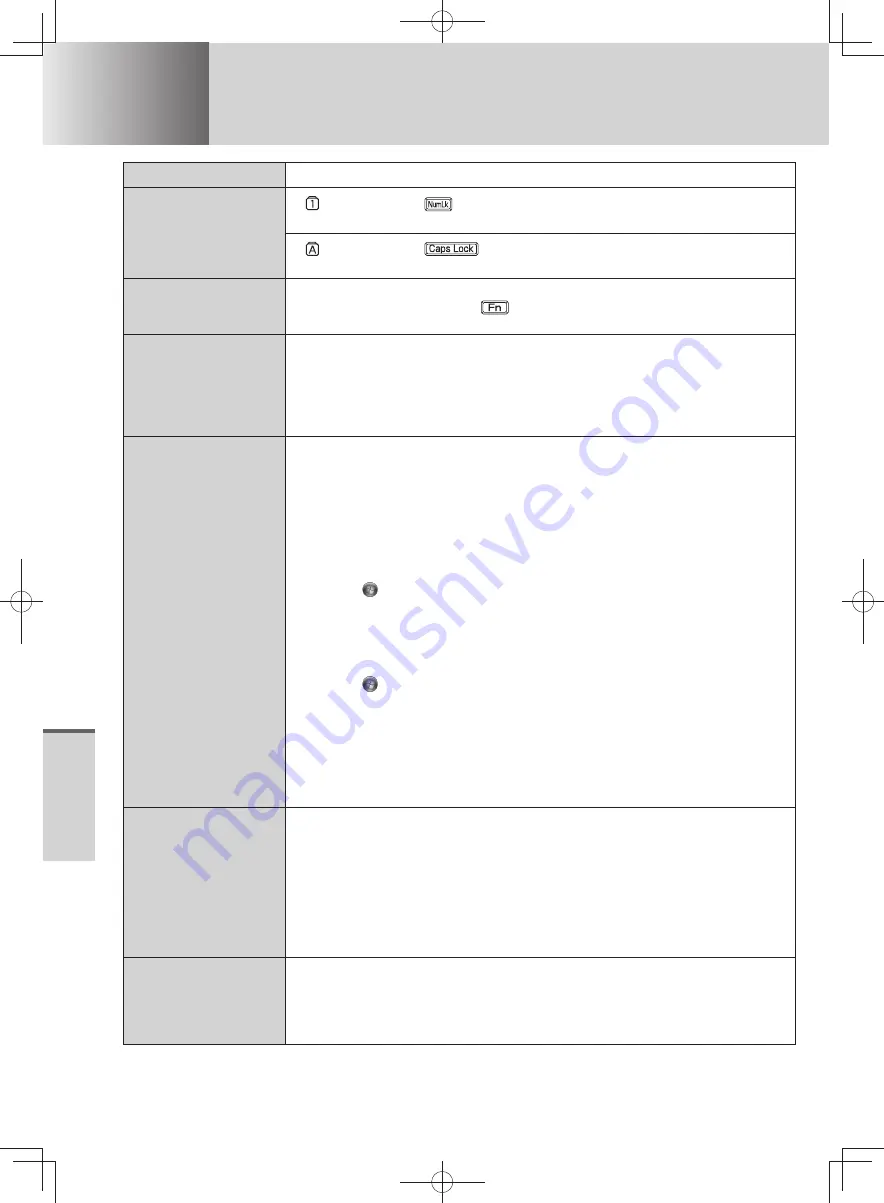
68
T
roubleshooting
Troubleshooting
Problems with password/message
Question
Measure
Even after entering
the password, a
message appears
requesting to type it
again.
If
lights up, press
to disable the ten-key mode, and then input.
The [Caution] screen may appear when entering the password in Setup Utility.
If
lights up, press
to disable the Caps Lock mode, and then input.
The [Caution] screen may appear when entering the password in Setup Utility.
Cannot input the
character even after
pressing a key.
Fn key may be locked. Press
once to unlock the Fn key.
“Enter Password” is
displayed.
Enter the supervisor password or user password.
If you forget your Supervisor Password, you will not be able to use your
computer. Contact technical support office.
If you forget your User Password, start up the Setup Utility and enter your
Supervisor Password.
You can change the User Password.
The password
input screen is not
displayed.
To display the password input screen when resuming from sleep or
hibernation, make the following settings.
To display the password input screen in the Setup Utility
•
1
Start up the Setup Utility and set the supervisor password and/or user
password in [Security] menu.
2
Set [Password On Resume] to [Enabled] or [Auto].
To display the Windows log on password input screen
•
(If the Windows log on password is set, a password input screen will be
displayed when you log on to Windows.)
1
Click
(Start) - [Control Panel].
(If the Windows log on password is set, execute steps
7
-
k
)
2
Click [User Accounts and Family Safety].
3
Click [Change your Windows password].
4
Click [Create a password for your account].
5
Enter your password, and then click [Create password].
6
Click
(Start) - [Control Panel].
7
Click [System and Security].
8
Click [Change battery settings].
9
Click [Require a password on wakeup].
j
Click [Change settings that are currently unavailable].
If [User Account Control] is displayed, click [Yes].
A standard user needs to enter an administrator password.
k
Click [Require a password (recommended)] - [Save changes].
Even after
connecting the AC
adaptor, a message
appears requesting
to connect it.
The computer may have switched to battery operation because peak shift
control is enabled. To stop the message, disable the peak shift control with
one of the following operations.
If Windows is running:
•
In the “Peak Shift Control Utility” screen, click [Enable Peak Shift Control] to
remove the check mark.
If you cannot start up Windows or peak shift control is already disabled:
•
Turn off the computer, remove the AC adaptor and the battery pack, and then
reinstall them.
“The ‘MATSHITA
DVDXXXXXXXXX’
device can now be
safely removed from
...” is displayed.
When the CD/DVD drive power is turned off, the message “The ‘MATSHITA
DVDXXXXXXXXX’ device can now be safely removed from ...” will appear, but the
CD/DVD drive is an internal device, so it cannot be removed.
DFQW5600ZA̲BasicManual̲CF-S10.indb 68
DFQW5600ZA̲BasicManual̲CF-S10.indb 68
2011/11/15 14:08:33
2011/11/15 14:08:33






























