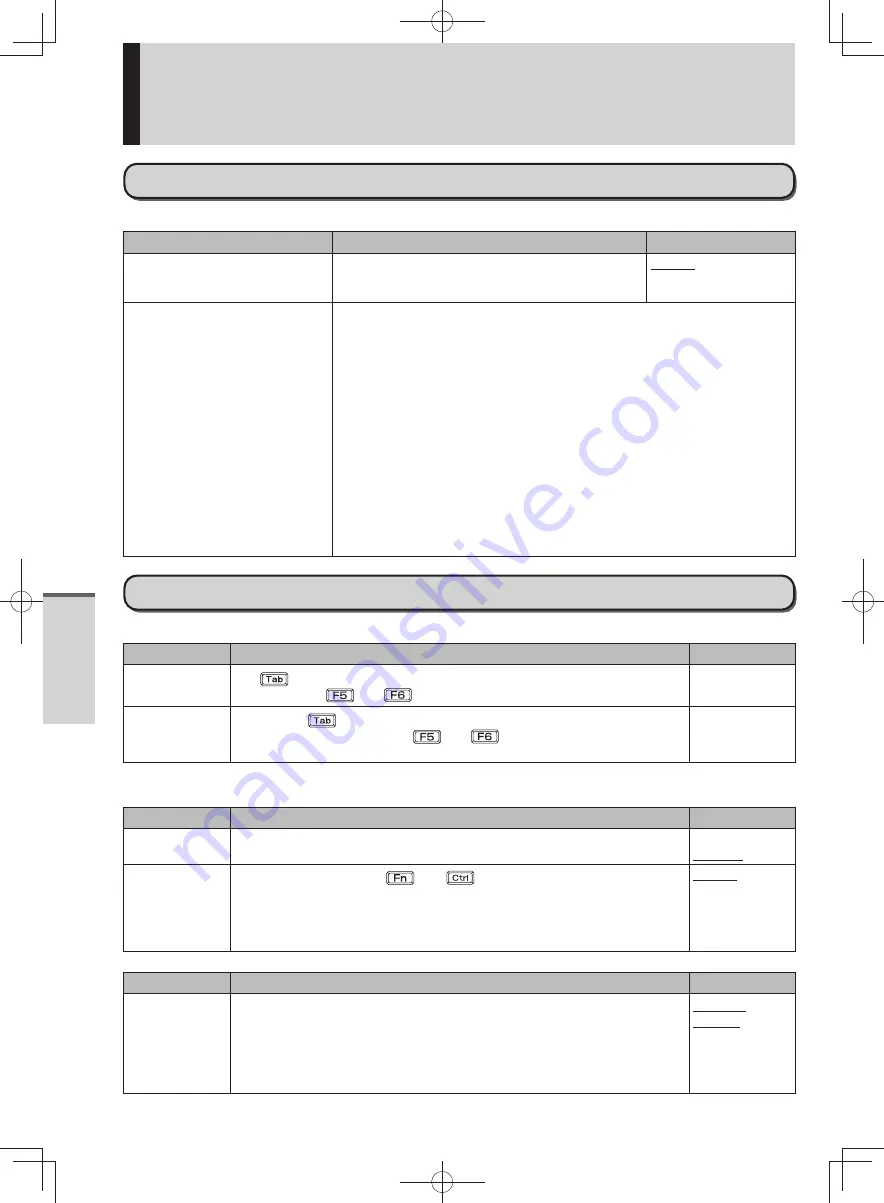
52
Getting Started
Setup Utility
Information Menu
(Underlined items are the factory presets.)
Menu
Functions
Settings
Language
Select the language for displaying the Setup
Utility.
English
French
Japanese
Product Information
Model No.
Serial No.
System Information
Processor Type
Processor Speed
Memory Size
Available Memory
Hard Disk
BIOS Information
BIOS
BIOS Configuration
Embedded Controller
Intel(R) ME Firmware
Accumulative Operating Time
Access Level
To display and confirm information.
These items cannot be selected or changed.
Main Menu
(Underlined items are the factory presets.)
Menu
Functions
Settings
System Date
The
can be used to move Month/Day/Year. Numerical values can be
adjusted using
and
or inputted using the keyboard.
[xxx xx/xx/xxxx]
System Time
24-hr. style.
can be used to move hour/minute/second. Numerical
values can be adjusted using
and
or inputted using the
keyboard.
[xx:xx:xx]
Main Configuration
Menu
Functions
Settings
Touch Pad
Select whether to use the touch pad ([Enabled]) or not ([Disabled]).
Disabled
Enabled
Fn/Ctrl Key
Select whether to switch
with
functions, and vice versa on the
internal keyboard.
This can also be configured in Fn Ctrl function switch utility.
Do not attempt to replace the markings on the keys, or the keys
themselves.
Normal
Replace
Menu
Functions
Settings
Display
The display during the Windows start-up process. When an external
display is not connected, the information appears on the internal LCD
even though [External Monitor] is set. After Windows starts up, the screen
is displayed on the display destination set in the following procedure.
1
Right-click the desktop.
2
Set the display destination at [Graphic properties].
External
Monitor
Internal LCD
DFQW5600ZA̲BasicManual̲CF-S10.indb 52
DFQW5600ZA̲BasicManual̲CF-S10.indb 52
2011/11/15 14:08:21
2011/11/15 14:08:21






























