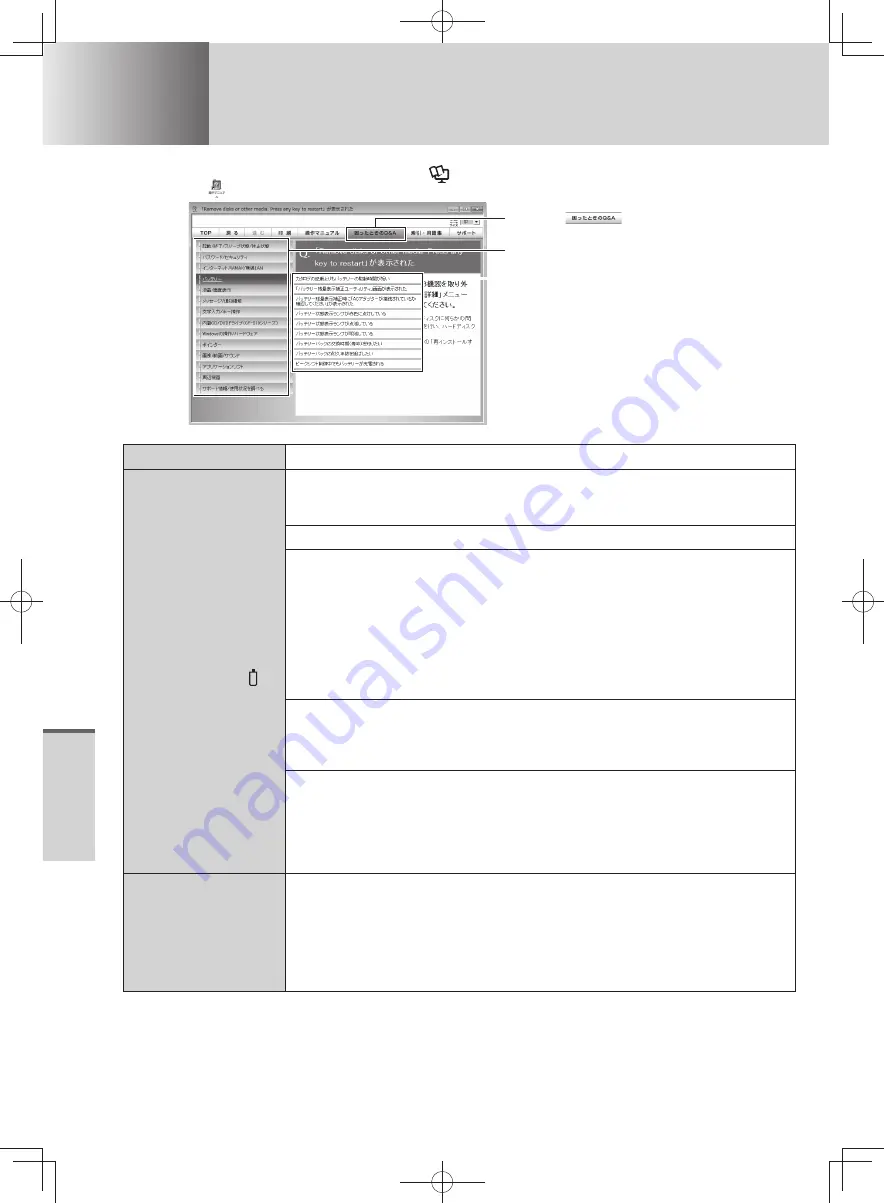
64
T
roubleshooting
Troubleshooting
Problems with Starting Up, Shutting Down, and Sleep and Hibernation Mode
When a problem occurs, refer to this page. The
Troubleshooting
also contains detailed information.
Double-click
on the Desktop.
1
Click
.
2
Click the category.
3
Click the title of Troubleshooting.
Question
Measure
The computer does
not power on/The
battery indicator is
not lit.
Check that the AC adaptor or a fully-charged battery pack is correctly
connected.
Preparation and Setting Guide
Check that the battery pack latches are firmly locked in position.
If an additional RAM module has been inserted, remove the RAM module
and turn on the computer again.
If the computer turns on when the RAM module is removed, there may be a
problem with the RAM module.
Power off your computer, check that the RAM module is the recommended
•
module, and insert it the module correctly.
Confirm the specifications for the RAM module.
•
For details regarding the RAM module, refer to “Expanding Memory” or
“Specifications” in this
Operating Instructions
.
Wait until the computer cools down, and then turn the power on again.
When the CPU temperature is high, the computer may not start up to prevent
overheating of the CPU. If the computer does not power on even after cooling
down, contact your technical support office.
Pull out the AC cord and wait for more than 1 minute to reconnect the AC
cord.
The AC adaptor’s protection function may be working when the battery indicator
does not light on even if the AC adaptor and the battery pack are correctly
connected with the computer.
If the problem persists, contact your technical support office.
If Windows is
started up while
the SD/SDHC/SDXC
memory card is
inserted, Check Disk
(CHKDSK) will be
executed.
Wait until Check Disk complete.
When removing the SD/SDHC/SDXC memory card without disabling the card
function, this problem may occur.
DFQW5600ZA̲BasicManual̲CF-S10.indb 64
DFQW5600ZA̲BasicManual̲CF-S10.indb 64
2011/11/15 14:08:31
2011/11/15 14:08:31






























