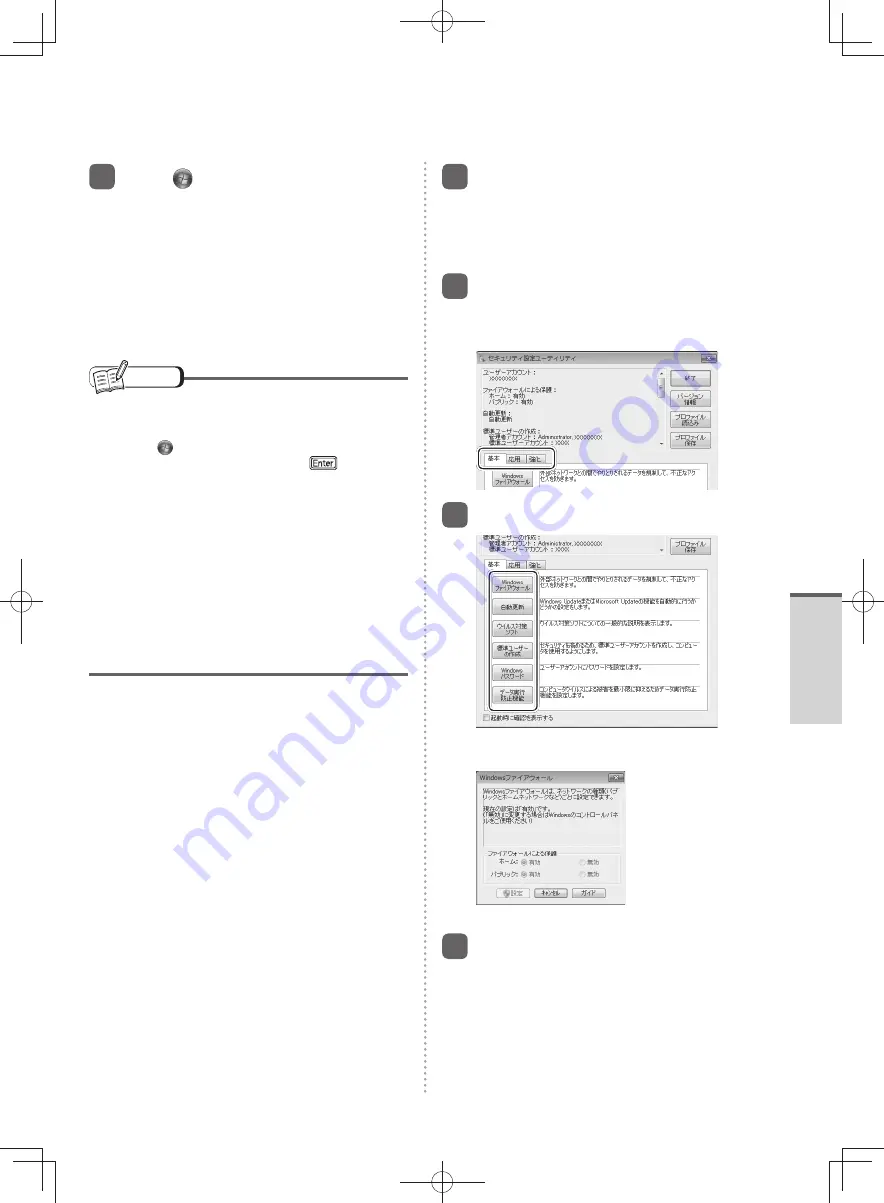
33
Getting Started
1
Click
(Start) - [All programs]
- [Panasonic] - [Security Setting
Utility] - [Security Setting Utility].
To set or change items that are important
for operating Windows, log on with an
administrator’s user account.
If you log on as a standard user or the required
settings have not been set, the unavailable
items are grayed and cannot be set or
changed.
NOTE
If the Security Setting Utility is not displayed, install
with the following procedure.
1
Click
(Start), input “c:\util\secutil” in [Search
programs and files], and press
.
2
Right-click [setup] and click [Run as
administrator].
If there are 2 or more files called [setup], right-
click the file with [Application] displayed in
[Type].
3
If [User Account Control] is displayed, click
[Yes].
A standard user needs to enter an
administrator password.
Follow the on-screen instructions.
2
Read the information in the
“Confirm Before Use” screen
carefully, and then click [Yes].
If you click [No], you cannot use the Security
Setting Utility.
3
Select the security to be set
from [Basic], [Practical], and
[Advanced].
4
Click the item to be set.
When [Windows Firewall] is clicked, the
following screen is displayed.
Follow the on-screen instructions.
5
After completing the settings,
click [Finish].
DFQW5600ZA̲BasicManual̲CF-S10.indb 33
DFQW5600ZA̲BasicManual̲CF-S10.indb 33
2011/11/15 14:07:59
2011/11/15 14:07:59






























