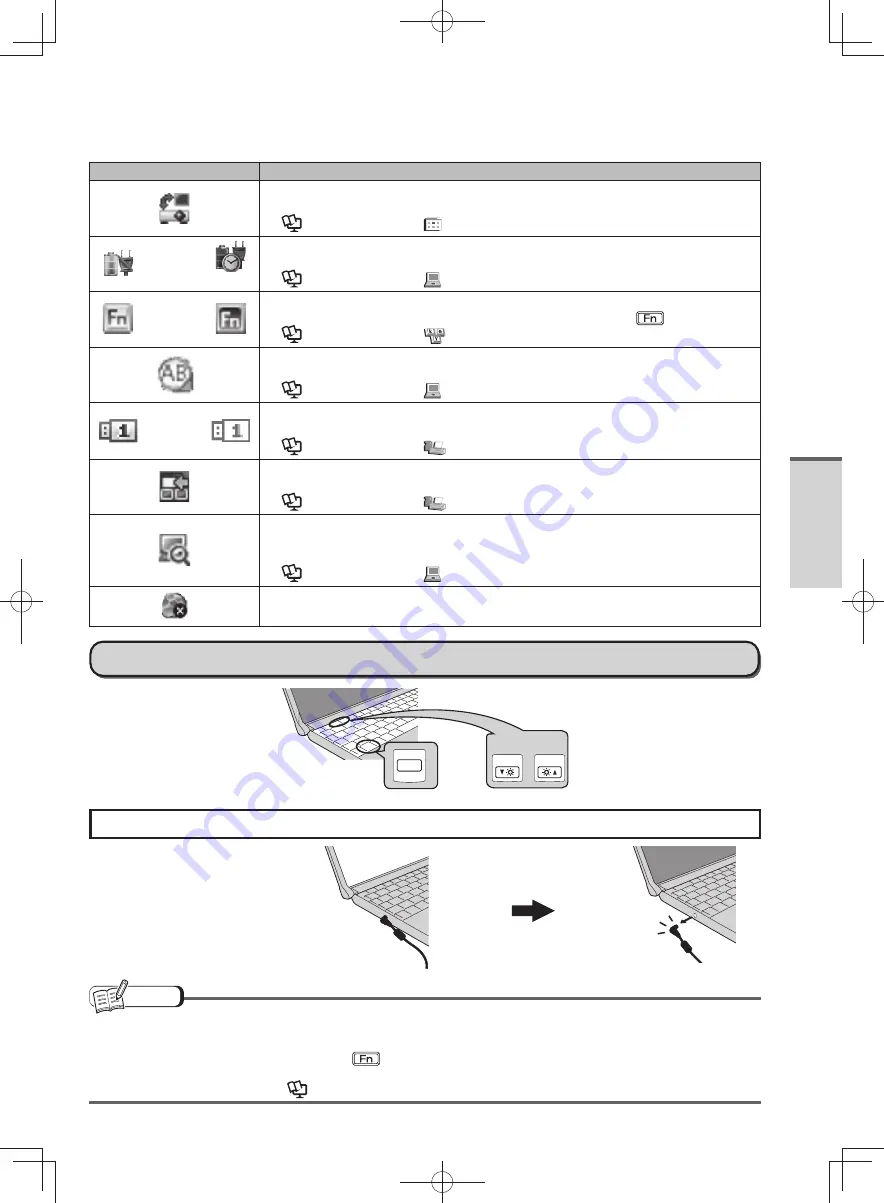
25
Pr
eparations
Icons
Names and roles
Projector Helper icon (Use to switch the display mode, and save or restore screen
settings)
Reference Manual
“
(Software Application)”
or
etc.
Peak Shift Control Utility icon (Use to enable or disable peak shift control, and
display the setting screen)
Reference Manual
“
(Using Let’snote)”
or
Hotkey icon (It is only displayed when adding the checkmark for [Show status on
screen] on the [Hotkey Settings] screen. Use to confirm whether
is locked)
Reference Manual
“
(Keyboard)”
Loupe icon (It is only displayed when running the Loupe utility. Use to display the
enlarged display window and mark settings for Loupe utility)
Reference Manual
“
(Using Let’snote)”
or
USB Keyboard Helper icon (Displayed only when USB Keyboard Helper has been
set up. Changes to numerical keypad mode when a USB keyboard is connected.)
Reference Manual
“
(Peripherals)”
Display Helper icon (Displayed only when Display Helper has been set up. Use when
an external display is connected to operate the window in extended desktop mode.)
Reference Manual
“
(Peripherals)”
Optimized view icon (Displayed only when Optimized view has been set up.
Use to display the Optimized view display, expand to a full-screen display, or
configure the settings for Optimized view.)
Reference Manual
“
(Using Let’snote)”
Intel(R) My WiFi Technology icon
Adjusts the LCD Brightness
Making the display brighter
shortens the battery
operating time.
While pressing
, press
to adjust.
The brightness changes each time
the buttons are pressed.
Darker Brighter
F1
F2
Fn
If the screen becomes darker after disconnecting the AC adaptor
In the default settings, the screen
becomes darker when the AC
adaptor is not connected.
Less power is consumed when the
screen is darker, making this setting
suitable for use with the battery.
Bright
Dark
When the AC adaptor is
disconnected...
NOTE
The computer has different set brightness levels for when the AC adaptor is connected and for when it is not
connected. The brightness levels can also be set in the power plans. (Can be set individually in each power
plan.) When the brightness is adjusted with
, the brightness set in the power plan is also changed at the
same time.
For detailed information, refer to
Troubleshooting
.
DFQW5600ZA̲BasicManual̲CF-S10.indb 25
DFQW5600ZA̲BasicManual̲CF-S10.indb 25
2011/11/15 14:07:41
2011/11/15 14:07:41
















































