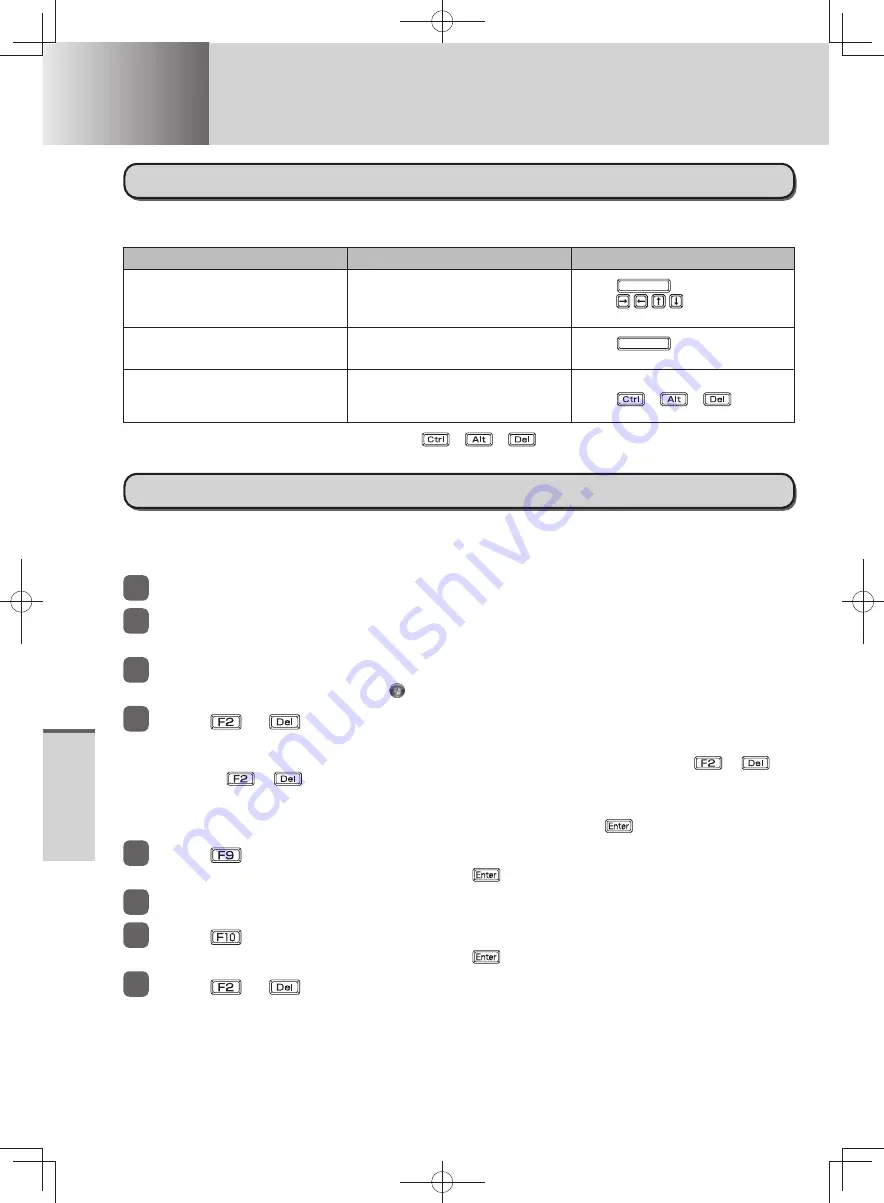
76
T
roubleshooting
Troubleshooting
Hardware Diagnostics
Regarding the PC-Diagnostic Utility
We recommend that you use the touch pad for operations. When not using the touch pad, you can
operate using the internal keyboard instead.
Operations
Touch pad operations
Internal keyboard operations
Select icon
Place the cursor above the icon
Press
(Space), and then
press
([close] cannot
be selected)
Click the icon
Tap or click (right click cannot be
used)
Press
(Space) above the
icon
Complete the PC-Diagnostics
Utility and then restart the
computer
Click [close].
Press
+
+
.
If the touch pad does not operate properly, press
+
+
to restart the computer, or press the
power switch to turn the computer off, and then restart the PC-Diagnostic Utility.
Running the Diagnostic Check
Run this utility after having set each setting for default settings in the Setup Utility.
If the Setup Utility or other settings will not allow hardware to be executed, the hardware icon will be
displayed in gray.
1
Remove all peripherals.
2
Connect the AC adaptor.
During the diagnostic check, do not remove the AC adaptor, or attach any peripheral devices.
3
Turn on the computer.
If Windows had been started up, click
(Start) - [Shut down] and turn on the computer again.
4
Press
or
while [Panasonic] boot screen is displayed to start up
the Setup Utility.
If the [Panasonic] boot screen is not displayed, turn on the computer while holding down
or
.
Hold down
or
until the Setup Utility screen appears.
If you are using the computer after changing the settings from the status at the time of purchase, we
•
recommend that you make a note of the settings that are changed.
If the password is requested, enter the Supervisor Password and press
•
.
5
Press
.
At the confirmation message, select [Yes] and press
.
6
Set [Optical Drive Power] to [On] in [Main] menu.
7
Press
.
At the confirmation message, select [Yes] and press
.
8
Press
or
while [Panasonic] boot screen is displayed to start up
the Setup Utility.
DFQW5600ZA̲BasicManual̲CF-S10.indb 76
DFQW5600ZA̲BasicManual̲CF-S10.indb 76
2011/11/15 14:08:39
2011/11/15 14:08:39






























