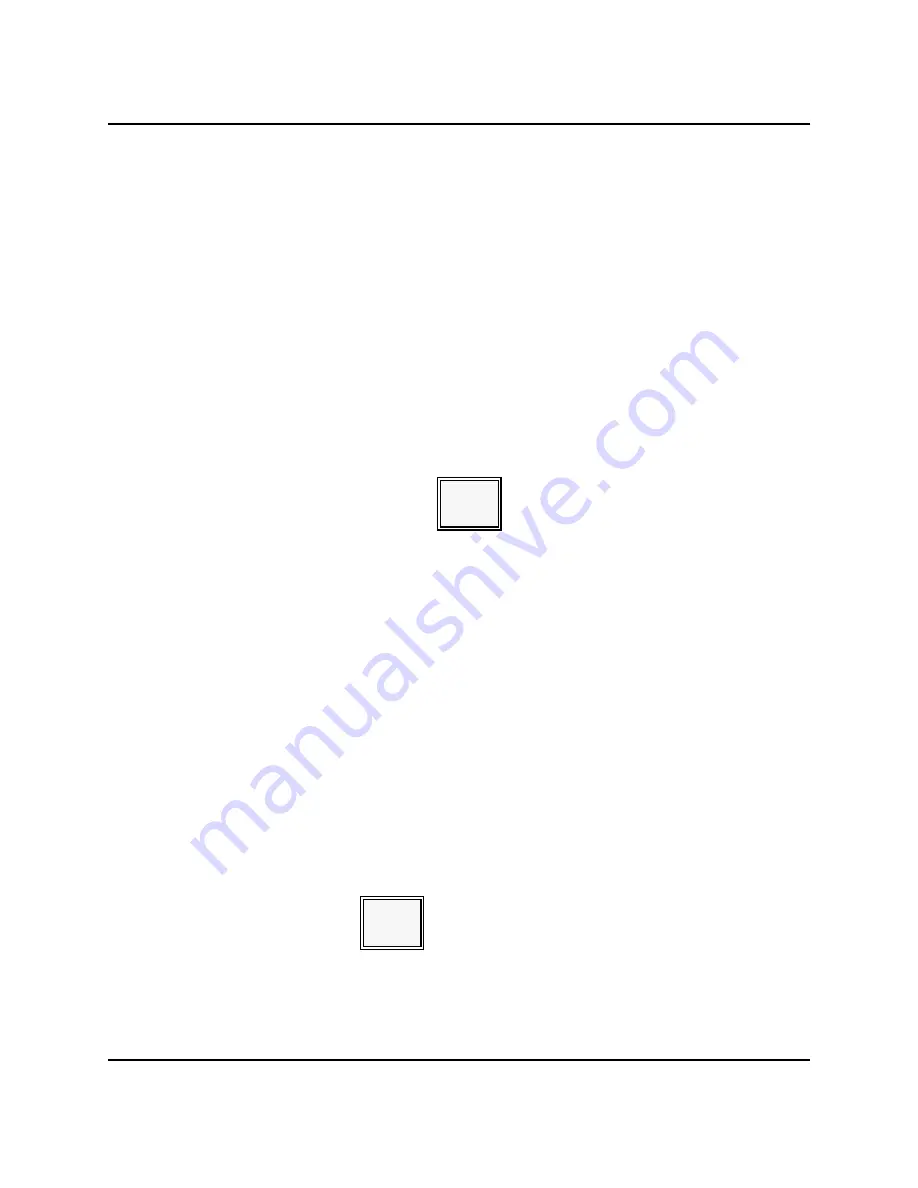
APPLICATIONS
Starting a Guest Check
Note: The check number should be displayed beneath the time and Table number. You can
now enter the items ordered to this point in the transaction. After you enter the
items, see the Service procedure to store the customer's order.
Operator-Assigned Guest Checks
With this New Check procedure, you manually assign a number to all checks you open.
The number can correspond to a pre-printed number on a guest check, or it can
correspond to the number of the table where your customer is seated. Use the following
procedure for this type of system.
(Your server number should already be entered with the number of guests and the table
number, if required).
1.
Enter the number of the Guest Check or Table.
2.
Press NEW CHECK.
[ check or table # ]
NEW
CHECK
Note: The check number displays on your screen, below the time. You can now enter the
items ordered. When all items are entered, use the Service procedure to store the
customer's order.
Phone Number-Assigned Guest Checks
With this procedure, depending on system programming, you manually enter the phone
number of the customer placing the order. For instance, a customer can call your
restaurant and place the order in advance. This assures your customer that the order will
be ready upon arrival. Use this procedure for this type of system set-up.
Your server or cashier number should already be entered.
1.
Enter the customer's phone number (up to 7 digits).
2.
Press the PHONE ORDER key.
[ phone # ]
PHONE
ORDER
Notes: •
The phone number appears on your screen, below the time. You can now
enter the items ordered. When all items are entered, use the Service
procedure to store the customer's order.
3-4
Panasonic 5000 Version 4.0 Operating Instructions - Rev. 2.0
Summary of Contents for 5000 Series
Page 2: ......
Page 13: ......
Page 307: ...INDEX 6 6 Panasonic 5000 Version 4 0 Operating Instructions Rev 2 0 ...
Page 308: ...INDEX Panasonic 5000 Version 4 0 Operating Instructions Rev 2 0 6 7 ...






























