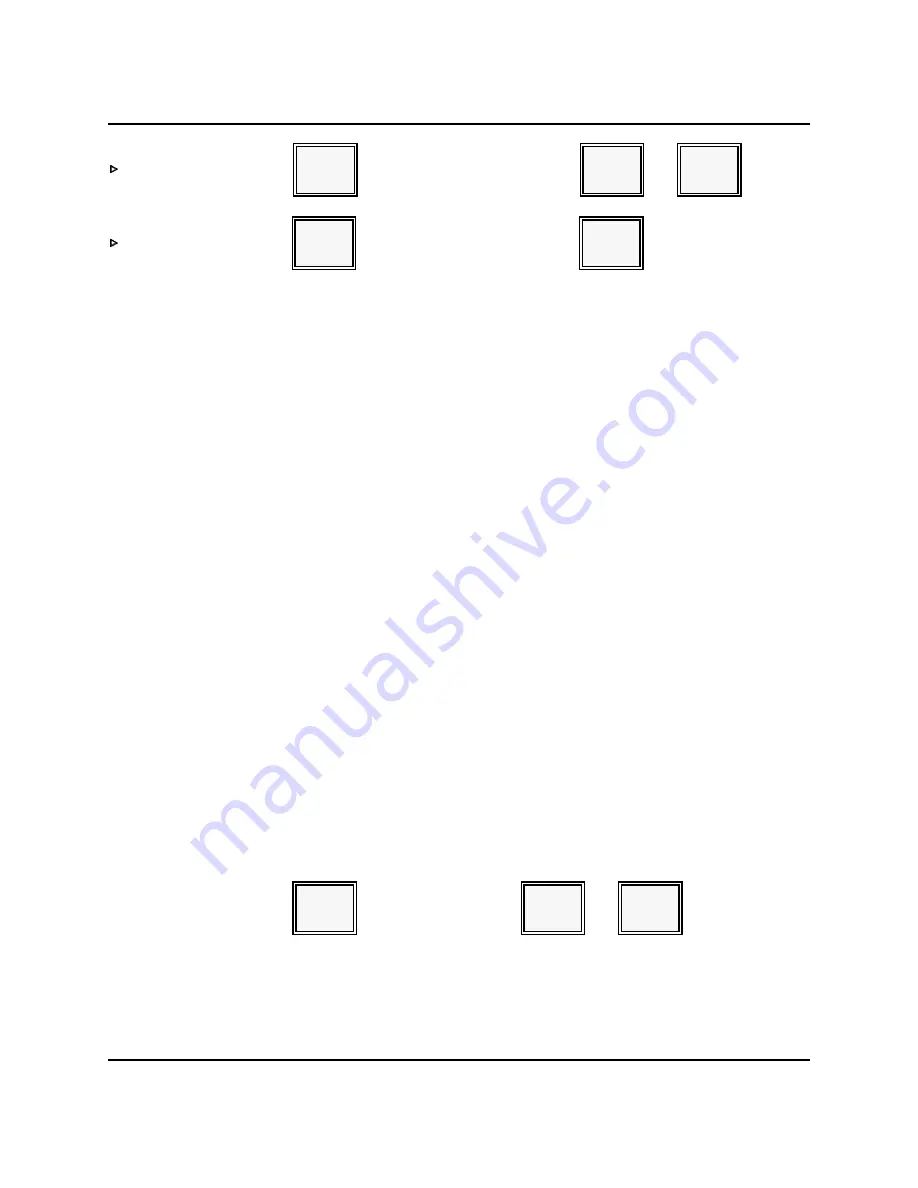
Paying a Guest Check
APPLICATIONS
[ check # ]
[ charge tip ]
CHECK
PAID
CHRG
TIP
AMEX
[ check # ]
[ charge tip ]
[ swipe card ]
CHECK
PAID
CHRG
TIP
Notes: •
If you did not mean to pay the check, or if you entered the wrong check
number, you can press ALL VOID (CANCEL) to escape from the Check Paid
operation. ALL VOID is available until you press a payment key. It erases
any entries you have made and allows you to escape from the check, so you
can enter the correct check number.
•
Your system can be programmed to force you to print the check before you
pay it. If this restriction is enabled, and you forget to print the check, you
cannot perform a Check Paid.
Multiple Checks Paid
If your customer wants to combine the balances of two checks or tables, use the following
procedure to close the guest check. The system lets you link up to 20 Guest Checks for
payment.
1.
Make sure your server number is logged.
2.
Enter the number of the first check you want to close.
3.
Press CHECK PAID.
4.
Enter the number of the check you are adding to the first check.
5.
Press CHECK PAID again.
6.
At this point, you can add new items (gum, candy, etc.), enter an amount tendered,
or enter a charge tip, if necessary.
7.
When you are ready to close the checks, press the appropriate payment key.
[ check # ]
[ check # ]
CHECK
PAID
CHECK
PAID
CASH
Notes: •
You can enter the check numbers in any desired order.
•
Notice, when you link Guest Checks, the items for each Guest Check are not
retained. Also, the items for each Guest Check do not print at Check Print or
Check Paid.
Panasonic 5000 Version 4.0 Operating Instructions - Rev. 2.0
3-21
Summary of Contents for 5000 Series
Page 2: ......
Page 13: ......
Page 307: ...INDEX 6 6 Panasonic 5000 Version 4 0 Operating Instructions Rev 2 0 ...
Page 308: ...INDEX Panasonic 5000 Version 4 0 Operating Instructions Rev 2 0 6 7 ...






























