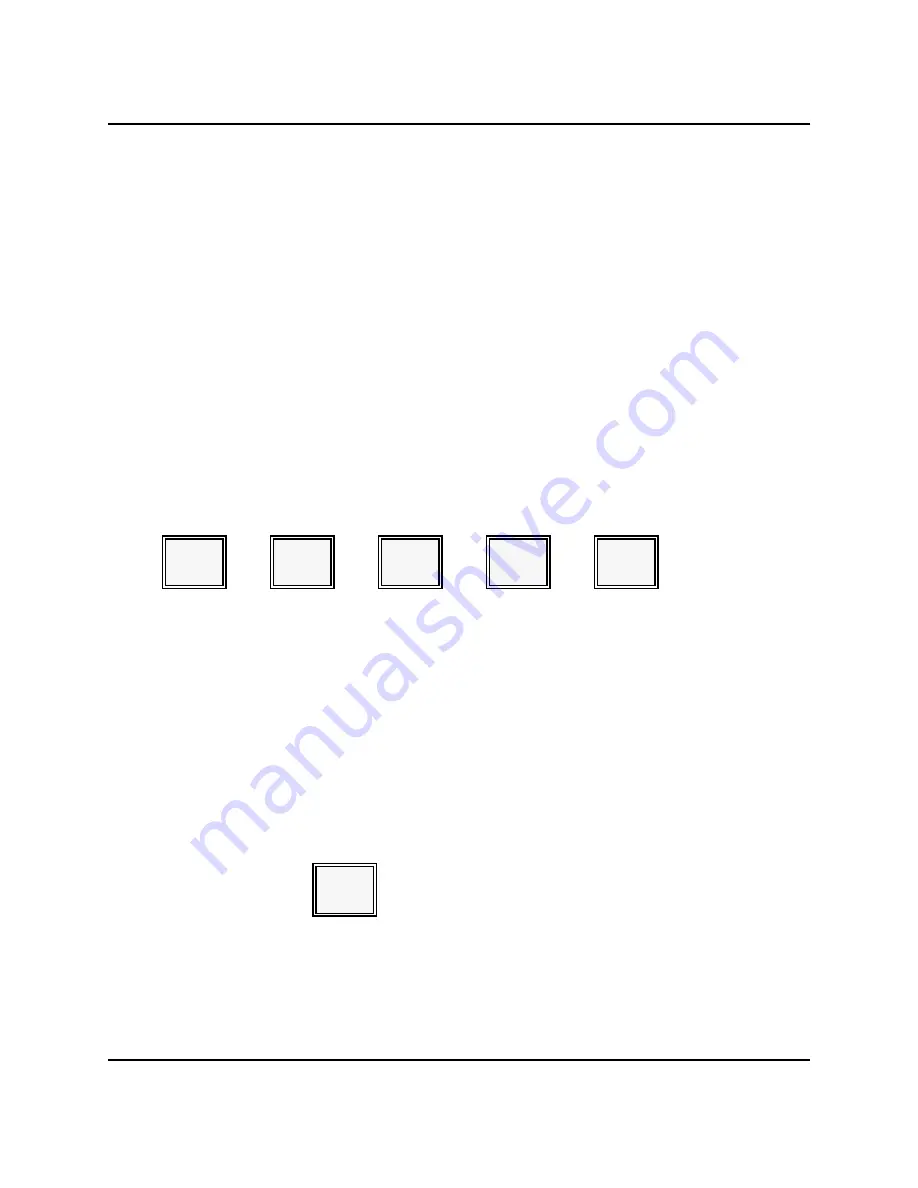
Downline Programming
MANAGER PROGRAMS
Downlining the PLU file
The PLU file has special requirements for downlining, depending upon the timing of your
changes. Your PLU Report does not give you an accurate account of sales activity unless
you follow the special instructions below.
Generally, you should update your PLU file immediately after you have reset the Daily
PLU file (with System Open) and the Z2 PLU Report. If you must add a new PLU during
business hours, you must use the Individual Downline procedure (Step 3). If you do not
follow this special procedure, your report totals will be distorted.
Caution:
Do
not
delete a PLU during restaurant hours. Deletions must be held
until you can reset the Daily and Period-to-Date PLU Reports. There
are no exceptions. If you delete an item during the day, your totals
will be damaged. Your totals are also damaged if you select the "All
PLU" downline option after adding a new PLU.
1.
With the keylock in MGR Mode, enter this sequence to go into the Downline
program.
5
CASH
6
0
CASH
2.
If you are only downlining changes to the PLU file (no new items and no deletes),
go to Step 4. If you made changes to your PLU file after taking a System Open and
Z2 PLU report, go to Step 4.
If you have added new items and have not reset the PLU Reports, you must
downline each PLU separately. You can use this procedure during the day. If the
PLU resides on your keyboard, press the key. If not, enter the PLU #.
3.
Press the PLU key.
[ press the preset PLU key ]
-or-
[ PLU # ]
PLU
Note: Repeat this step for each PLU you need to send to the other workstations. When all
PLUs are downlined, go to Step 5.
Panasonic 5000 Version 4.0 Operating Instructions - Rev. 2.0
5-81
Summary of Contents for 5000 Series
Page 2: ......
Page 13: ......
Page 307: ...INDEX 6 6 Panasonic 5000 Version 4 0 Operating Instructions Rev 2 0 ...
Page 308: ...INDEX Panasonic 5000 Version 4 0 Operating Instructions Rev 2 0 6 7 ...
























