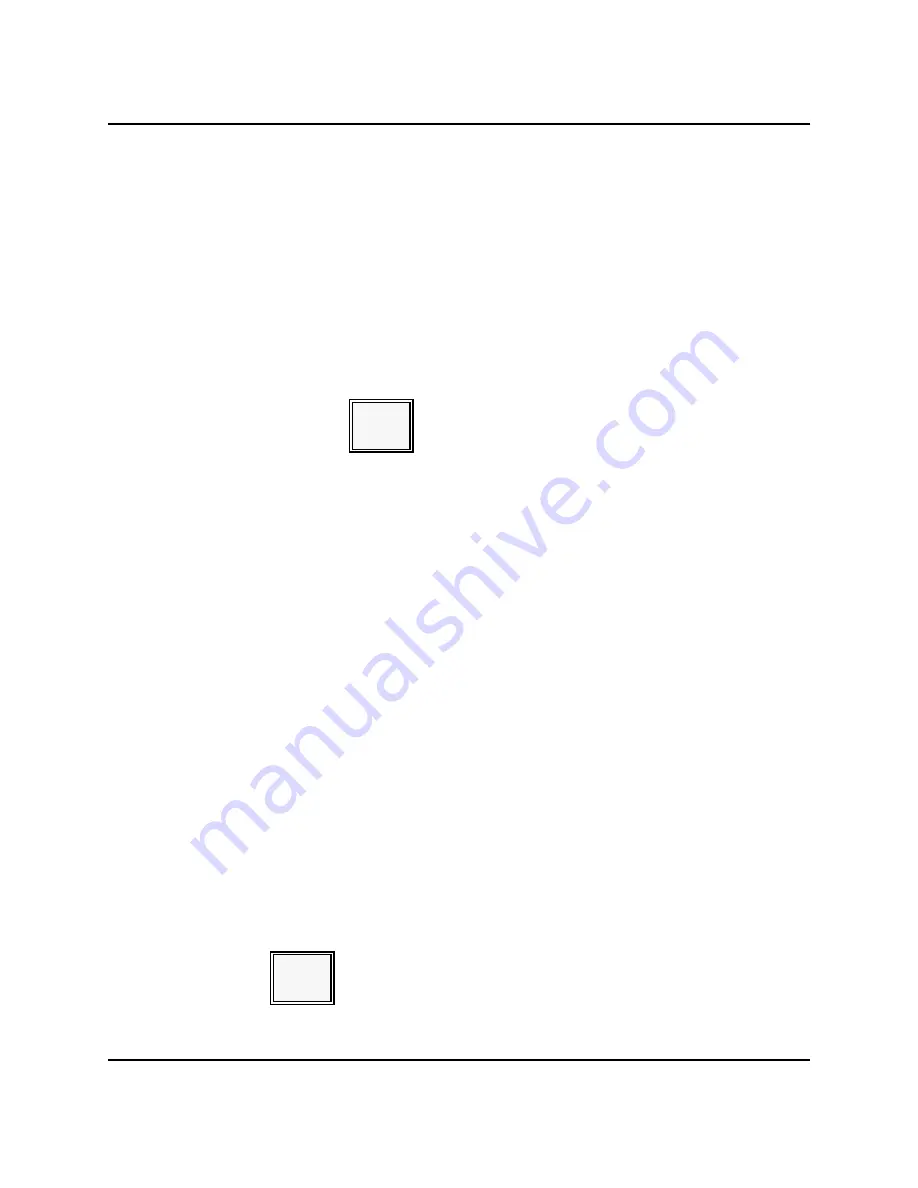
Starting a Guest Check
APPLICATIONS
Table #
If you are not using table numbers for your check numbers, your workstation may prompt
you for the table number where the customer is seated. This reference number helps
expediters take the order to the appropriate location. If the entry is required, and you
forget to enter it, an "Enter Table" message displays.
(Make sure your server number is entered. You should also have entered the guest count,
if required.)
1.
Enter the number of the table where the guest is seated.
2.
Press TABLE #.
[ table # ]
TABLE
#
Note: This procedure applies to a notation of the table number you are serving. In many
applications, the TABLE # key opens a check or tab. For this type of operation, see
the New Check Assignment description.
New Check Assignment
Four procedures can open a new check: System-Assigned Guest Checks, Operator-
Assigned Guest Checks, Phone-Number-Assigned Guest Checks, and Magnetic Card
Reader opened Guest Checks. Your system is set for the method most convenient and
suitable for your daily operations. Refer to the procedure used for your system.
Note: If the additional order display screen is enabled when this procedure is started, the
entire order can be viewed or edited.
System-Assigned Guest Checks
If the system assigns your check numbers, you press a single key to open a check. This
method is often chosen for restaurants using pre-printed checks that are not numbered.
When you press the New Check key, the system issues check numbers in sequential
order.
(Make sure your server number is logged onto the system and you have already entered
the guest count and table number, if required.) Press the NEW CHECK key.
NEW
CHECK
Panasonic 5000 Version 4.0 Operating Instructions - Rev. 2.0
3-3
Summary of Contents for 5000 Series
Page 2: ......
Page 13: ......
Page 307: ...INDEX 6 6 Panasonic 5000 Version 4 0 Operating Instructions Rev 2 0 ...
Page 308: ...INDEX Panasonic 5000 Version 4 0 Operating Instructions Rev 2 0 6 7 ...






























