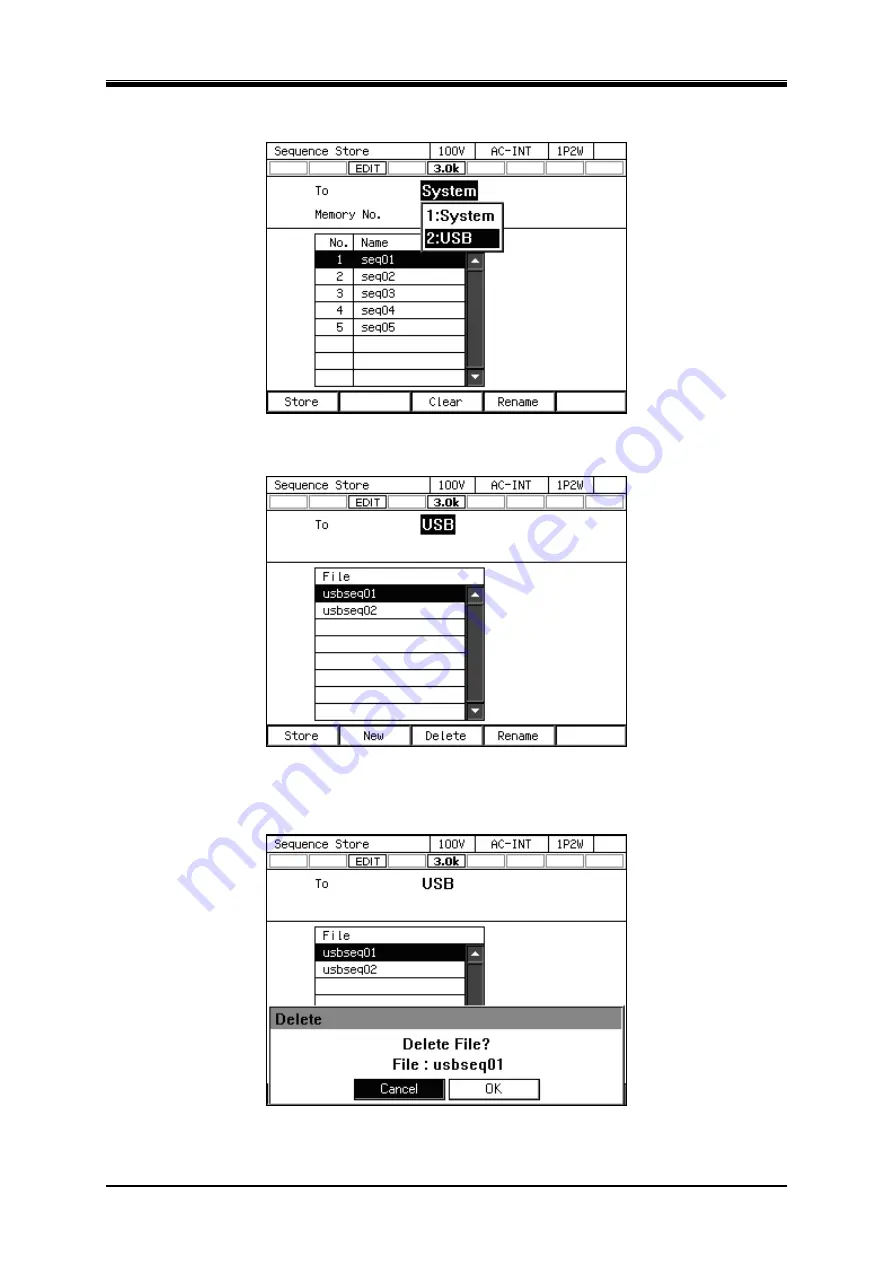
4. Advanced Operation
PROGRAMMABLE AC/DC POWER SOURCE
84
2.
In the [To] item, select [2: USB].
3.
Select the data that is the target of the operation in the data list box.
4.
To clear, push [Delete] soft-key. Confirmation message is displayed. Select [OK]. The
corresponding file in USB memory is deleted.
Summary of Contents for KP3000GS
Page 1: ...PROGRAMMABLE AC DC POWER SOURCE KP3000GS INSTRUCTION MANUAL...
Page 2: ......
Page 3: ...DA00033845 005 PROGRAMMABLE AC DC POWER SOURCE KP3000GS INSTRUCTION MANUAL...
Page 4: ......
Page 5: ......
Page 19: ......
Page 20: ...KP3000GS 1 1 Outline 1 1 Overview 2 1 2 Features 2...
Page 23: ......
Page 197: ......
Page 207: ......
Page 219: ......
Page 243: ......
Page 275: ......
Page 277: ......
Page 278: ......
















































