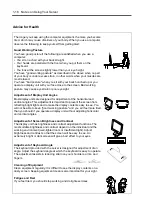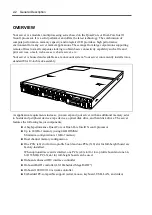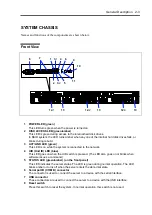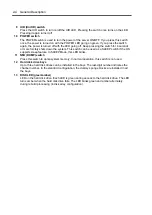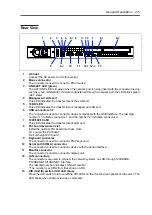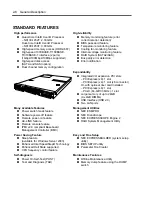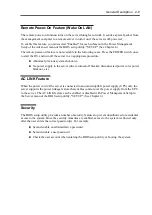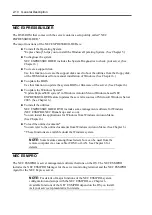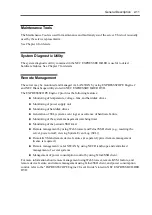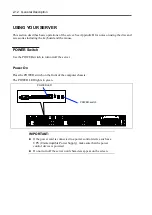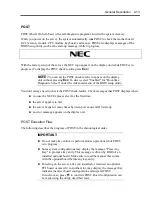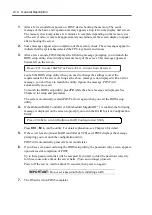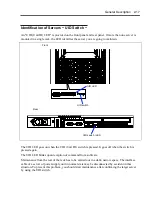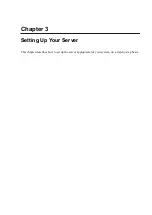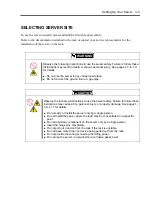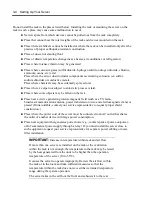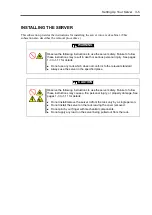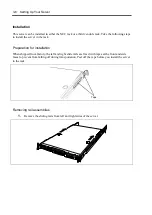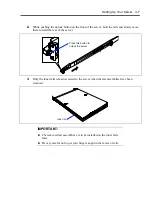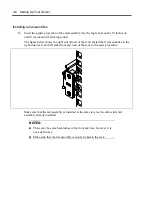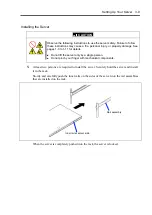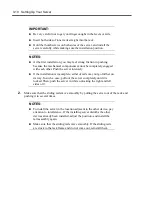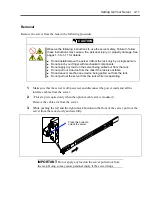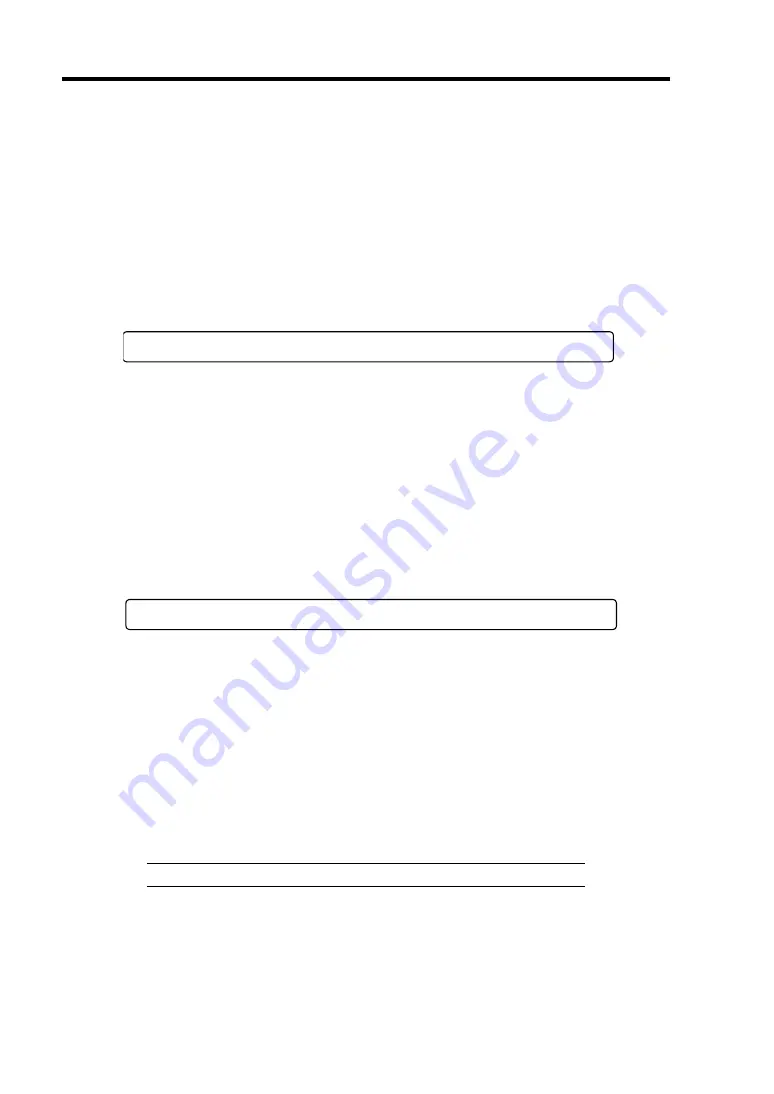
2-14 General Description
1.
After a few seconds from power-on, POST starts checking the memory. The count
message of the basic and expansion memory appears at top left on the display unit screen.
The memory check may takes a few minutes to complete depending on the memory size
of the server. Also, it may take approximately one minute for the screen display to appear
after rebooting the server.
2.
Some messages appear upon completion of the memory check. These messages appear to
indicate that the system has detected the CPU, keyboard, and mouse.
3.
After a few seconds, POST displays the following message prompting you to launch the
BIOS setup utility, stored in the system memory of the server. This message appears at
bottom left on the screen.
Press <F2> to enter SETUP or Press <F12> to boot from Network
Launch the BIOS setup utility when you need to change the settings to meet the
requirements for the server. As long as the above message is not displayed with an error
message, you don't have to launch the utility. (Ignore the message. POST will
automatically proceed.)
To launch the BIOS setup utility, press
F2
while the above message is displayed. See
Chapter 4 for setup and parameters.
The server automatically restarts POST all over again when you exit the BIOS setup
utility.
4.
If the Onboard RAID Controller (LSI Embedded MegaRAID
) is enabled, the following
message is displayed on the screen to prompt you to run the RAID System Configuration
Utility.
Press Ctrl-M to run LSI Software RAID Configuration Utility
Press
Ctrl
+
M
to run the utility. For detail explanation, see Chapter 4 for detail.
5.
If the server has an optional RAID controller or SCSI card, POST displays the message
prompting you to launch the configuration utility.
POST will automatically proceed a few seconds later.
6.
If you have set a password using the BIOS setup utility, the password entry screen appears
upon successful completion of POST.
Up to three password entries will be accepted. If you fail to enter the password correctly
for three consecutive times, the server halts. (You can no longer proceed.)
Power off the server, wait for about 10 seconds, then power on again.
IMPORTANT:
Do not set a password before installing an OS.
7.
The OS starts when POST completes.
Summary of Contents for N8100-14522F
Page 16: ...x This page is intentionally left blank...
Page 122: ...4 54 Configuring Your Server This page is intentionally left blank...
Page 178: ...6 22 Installing and Using Utilities This page is intentionally left blank...
Page 190: ...7 12 Maintenance This page is intentionally left blank...
Page 254: ...A 2 Specifications This page is intentionally left blank...
Page 262: ...C 2 IRQ This page is intentionally left blank...
Page 316: ...F 2 Using a Client Computer Which Has a CD Drive This page is intentionally left blank...
Page 320: ...G 4 Product Configuration Record Table This page is intentionally left blank...