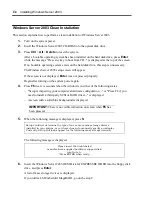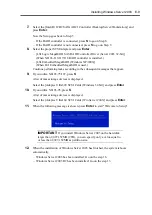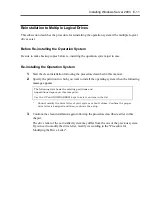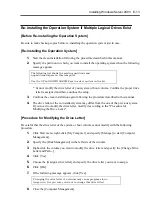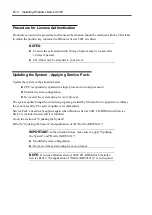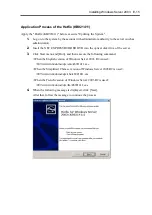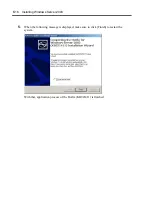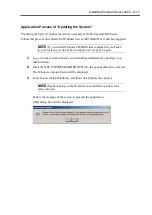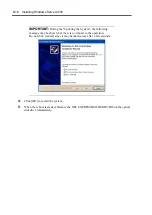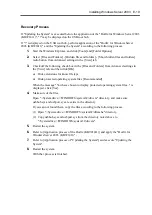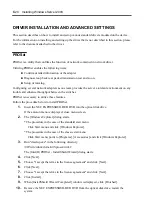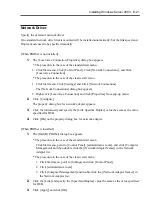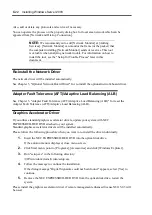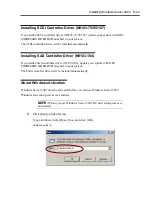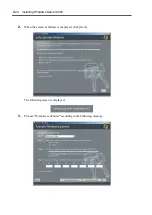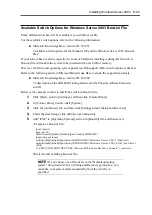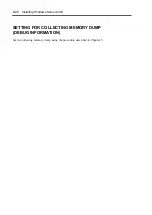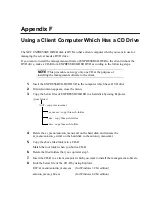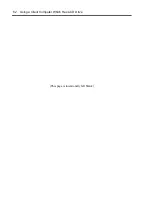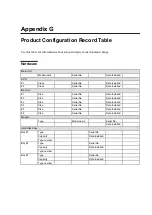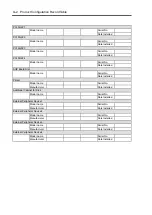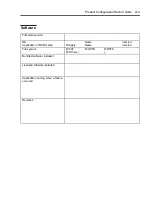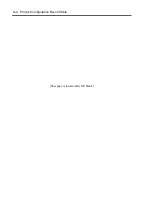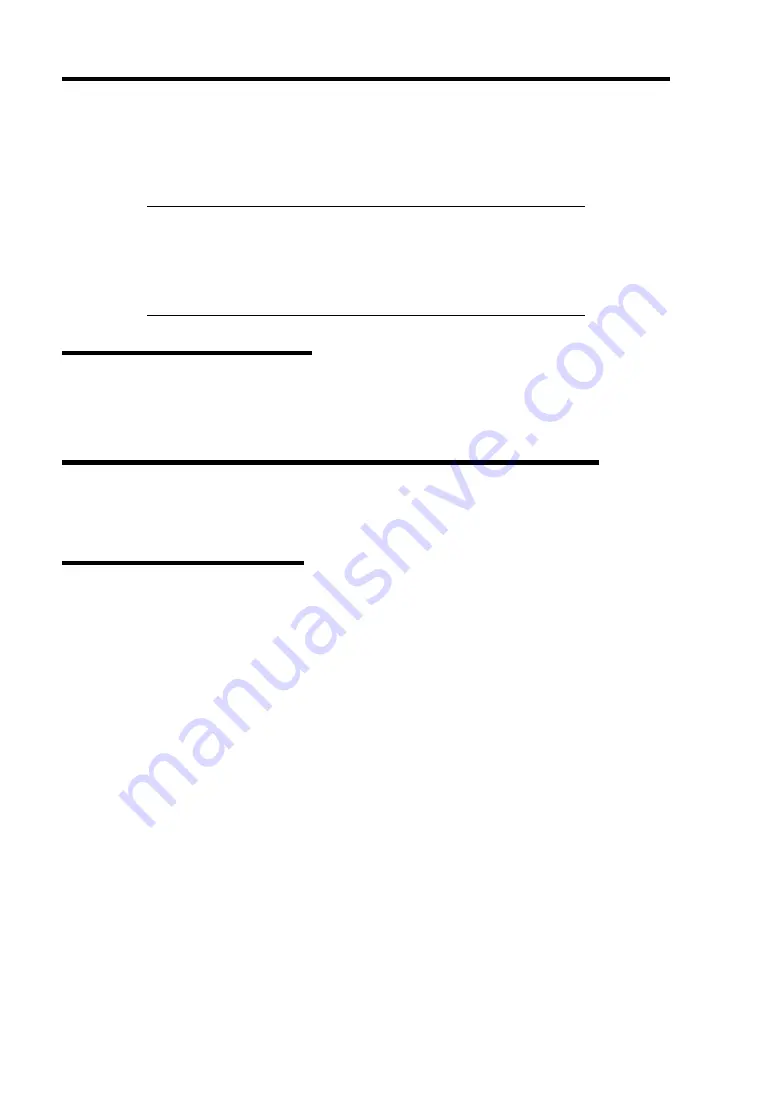
E-22 Installing Windows Server 2003
Also, add or delete any protocols and services if necessary.
You can operate the process on the property dialog box for local area network which can be
appeared from [Network and Dial-up Connection].
NOTE:
We recommend you to add [Network Monitor] at [Adding
Services]. [Network Monitor] can monitor the frame (or the packet) that
the computer installing [Network Monitor] sends or receives. This tool
is valuable when analyzing network trouble. For information on how to
install the tool, see the "Setup for Trouble Process" later in this
document.
Re-install the Network Driver
The network driver will be installed automatically.
See Chapter 5, "Optional Network Board Driver" for re-install the optional network board driver.
Adapter Fault Tolerance (AFT)/Adaptive Load Balancing (ALB)
See Chapter 5, "Adapter Fault Tolerance (AFT)/Adaptive Load Balancing (ALB)" for reset the
Adapter Fault Tolerance (AFT)/Adaptive Load Balancing (ALB).
Graphics Accelerator Driver
If you utilize standard graphics accelerator drivers, update your system with NEC
EXPRESSBUILDER DVD attached to your system.
Standard graphics accelerator drivers will be installed automatically.
Please follow the following procedure when you want to re-install the driver individually.
1.
Insert the NEC EXPRESSBUILDER DVD into the optical disk drive.
If the autorun menu is displayed, close menu screen.
2.
Click Start menu, point to [Programs], [Accessories] and click [Windows Explorer].
3.
Run "setup.exe" in the following directory.
\007\win\winnt\dotnet\video\setup.exe
4.
Follow the message to continue the installation.
If the dialog message "Digital Signature could not been found." appears, select [Yes] to
continue.
5.
Remove the NEC EXPRESSBUILDER DVD from the optical disk drive, restart the
system.
Please install the graphics accelerator driver if remote management enhanced license N8115-03 will
be used.
Summary of Contents for N8100-14522F
Page 16: ...x This page is intentionally left blank...
Page 122: ...4 54 Configuring Your Server This page is intentionally left blank...
Page 178: ...6 22 Installing and Using Utilities This page is intentionally left blank...
Page 190: ...7 12 Maintenance This page is intentionally left blank...
Page 254: ...A 2 Specifications This page is intentionally left blank...
Page 262: ...C 2 IRQ This page is intentionally left blank...
Page 316: ...F 2 Using a Client Computer Which Has a CD Drive This page is intentionally left blank...
Page 320: ...G 4 Product Configuration Record Table This page is intentionally left blank...