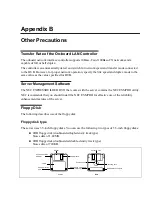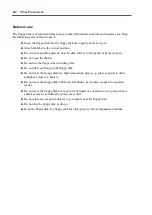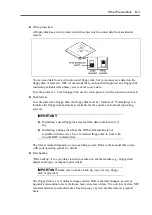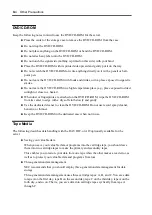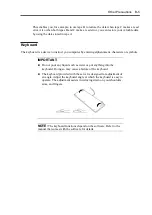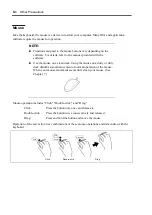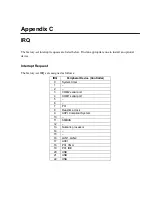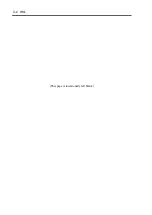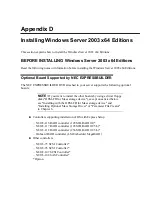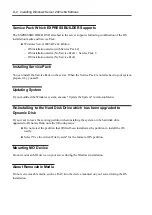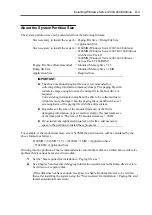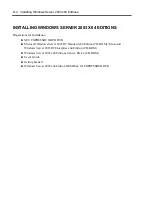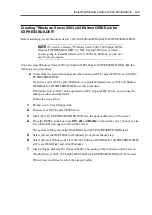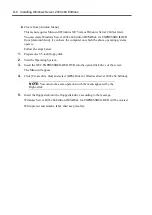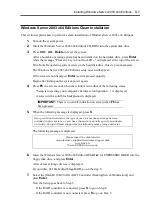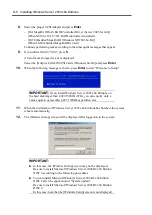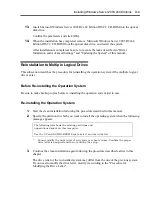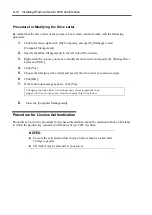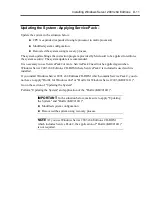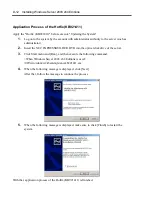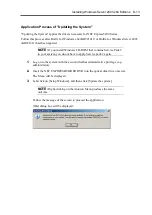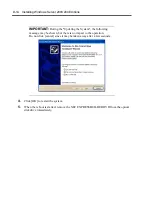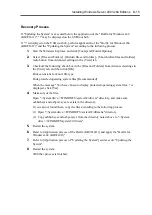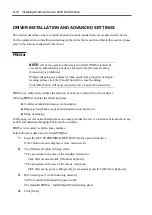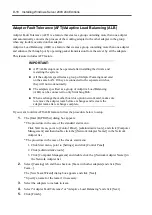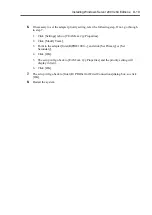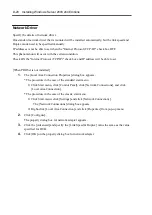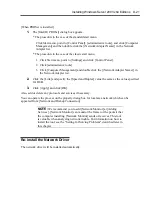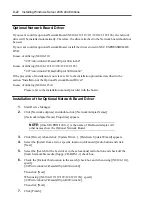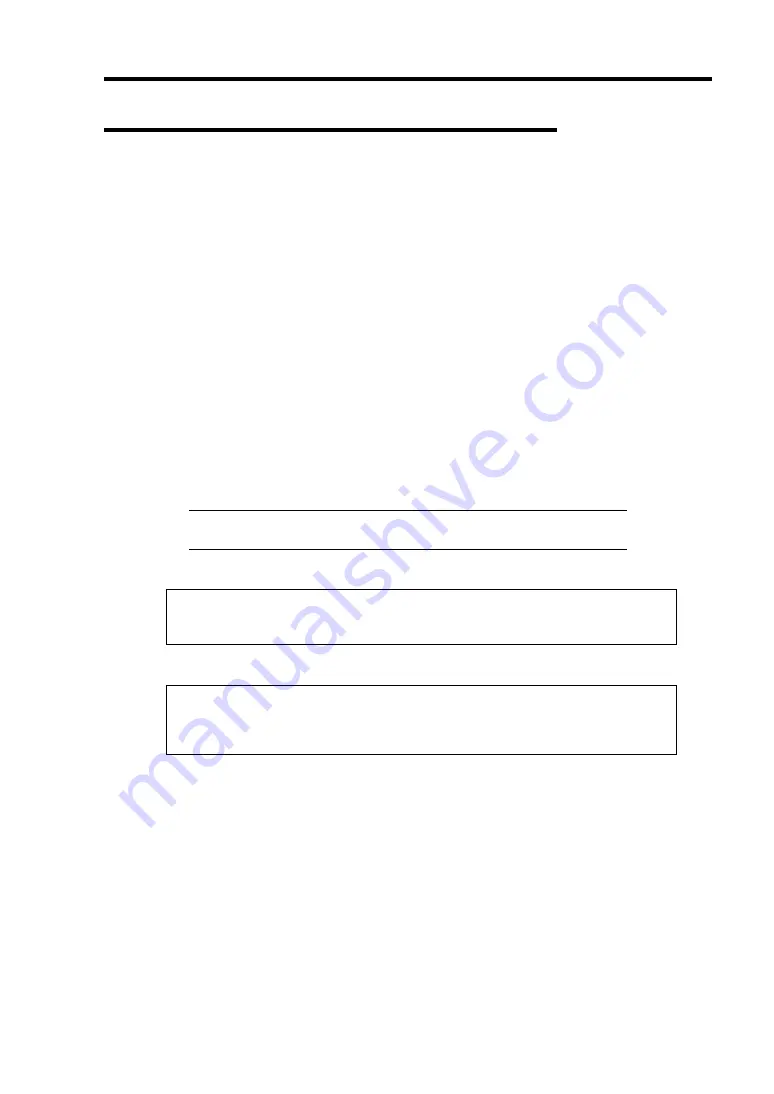
Installing Windows Server 2003 x64 Editions D-7
Windows Server 2003 x64 Editions Clean Installation
This section explains how to perform a clean installation of Windows Server 2003 x64 Editions.
1.
Turn on the system power.
2.
Insert the Windows Server 2003 x64 Editions CD-ROM into the optical disk drive.
3.
Press
Ctrl
+
Alt
+
Delete
to reset the system.
After a bootable operating system has been installed on the hard disk drive, press
Enter
while the message "Press any key to boot from CD..." is displayed at the top of the screen.
If no bootable operating system exists on the hard disk drive, this step is unnecessary.
The Windows Server 2003 x64 Editions setup screen will appear.
If the screen is not displayed,
Enter
was not pressed properly.
Begin after turning on the system power again.
4.
Press
F6
in a few seconds when the window is in either of the following states.
–
"Setup is inspecting your computer's hardware configuration ..." is displayed.
–
A screen with a solid blue background is displayed.
IMPORTANT:
There is no visible indication on screen when
F6
has
been pressed.
5.
When the following message is displayed, press
S
.
Setup could not determine the type of one or more mass storage devices
installed in your system, or you have chosen to manually specify an adapter.
Currently, Setup will load support for the following mass storage device(s).
The following message is displayed.
Please insert the disk labeled
manufacturer-supplied hardware support disk
into Drive A:
*Press ENTER when ready.
6.
Insert the Windows Server 2003 x64 Edition OEM-Disk for EXPRESSBUILDER into the
floppy disk drive, and press
Enter
.
A list of mass storage devices is displayed.
If you utilize LSI Embedded MegaRAID, go on the step 8.
7.
Select the [Intel(R) ICH9 SATA AHCI Controller (Desktop/Server/Workstation)] and
press
Enter
.
Now the Setup goes back to Step 5.
–
If the RAID controller is connected, press
S
to go on Step 8.
–
If the RAID controller is not connected, press
S
to go on Step 9.
Summary of Contents for N8100-14522F
Page 16: ...x This page is intentionally left blank...
Page 122: ...4 54 Configuring Your Server This page is intentionally left blank...
Page 178: ...6 22 Installing and Using Utilities This page is intentionally left blank...
Page 190: ...7 12 Maintenance This page is intentionally left blank...
Page 254: ...A 2 Specifications This page is intentionally left blank...
Page 262: ...C 2 IRQ This page is intentionally left blank...
Page 316: ...F 2 Using a Client Computer Which Has a CD Drive This page is intentionally left blank...
Page 320: ...G 4 Product Configuration Record Table This page is intentionally left blank...