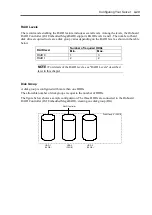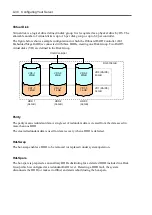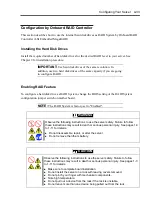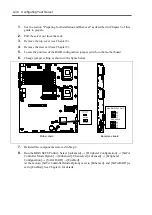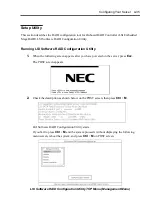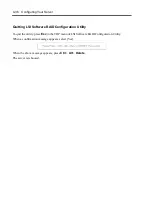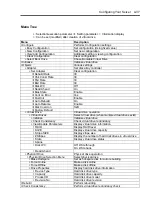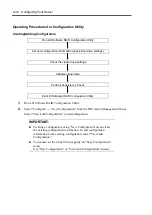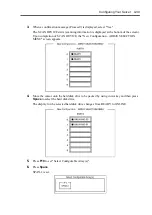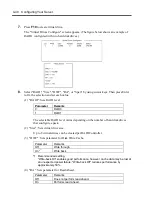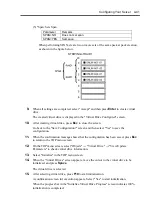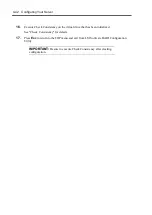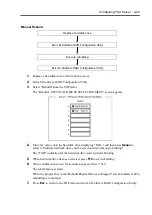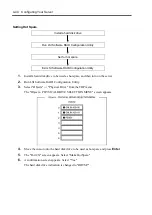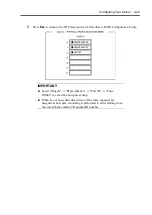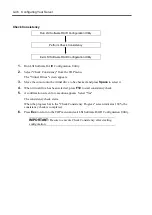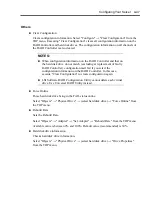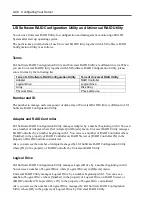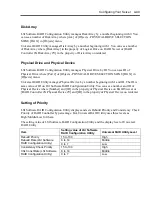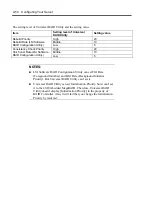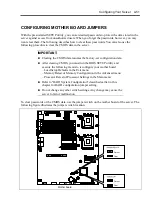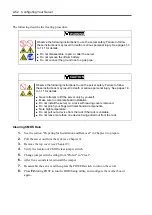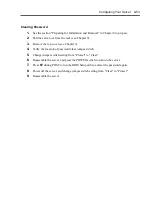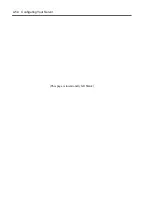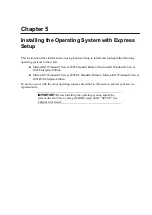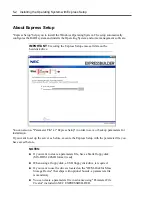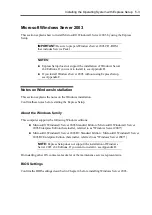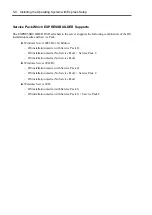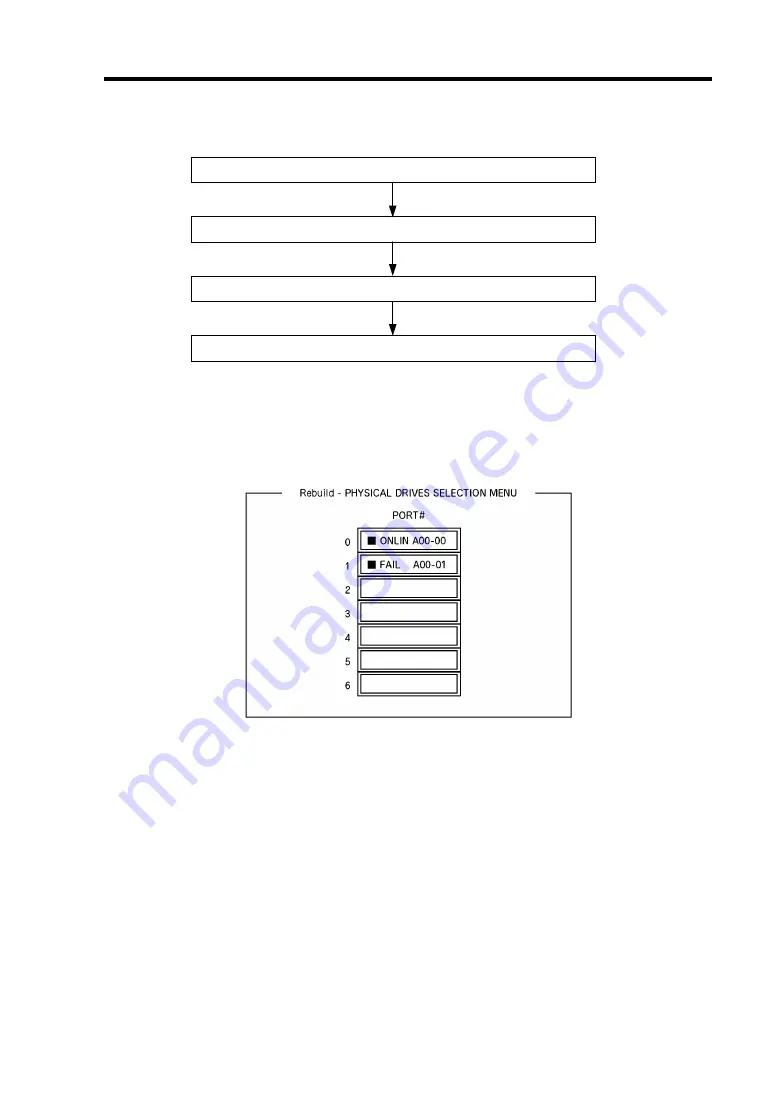
Configuring Your Server 4-43
Manual Rebuild
Replace hard disk drive
Run LSI Software RAID Configuration Utility
Execute rebuilding
Exit LSI Software RAID Configuration Utility
1.
Replace a hard disk drive and turn on the server.
2.
Run LSI Software RAID Configuration Utility.
3.
Select "Rebuild" from the TOP menu.
The "Rebuild – PHYSICAL DRIVES SELECTION MENU" screen appears.
4.
Move the cursor onto the hard disk drive displaying "FAIL," and then press
Space
to
select it. Multiple hard disk drives can be selected (simultaneous rebuilding.)
The "FAIL" indication for the hard disk drive selected starts blinking.
5.
When hard disk drive has been selected, press
F10
to start rebuilding.
6.
When confirmation screen for execution appears. Select "Yes".
The rebuild process starts.
When the progress bar in the "Rebuild Physical Drives in Progress" screen indicates 100%,
rebuilding is completed.
7.
Press
Esc
to return to the TOP menu and exit LSI Software RAID Configuration Utility.
Summary of Contents for N8100-14522F
Page 16: ...x This page is intentionally left blank...
Page 122: ...4 54 Configuring Your Server This page is intentionally left blank...
Page 178: ...6 22 Installing and Using Utilities This page is intentionally left blank...
Page 190: ...7 12 Maintenance This page is intentionally left blank...
Page 254: ...A 2 Specifications This page is intentionally left blank...
Page 262: ...C 2 IRQ This page is intentionally left blank...
Page 316: ...F 2 Using a Client Computer Which Has a CD Drive This page is intentionally left blank...
Page 320: ...G 4 Product Configuration Record Table This page is intentionally left blank...