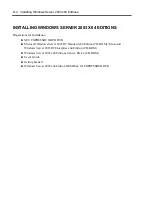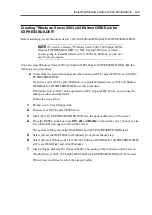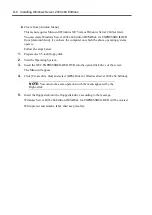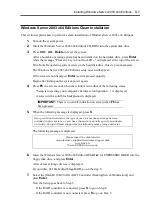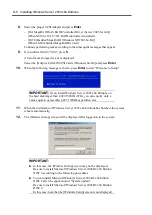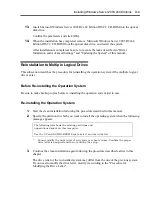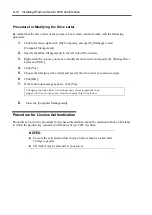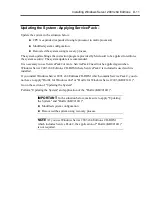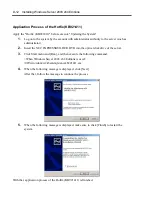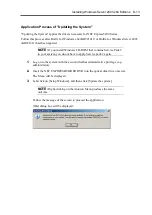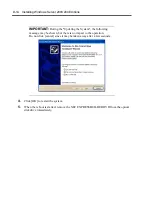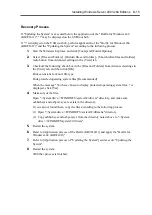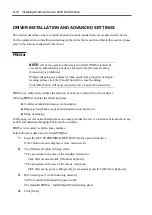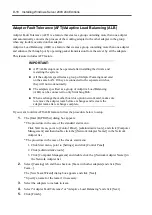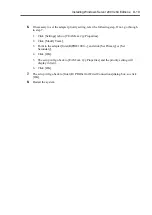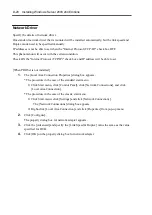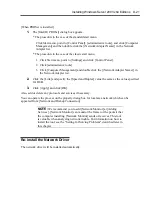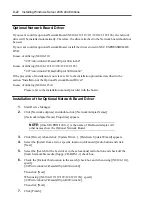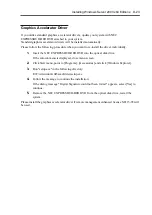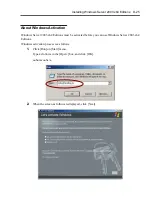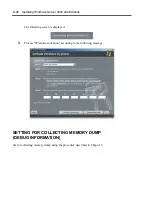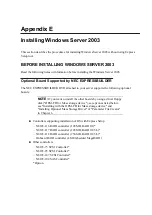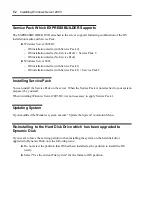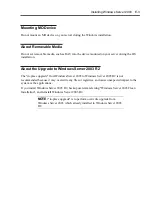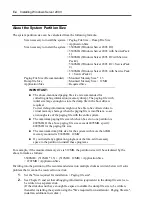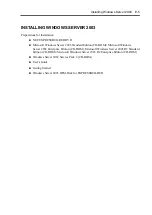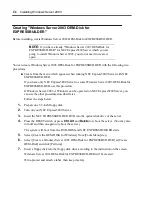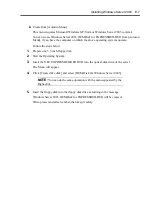D-18 Installing Windows Server 2003 x64 Editions
Adapter Fault Tolerance (AFT)/Adaptive Load Balancing (ALB)
Adapter Fault Tolerance (AFT) is a feature that creates a group containing more than one adapter
and automatically converts the process of the working adapter to the other adapter in the group
when any trouble occurred on that adapter.
Adaptive Load Balancing (ALB) is a feature that creates a group containing more than one adapter
and enhance the through put by operating packet transmission from the server by all the adapters.
This feature includes AFT feature.
IMPORTANT:
AFT/ALB setup must be operated after installing the drivers and
restarting the system.
All the adapters specified as a group of Adapter Teaming must exist
on the same LAN. If they are connected to the separate switches,
they will not work normally.
The adapters specified as a group of Adaptive Load Balancing
(ALB) can be connected to only Switching Hub.
When exchange the mother board or option network card, make sure
to remove the adapter team before exchanges and recreate the
adapter team after exchange complete.
If you want to utilize AFT/ALB feature, follow the procedure below to setup.
1.
The [Intel (R) PROSet] dialog box appears.
* The procedure in the case of the standard start menu
Click Start menu, point to [Control Panel], [administrative tools], and click [Computer
Management] and then double click the [(Network Adapter Name)] in the Network
Adapter list.
* The procedure in the case of the classic start menu
1. Click Start menu, point to [Settings] and click [Control Panel].
2. Click [administrative tools].
3. Click [Computer Management] and double click the [(Network Adapter Name)] in
the Network Adapter list.
2.
Select [Teaming] tab and then check on [Team with other adapters]and click [New
Team...].
The [New Team Wizard] dialog box appears and click [Next].
* Specify a name for the team if it necessary.
3.
Select the adapters to include in team.
4.
Select "Adapter Fault Tolerance" or "Adaptive Load Balancing" and click [Next].
5.
Click [Finish].
Summary of Contents for N8100-14522F
Page 16: ...x This page is intentionally left blank...
Page 122: ...4 54 Configuring Your Server This page is intentionally left blank...
Page 178: ...6 22 Installing and Using Utilities This page is intentionally left blank...
Page 190: ...7 12 Maintenance This page is intentionally left blank...
Page 254: ...A 2 Specifications This page is intentionally left blank...
Page 262: ...C 2 IRQ This page is intentionally left blank...
Page 316: ...F 2 Using a Client Computer Which Has a CD Drive This page is intentionally left blank...
Page 320: ...G 4 Product Configuration Record Table This page is intentionally left blank...