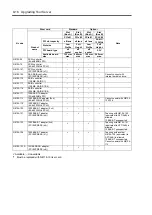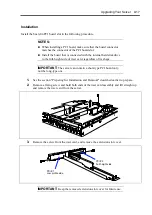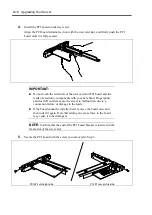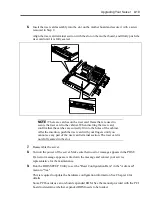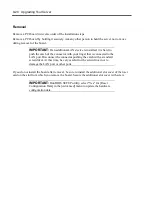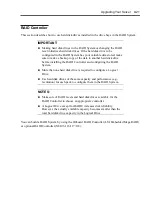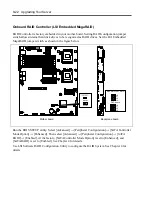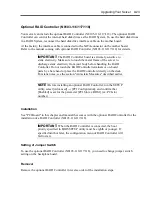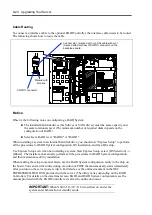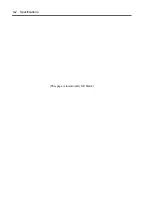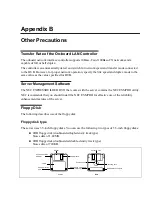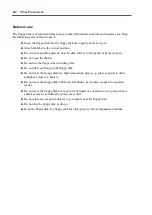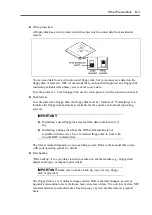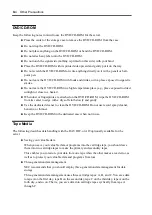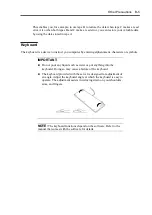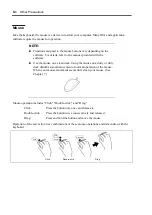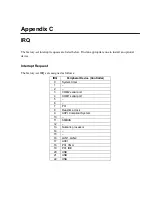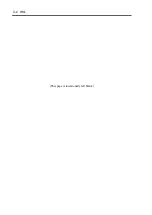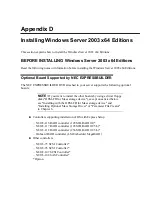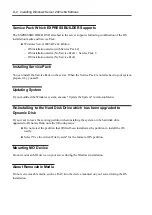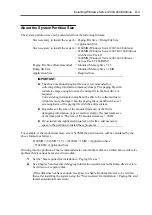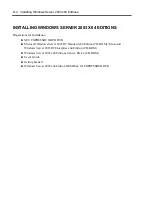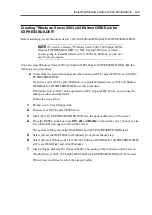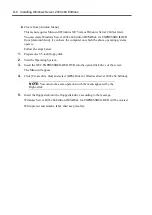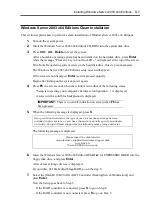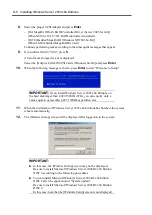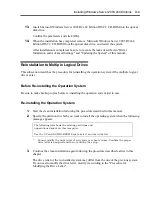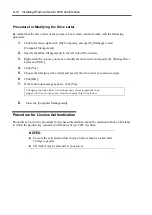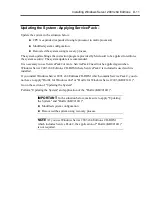B-4 Other Precautions
DVD/CD-ROM
Keep the following notes in mind to use the DVD/CD-ROM for the server:
Press the center of the storage case to remove the DVD/CD-ROM from the case.
Do not drop the DVD/CD-ROM.
Do not place anything on the DVD/CD-ROM or bend the DVD/CD-ROM.
Do not attach any label onto the DVD/CD-ROM.
Do not touch the signal side (nothing is printed on this side) with your hand.
Place the DVD/CD-ROM with its printed side upward and gently put it on the tray.
Do not scratch the DVD/CD-ROM or write anything directly on it with a pencil or ball-
point pen.
Do not leave the DVD/CD-ROM with foods and drinks, or in a place exposed to cigarette
smoke.
Do not leave the DVD/CD-ROM in a high-temperature place (e.g., place exposed to direct
sunlight or close to a heater).
When dust or fingerprints are attached on the DVD/CD-ROM, wipe the DVD/CD-ROM
from its center to edge with a dry soft cloth slowly and gently.
Use the dedicated cleaner to clean the DVD/CD-ROM. Do not use record spray/cleaner,
benzene, or thinner.
Keep the DVD/CD-ROM in the dedicated case when not in use.
Tape Media
The following describes data handling with the DAT, DLT, or AIT optionally available for the
server.
Saving your valuable data
When you save your valuable data or programs into the cartridge tape, you should save
them into two cartridge tapes to make the primary and secondary tapes.
This enables you to restore your data from one tape when the other makes a read error, as
well as to protect your valuable data and programs from loss.
Three-generation data management
NEC recommends that you should employ three-generation data management for data
storage.
Three-generation data management uses three cartridge tapes: A, B, and C. You save data
to tape A on the first day, tape B on the second day, tape C on the third day, tape A on the
forth day, and so on. That is, you save data into cartridge tapes cyclically from tape A
through C.
Summary of Contents for N8100-14522F
Page 16: ...x This page is intentionally left blank...
Page 122: ...4 54 Configuring Your Server This page is intentionally left blank...
Page 178: ...6 22 Installing and Using Utilities This page is intentionally left blank...
Page 190: ...7 12 Maintenance This page is intentionally left blank...
Page 254: ...A 2 Specifications This page is intentionally left blank...
Page 262: ...C 2 IRQ This page is intentionally left blank...
Page 316: ...F 2 Using a Client Computer Which Has a CD Drive This page is intentionally left blank...
Page 320: ...G 4 Product Configuration Record Table This page is intentionally left blank...