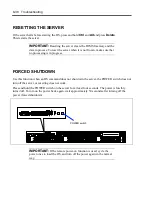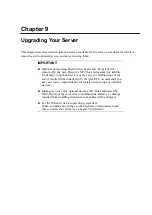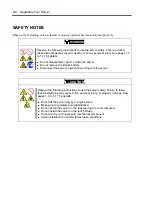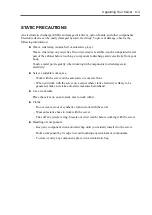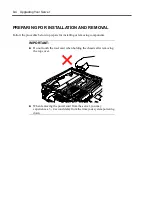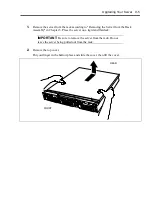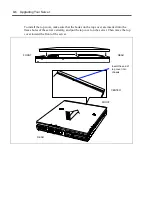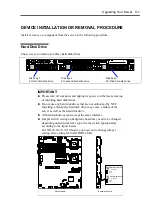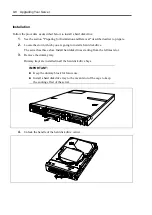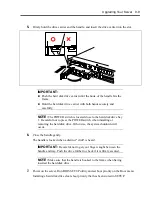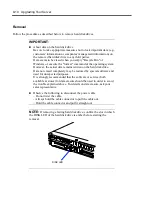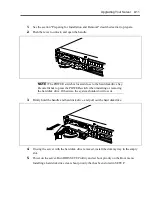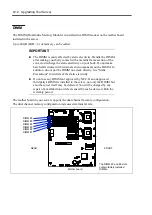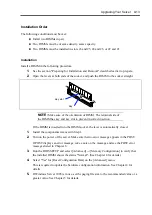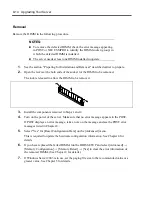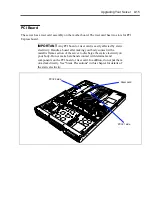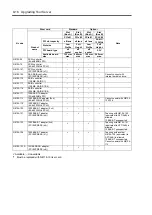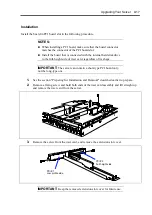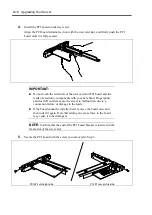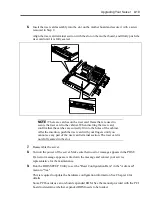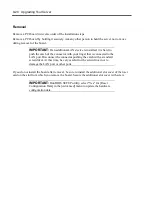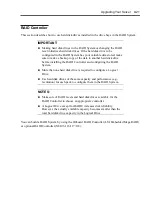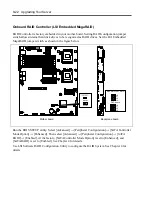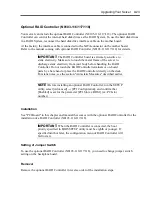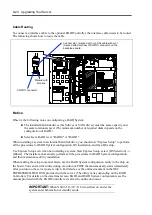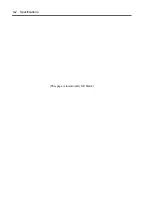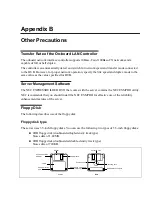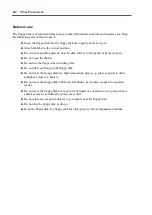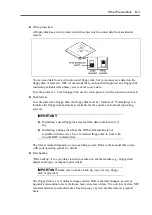9-14 Upgrading Your Server
Removal
Remove the DIMM in the following procedure.
NOTES:
To remove the defected DIMM, check the error message appearing
in POST or NEC ESMPRO to identify the DIMM socket (group) in
which the defected DIMM is installed.
The server needs at least one DIMM installed to operate.
1.
See the section "Preparing for Installation and Removal" described earlier to prepare.
2.
Open the levers at the both ends of the socket for the DIMM to be removed.
The lock is released to allow the DIMM to be removed.
3.
Install the components removed in Steps 1 and 2.
4.
Turn on the power of the server. Make sure that no error message appears in the POST.
If POST displays an error message, take a note on the message and see the POST error
messages listed in Chapter 8.
5.
Select "Yes" for [Reset Configuration Data] on the [Advanced] menu.
This is required to update the hardware configuration information. See Chapter 4 for
details.
6.
If you have replaced the failed DIMM, run the BIOS SETUP and select [Advanced]
→
[Memory Configuration]
→
[Memory Retest]
→
[Yes] to clear the error information of
the removed DIMM. (See Chapter 4 for details.)
7.
If Windows Server 2003 is in use, set the paging file size to the recommended value or a
greater value. See Chapter 5 for details.
Summary of Contents for N8100-14522F
Page 16: ...x This page is intentionally left blank...
Page 122: ...4 54 Configuring Your Server This page is intentionally left blank...
Page 178: ...6 22 Installing and Using Utilities This page is intentionally left blank...
Page 190: ...7 12 Maintenance This page is intentionally left blank...
Page 254: ...A 2 Specifications This page is intentionally left blank...
Page 262: ...C 2 IRQ This page is intentionally left blank...
Page 316: ...F 2 Using a Client Computer Which Has a CD Drive This page is intentionally left blank...
Page 320: ...G 4 Product Configuration Record Table This page is intentionally left blank...