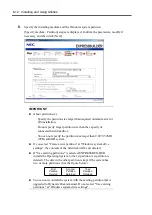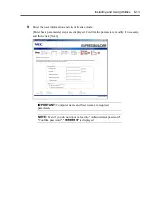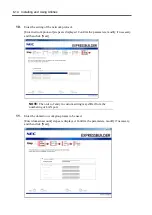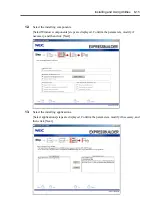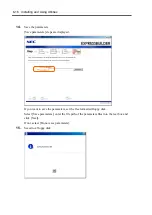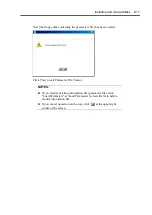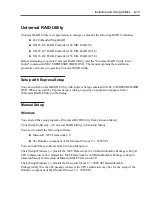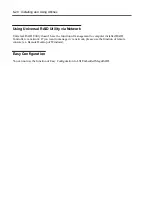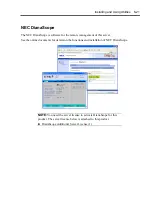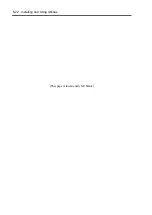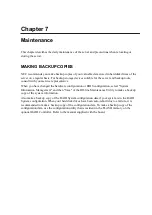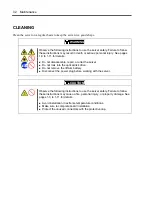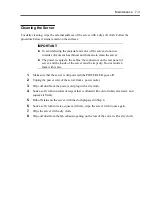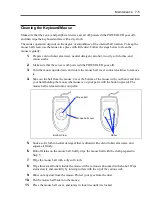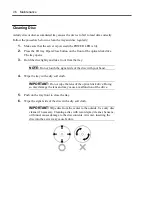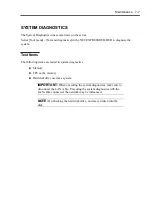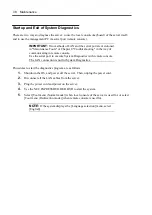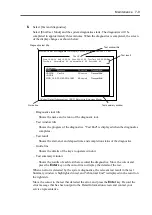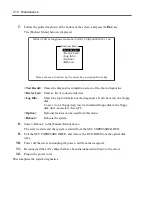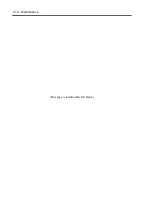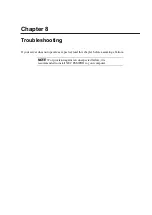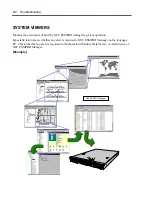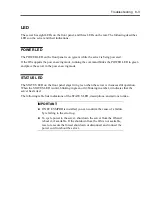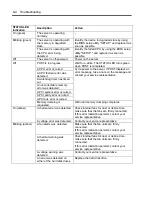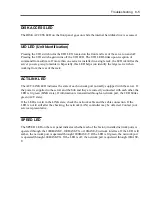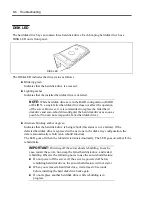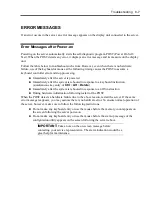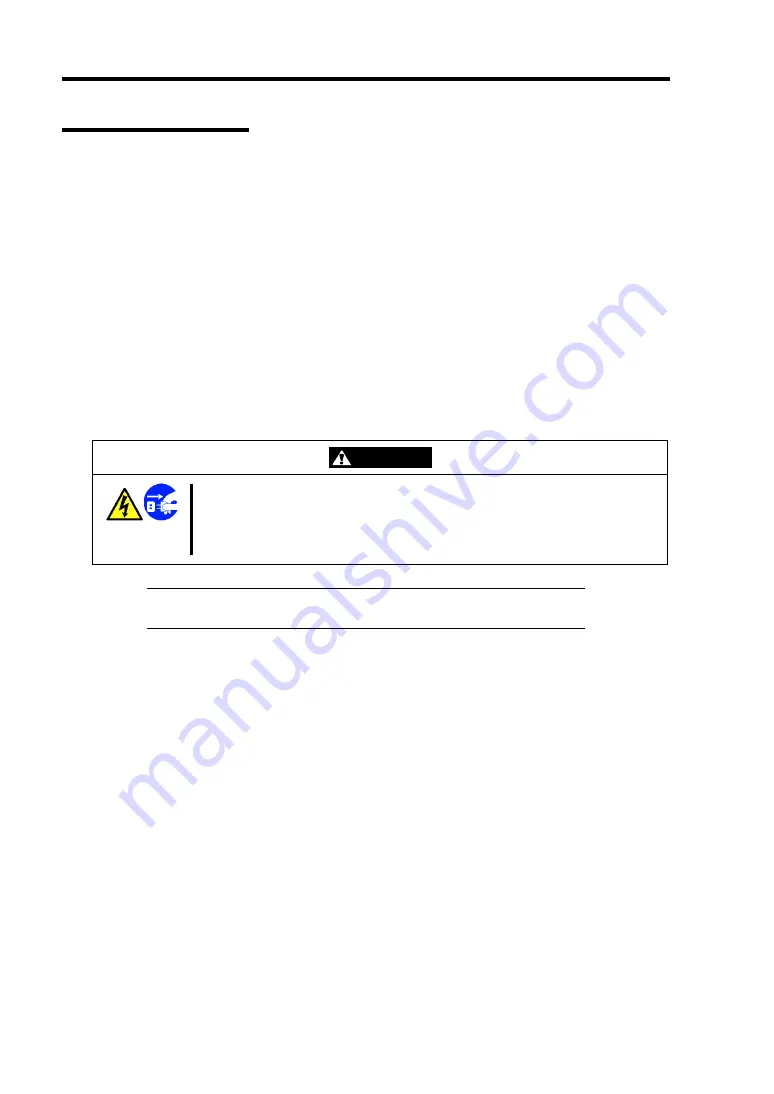
7-4 Maintenance
Cleaning the Interior
One of the most important items in a good maintenance program is regular and thorough cleaning of
the interior of the server, especially around the mother board.
Dust buildup inside the server can lead to several problems. As dust acts as a thermal insulator, a
buildup can prevent proper system cooling. Excessive heat will shorten the life of server
components. Also, dust may contain conductive or corrosive materials that can cause short circuits
or corrosion of electrical contacts.
How often you should clean the interior of the server depends on the environment in which it is
located. For most office environments, you probably should clean the server every 12 months. For
more severe environments, clean the interior every 6 months.
Cleaning the interior of the server entails powering off the server and removing the left side cover.
You will need a small vacuum cleaner (with plastic tipped nozzle and electrostatic protection),
computer grade canned air, and a small brush for cleaning the interior.
Follow the procedure below to clean the interior of the server.
WARNING
Unplug all power cords.
Unplug all power cords before performing any maintenance. Voltage is
present inside the server and display unit even after the power is turned off.
All voltage is removed only when the power cord is unplugged.
IMPORTANT:
Do not use the brush made of chemical fabric, or the
cleaning material that will generate an electrostatics.
1.
Turn off the server and unplug all power cables.
2.
Remove the left side cover. (See Chapter 9.)
3.
Remove the dust accumulate on the air inlet of the front and the rear fan.
4.
Use a small brush to loosen any dust and debris on the mother board.
5.
Use computer grade canned air to blow dust off components on the mother board.
6.
Use a small vacuum cleaner with plastic tip to vacuum out dust and debris from the
interior of the server.
7.
Reinstall the left side cover. (See Chapter 9.)
8.
Reconnect all power cables and turn on the server.
Summary of Contents for N8100-14522F
Page 16: ...x This page is intentionally left blank...
Page 122: ...4 54 Configuring Your Server This page is intentionally left blank...
Page 178: ...6 22 Installing and Using Utilities This page is intentionally left blank...
Page 190: ...7 12 Maintenance This page is intentionally left blank...
Page 254: ...A 2 Specifications This page is intentionally left blank...
Page 262: ...C 2 IRQ This page is intentionally left blank...
Page 316: ...F 2 Using a Client Computer Which Has a CD Drive This page is intentionally left blank...
Page 320: ...G 4 Product Configuration Record Table This page is intentionally left blank...