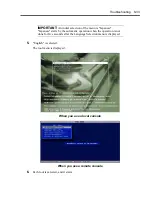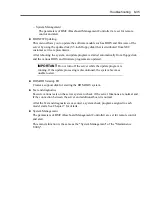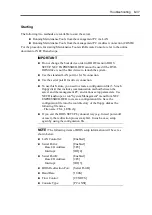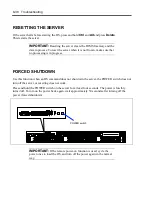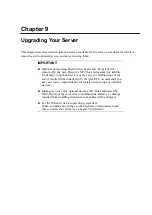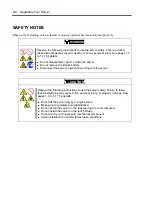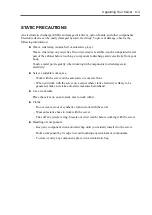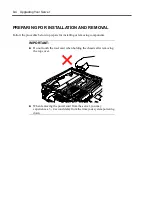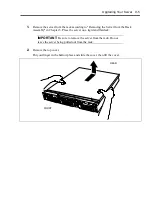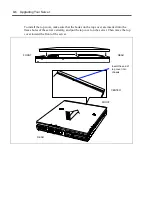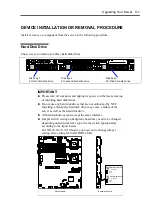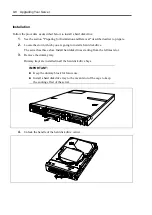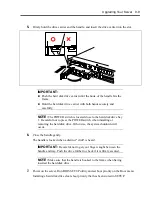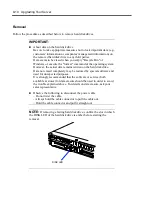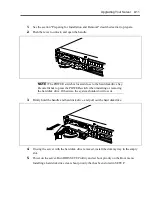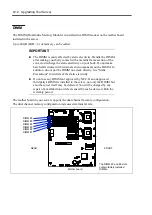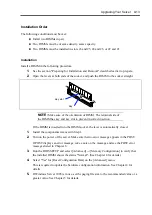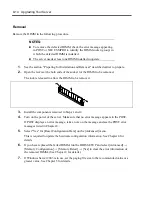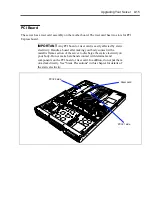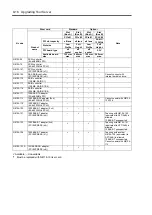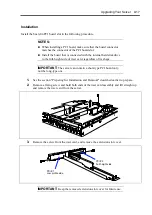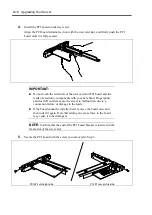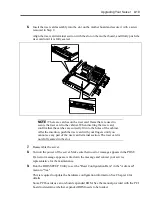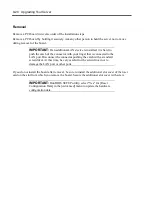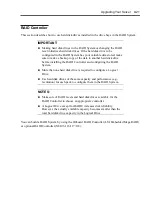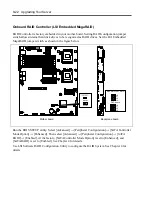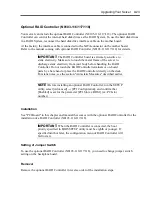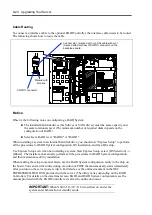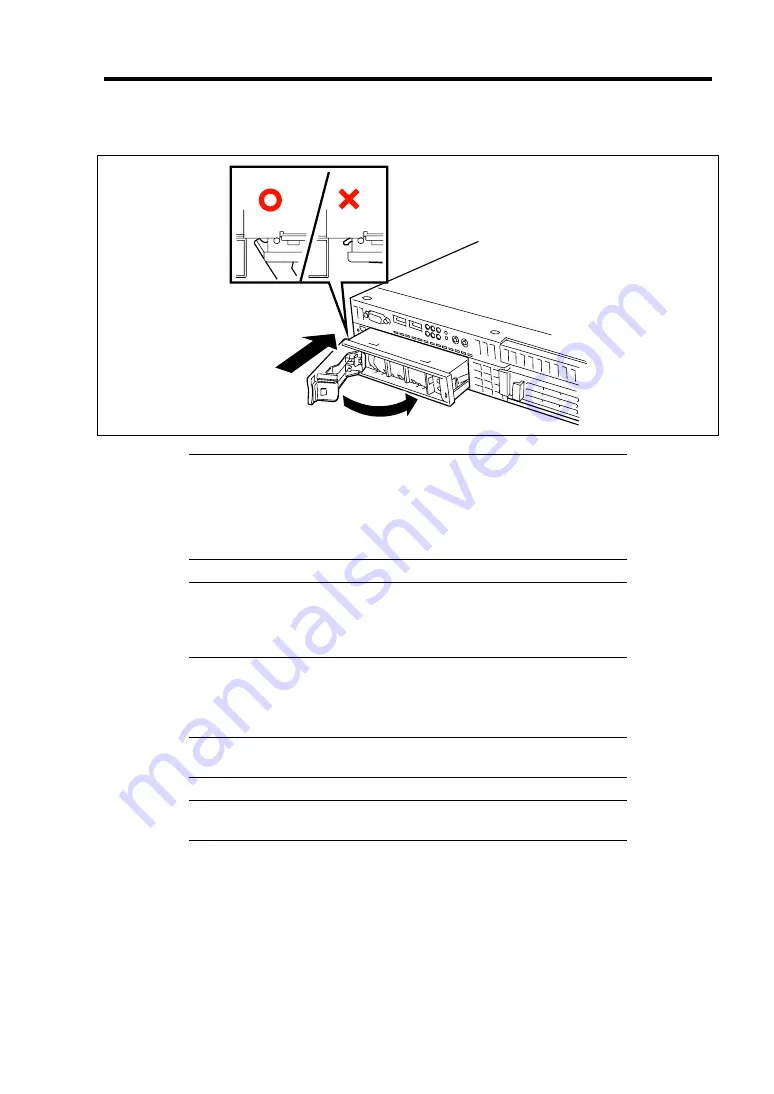
Upgrading Your Server 9-9
5.
Firmly hold the drive carrier and the handle, and insert the drive carrier into the slot.
IMPORTANT:
Push the hard disk drive carrier until the hook of the handle hits the
frame.
Hold the hard disk drive carrier with both hands securely and
carefully.
NOTE:
The POWER switch is located close to the hard disk drive bay
1. Be careful not to press the POWER switch when installing or
removing the hard disk drive. Otherwise, the system shutdown will
occur.
6.
Close the handle gently.
The handle is locked when a distinct "click" is heard.
IMPORTANT:
Be careful not to get your finger caught between the
handle and tray. Push the drive further to check if it is firmly secured.
NOTE:
Make sure that the handle is hooked to the frame when having
inserted the hard disk drive.
7.
Power on the server. Run BIOS SETUP utility and set boot priority on the Boot menu.
Installing a hard disk drive clears boot priority that has been stored in SETUP.
Summary of Contents for N8100-14522F
Page 16: ...x This page is intentionally left blank...
Page 122: ...4 54 Configuring Your Server This page is intentionally left blank...
Page 178: ...6 22 Installing and Using Utilities This page is intentionally left blank...
Page 190: ...7 12 Maintenance This page is intentionally left blank...
Page 254: ...A 2 Specifications This page is intentionally left blank...
Page 262: ...C 2 IRQ This page is intentionally left blank...
Page 316: ...F 2 Using a Client Computer Which Has a CD Drive This page is intentionally left blank...
Page 320: ...G 4 Product Configuration Record Table This page is intentionally left blank...