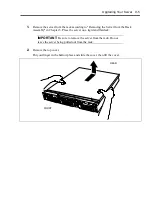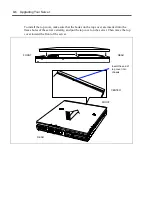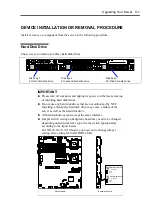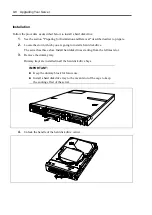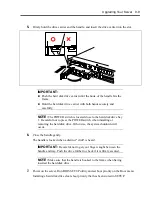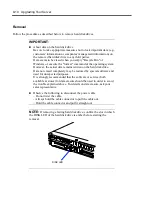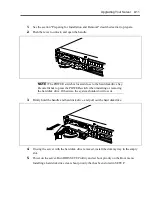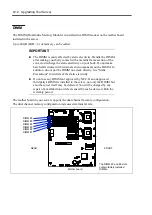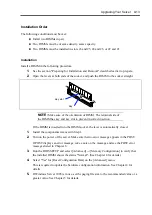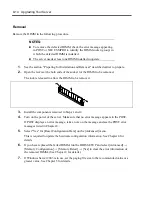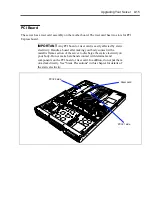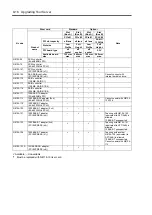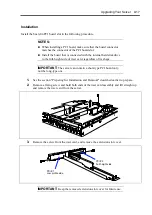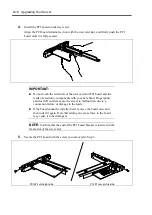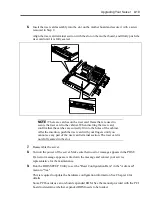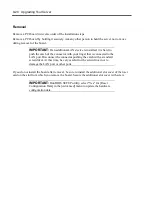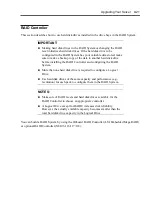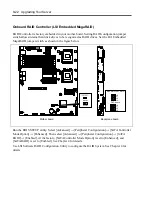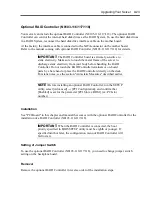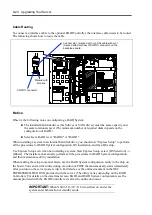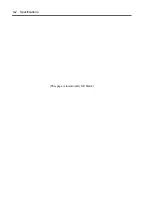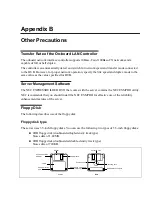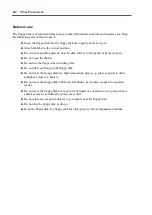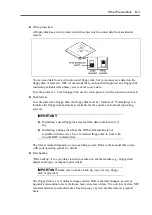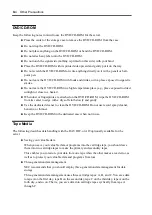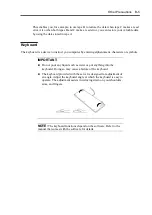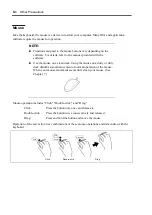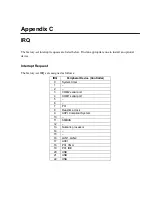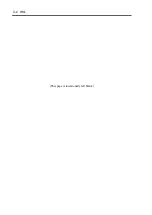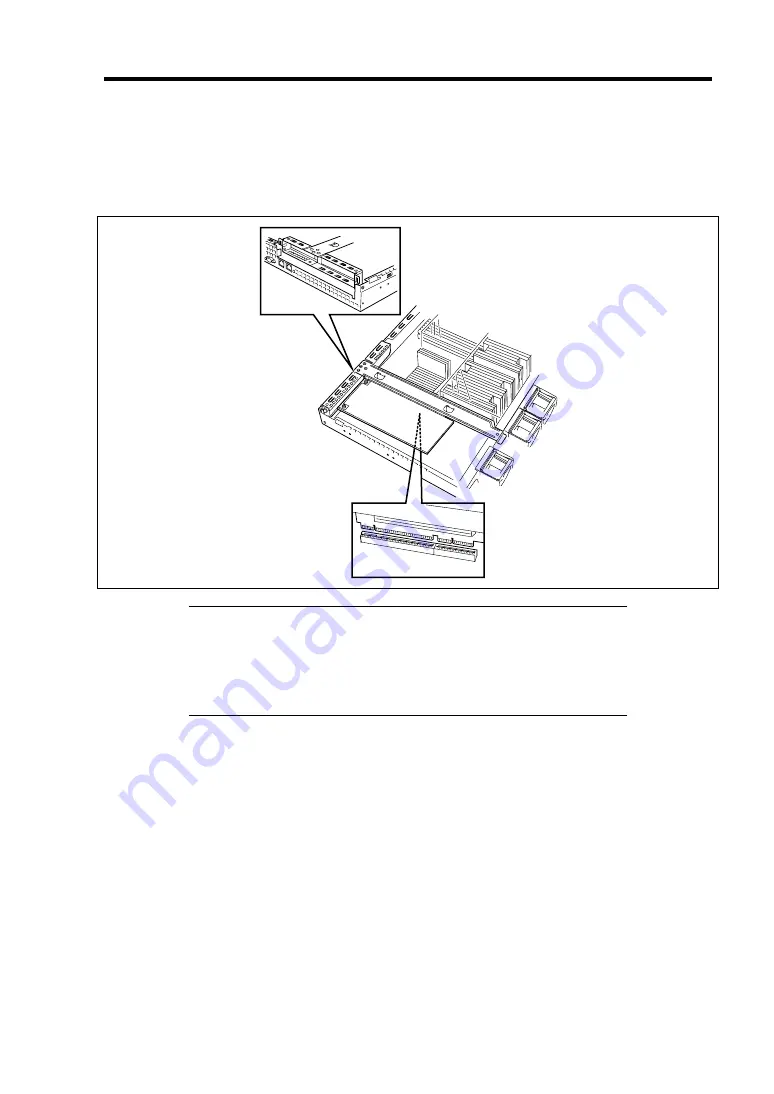
Upgrading Your Server 9-19
6.
Insert the riser card assembly into the slot on the mother board and secure it with a screw
removed in Step 2.
Align the riser card terminal section with the slot on the mother board, and firmly push the
riser card until it is fully seated.
NOTE:
There are catches on the riser card frame that are used to
secure the riser card to the cabinet. When inserting the riser card,
confirm that the catches are correctly fit into the holes of the cabinet.
After the insertion, push the riser card with your fingers until you
cannot see any part of the riser card terminal section. The riser card is
now fully seated in the slot.
7.
Reassemble the server.
8.
Turn on the power of the server. Make sure that no error message appears in the POST.
If an error message appears, write down the message and contact your service
representative for the maintenance.
9.
Run the BIOS SETUP Utility to set the "Reset Configuration Data" in the "Advanced"
menu to "Yes."
This is required to update the hardware configuration information. See Chapter 4 for
details.
Some PCI boards use an on-board expanded ROM. See the manual provided with the PCI
board to determine whether expanded ROM needs to be loaded.
Summary of Contents for N8100-14522F
Page 16: ...x This page is intentionally left blank...
Page 122: ...4 54 Configuring Your Server This page is intentionally left blank...
Page 178: ...6 22 Installing and Using Utilities This page is intentionally left blank...
Page 190: ...7 12 Maintenance This page is intentionally left blank...
Page 254: ...A 2 Specifications This page is intentionally left blank...
Page 262: ...C 2 IRQ This page is intentionally left blank...
Page 316: ...F 2 Using a Client Computer Which Has a CD Drive This page is intentionally left blank...
Page 320: ...G 4 Product Configuration Record Table This page is intentionally left blank...