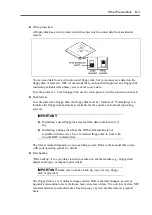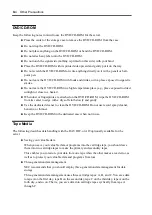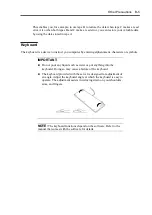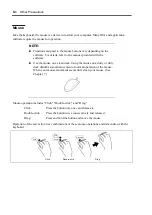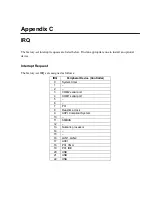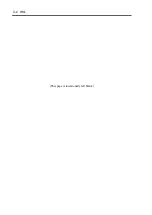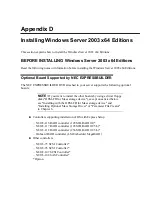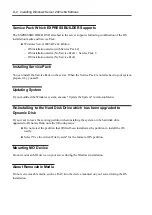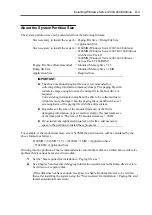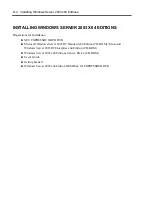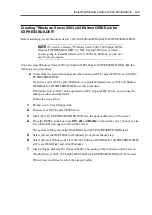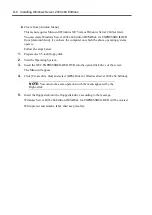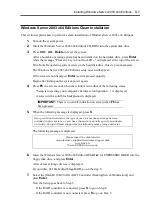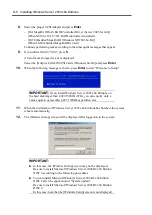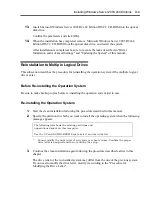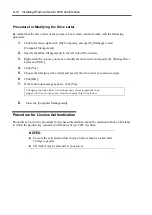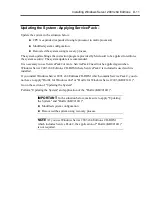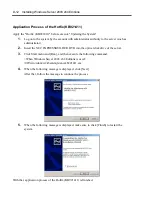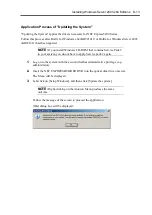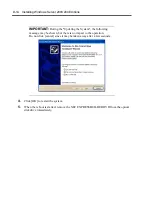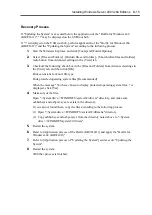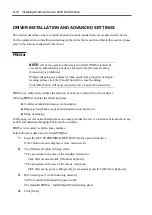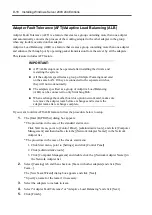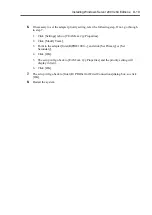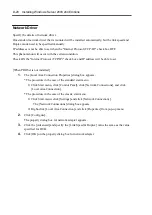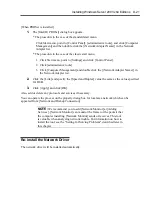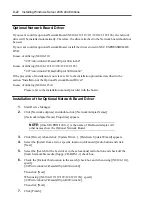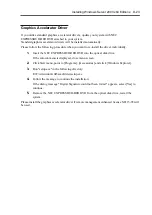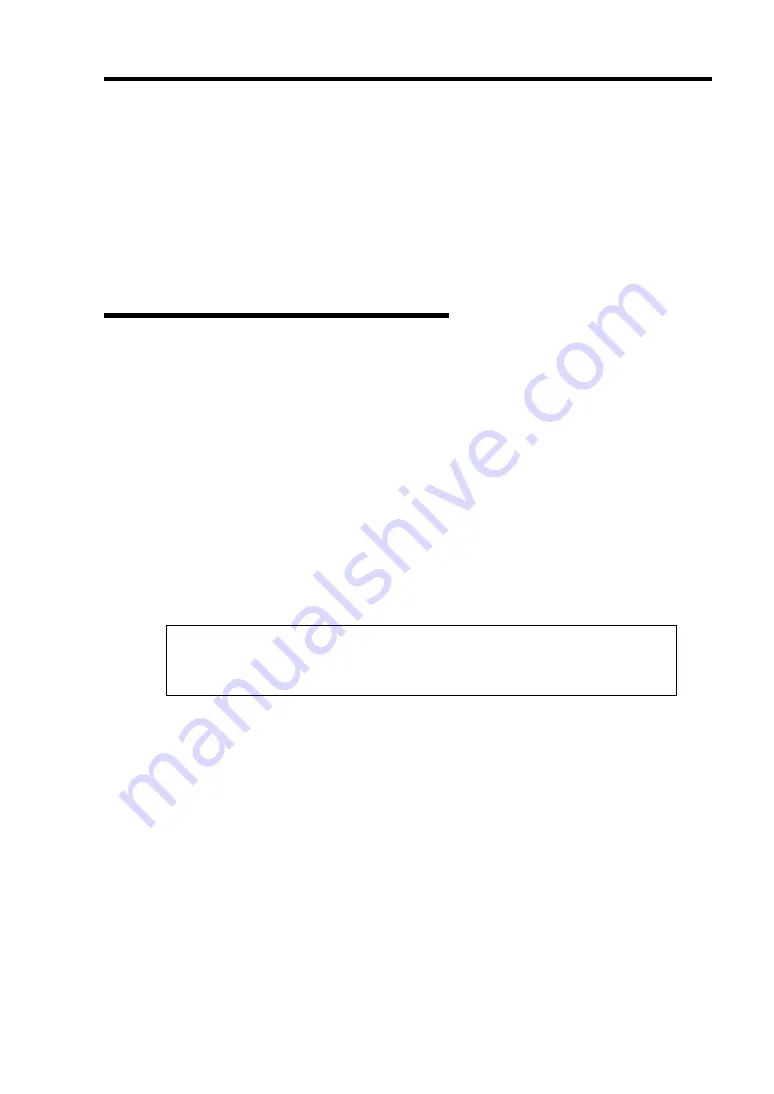
Installing Windows Server 2003 x64 Editions D-9
13.
Insert Microsoft Windows Server 2003 R2 x64 Edition DISC 2 CD-ROM into the optical
disk drive.
Confirm the parameters and click [OK].
14.
When the installation has completed, remove Microsoft Windows Server 2003 R2 x64
Edition DISC 2 CD-ROM from the optical disk drive, and restart the system.
After installation is completed, be sure to execute the tasks described in "Driver
Installation and Advanced Settings" and "Updating the System" of this manual.
Reinstallation to Multiple Logical Drives
This subsection describes the procedure for reinstalling the operation system if the multiple logical
drives exist.
Before Re-installing the Operation System
Be sure to make backup copies before re-installing the operation system just in case.
Re-installing the Operation System
1.
Start the clean installation following the procedure described in this manual.
2.
Specify the partition in which you want to install the operating system when the following
message appears:
The following list shows the existing partitions and
unpartitioned space on this computer.
Use the UP and DOWN ARROW keys to select an item in the list.
*
Cannot modify the drive letter of your system or boot volume. Confirm the proper
drive letter is assigned and then, continue the setup.
3.
Continue the clean installation again following the procedure described earlier in this
chapter.
The drive letter of the re-installed system may differ from the one of the previous system.
If you need to modify the drive letter, modify it according to the "Procedure for
Modifying the Drive Letter".
Summary of Contents for N8100-14522F
Page 16: ...x This page is intentionally left blank...
Page 122: ...4 54 Configuring Your Server This page is intentionally left blank...
Page 178: ...6 22 Installing and Using Utilities This page is intentionally left blank...
Page 190: ...7 12 Maintenance This page is intentionally left blank...
Page 254: ...A 2 Specifications This page is intentionally left blank...
Page 262: ...C 2 IRQ This page is intentionally left blank...
Page 316: ...F 2 Using a Client Computer Which Has a CD Drive This page is intentionally left blank...
Page 320: ...G 4 Product Configuration Record Table This page is intentionally left blank...