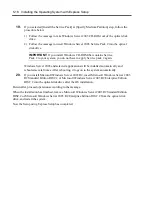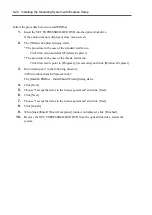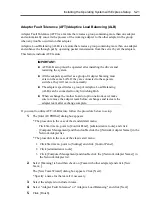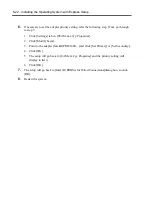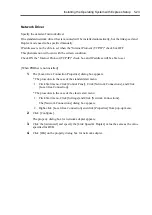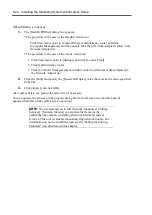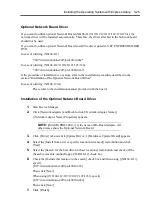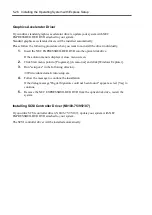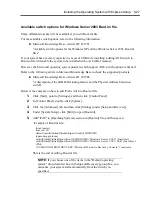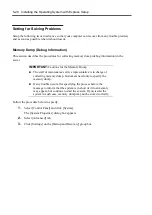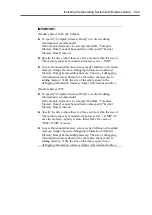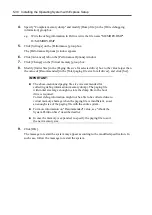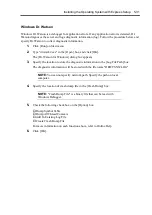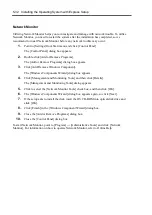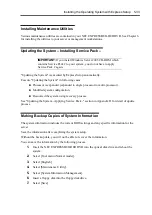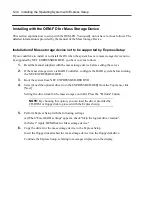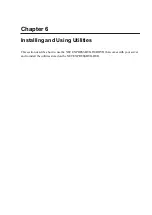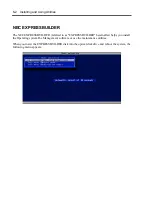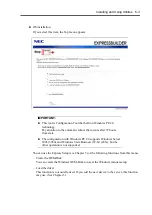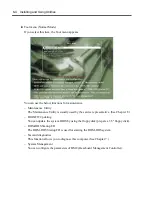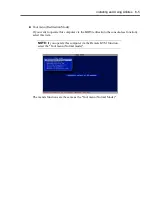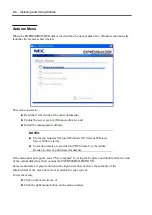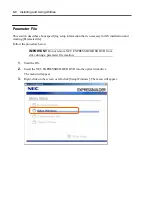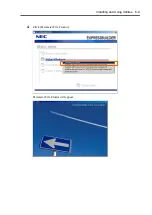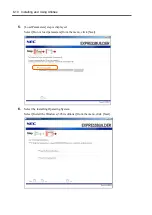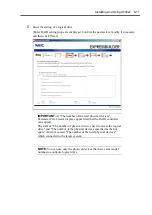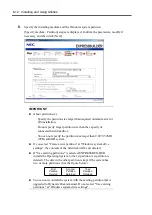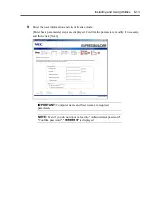5-32 Installing the Operating System with Express Setup
Network Monitor
Utilizing Network Monitor helps you to investigate and manage with network trouble. To utilize
Network Monitor, you need to restart the system after the installation has completed, so we
recommend to install Network Monitor before any network trouble may occur.
1.
Point to [Settings] from Start menu and click [Control Panel].
The [Control Panel] dialog box appears.
2.
Double-click [Add or Remove Programs].
The [Add or Remove Programs] dialog box appears.
3.
Click [Add/Remove Windows Component].
The [Windows Components Wizard] dialog box appears.
4.
Click [Management and Monitoring Tools] and then click [Details].
The [Management and Monitoring Tools] dialog appears.
5.
Click to select the [Network Monitor Tools] check box, and then click [OK].
6.
The [Windows Components Wizard] dialog box appears again, so click [Next].
7.
If the setup asks to install the disk, insert the OS CD-ROM into optical disk drive and
click [OK].
8.
Click [Finish] in the [Windows Component Wizard] dialog box.
9.
Close the [Add or Remove Programs] dialog box.
10.
Close the [Control Panel] dialog box.
To start Network Monitor, point to [Program]
→
[Administrative Tools] and click [Network
Monitor]. For information on how to operate Network Monitor, refer to Online Help.
Summary of Contents for N8100-14522F
Page 16: ...x This page is intentionally left blank...
Page 122: ...4 54 Configuring Your Server This page is intentionally left blank...
Page 178: ...6 22 Installing and Using Utilities This page is intentionally left blank...
Page 190: ...7 12 Maintenance This page is intentionally left blank...
Page 254: ...A 2 Specifications This page is intentionally left blank...
Page 262: ...C 2 IRQ This page is intentionally left blank...
Page 316: ...F 2 Using a Client Computer Which Has a CD Drive This page is intentionally left blank...
Page 320: ...G 4 Product Configuration Record Table This page is intentionally left blank...