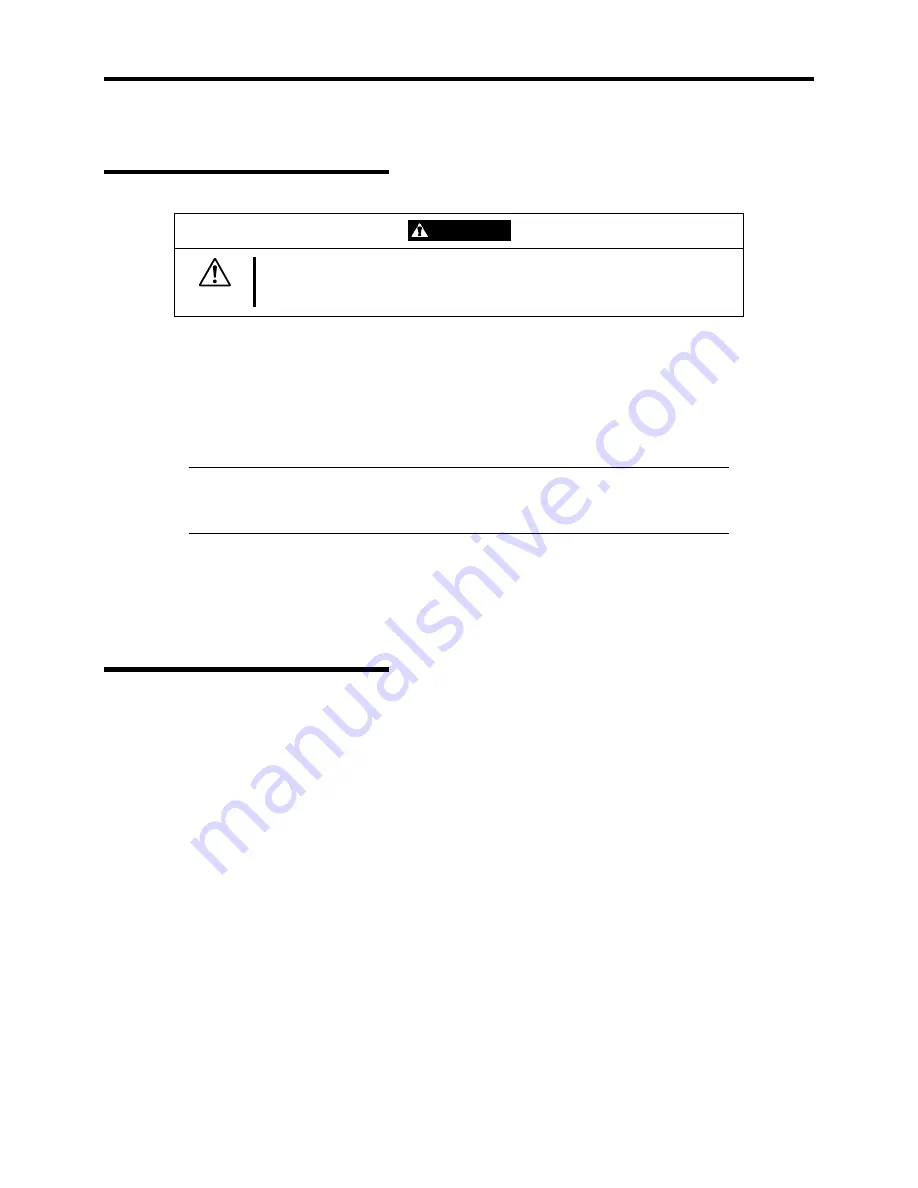
Setting Up Your System 2-5
RACK-MOUNT SUBSYSTEM ASSEMBLY
Preparation
CAUTION
Ensure that the location of the rack-mount server does not create an unstable
condition when installed in the rack cabinet.
Before you begin select an appropriate location in your rack cabinet for the rack-mount server. To
improve rack stability, mount heavier items towards the bottom of the rack cabinet. If there are
units already installed, install the server into the next empty space from the bottom of the rack
cabinet. If the rack is a stand-alone unit and the rack is more than 75% filled with components,
consider installing an optional stabilizer kit.
NOTE
:
When planning your system configuration for the rack cabinet you
should consider the length of the cables that interconnect system
components.
Your server is mounted on a set of slide rail assemblies that allows it to move freely in and out of
the system rack. To mount your server in a rack you must attach two center slide rails on each side
of the server chassis and then install two rail assemblies in the rack cabinet. The following sections
describe how to assemble the rack-mounting hardware and install the rack-mount server into a
standard EIA 19-inch rack cabinet.
Unpacking the Rack Mounting
Hardware
Although the rack mounting hardware is inspected and carefully packaged at the factory, damage
may occur during shipping. Follow these steps for unpacking.
1.
Visually inspect the shipping containers; notify your carrier immediately of any damage.
2.
Carefully remove the rack mounting hardware and verify the parts. If parts are missing or
the hardware is damaged, notify your server representative.
Summary of Contents for EXPRESS5800/120MF
Page 1: ... EXPRESS5800 120Mf U s e r s G u i d e ...
Page 2: ......
Page 4: ......
Page 12: ...x ...
Page 24: ...1 6 System Overview Rear View 11 9 10 12 13 14 15 16 2 17 15 18 17 16 1 8 7 6 1 2 3 4 5 2 5 1 ...
Page 58: ...1 40 System Overview This page is intentionally left blank ...
Page 59: ...Chapter 2 Setting Up Your Server This chapter describes how to set up your server ...
Page 202: ...4 62 Installing the Operating System and Utilities This page is intentionally left blank ...
Page 214: ...5 12 Maintenance This page is intentionally left blank ...
Page 229: ...Troubleshooting 6 15 Memory modules DIMM Group 3 DIMM Group 2 DIMM Group 1 ...
Page 304: ...7 50 Upgrading your Server This page is intentionally left blank ...
Page 305: ...Chapter 8 Internal Cabling Diagrams Internal cable connections of the server are shown below ...
Page 318: ...B 4 IRQ and I O Port Address This page is intentionally left blank ...
Page 326: ...C 8 Installing Windows 2000 This page is intentionally left blank ...
Page 340: ...10 Glossary This page is intentionally left blank ...
Page 345: ...xx ...
Page 346: ... ...














































