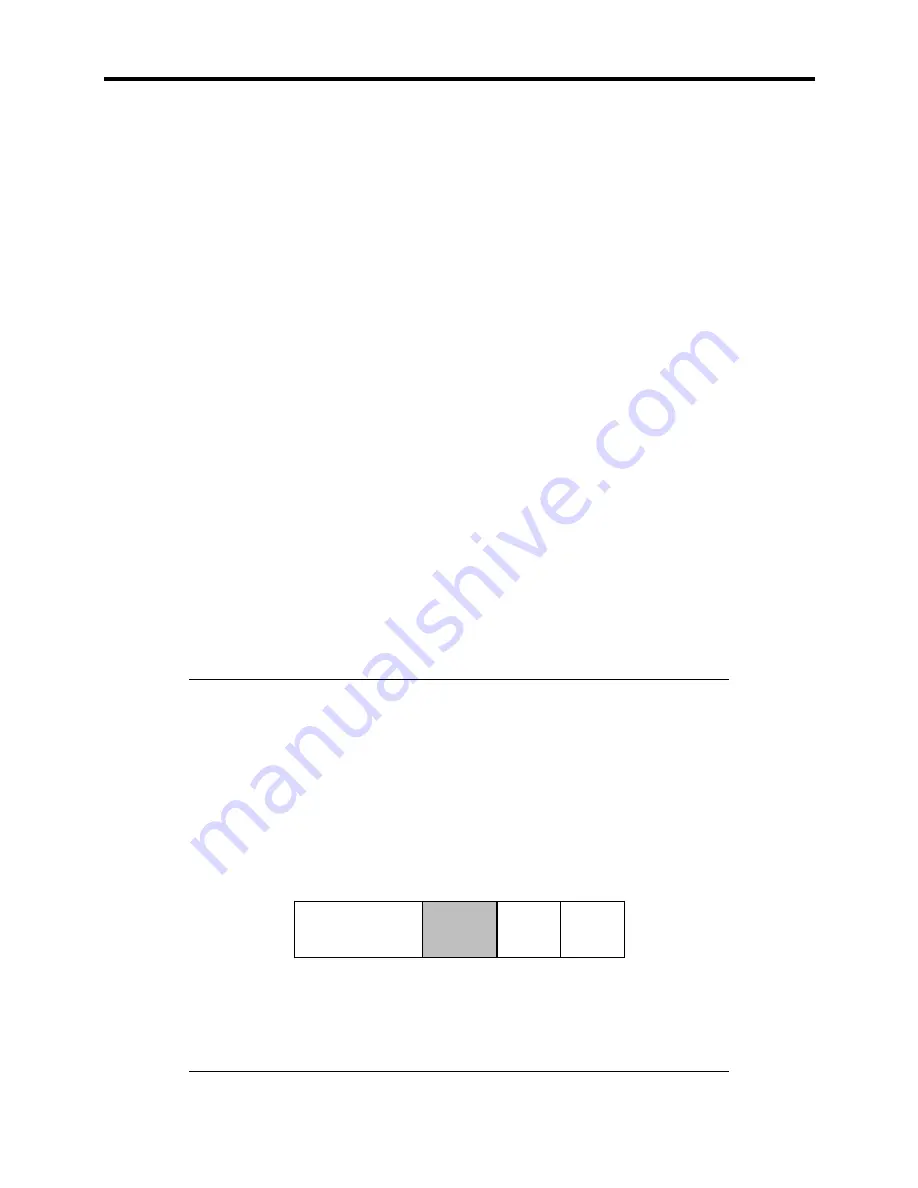
Installing the Operating System and Utilities 4-9
If [Yes]
→
Go to step 8.
If [Skip]
→
Go to step 9.
[Using a Blank Disk]
1)
Click the box under [Setup File Name: (A)] or press
A
.
The input box appears.
2)
Input the file name. Click [Use].
[Operating System to Install] appears.
The OS supported by the computer are displayed in the list.
3)
Select [Windows 2000] from the list box.
8.
Confirm the contents specified during OS installation.
Under "Language Information" specify the language version of the operating system to be
installed and the keyboard to be used on the installed system.
If a Disk Array Controller Board is installed in the Express server, the [Configure RAID]
screen appears. Confirm the RAID configuration, modify if necessary, and then click
[Next].
Next, the [Basic Information] screen appears. Confirm the existing values, modify as
required, and then click [Next]. ("Supported Computer" shown in the screen differs
according to the model.)
Then, click [Next], [Back], or [Help] on the screen to continue. Modify the existing values
as required.
IMPORTANT:
!
Modify the partition size as required to install the operating system on a
partition larger than the minimum required size.
!
If you select "Use Existing Partition" at "System Partition", the data files
contained in the first partition (excluding recovery partition) will be
deleted and reformatted. The data files contained in other partitions will
be retained.
Example:
First Partition
<Maintenance
Partition>
Retained
Second
Partition
Deleted
Third
Partition
Retained
Forth
Partition
Retained
!
You cannot re-install the system and preserve an existing partition that
has been upgraded to a Dynamic Disk using Express Setup.
!
If "Create New Partition" is selected at "System Partition", do not
specify a value for the partition larger than the available disk area.
Summary of Contents for EXPRESS5800/120MF
Page 1: ... EXPRESS5800 120Mf U s e r s G u i d e ...
Page 2: ......
Page 4: ......
Page 12: ...x ...
Page 24: ...1 6 System Overview Rear View 11 9 10 12 13 14 15 16 2 17 15 18 17 16 1 8 7 6 1 2 3 4 5 2 5 1 ...
Page 58: ...1 40 System Overview This page is intentionally left blank ...
Page 59: ...Chapter 2 Setting Up Your Server This chapter describes how to set up your server ...
Page 202: ...4 62 Installing the Operating System and Utilities This page is intentionally left blank ...
Page 214: ...5 12 Maintenance This page is intentionally left blank ...
Page 229: ...Troubleshooting 6 15 Memory modules DIMM Group 3 DIMM Group 2 DIMM Group 1 ...
Page 304: ...7 50 Upgrading your Server This page is intentionally left blank ...
Page 305: ...Chapter 8 Internal Cabling Diagrams Internal cable connections of the server are shown below ...
Page 318: ...B 4 IRQ and I O Port Address This page is intentionally left blank ...
Page 326: ...C 8 Installing Windows 2000 This page is intentionally left blank ...
Page 340: ...10 Glossary This page is intentionally left blank ...
Page 345: ...xx ...
Page 346: ... ...






























