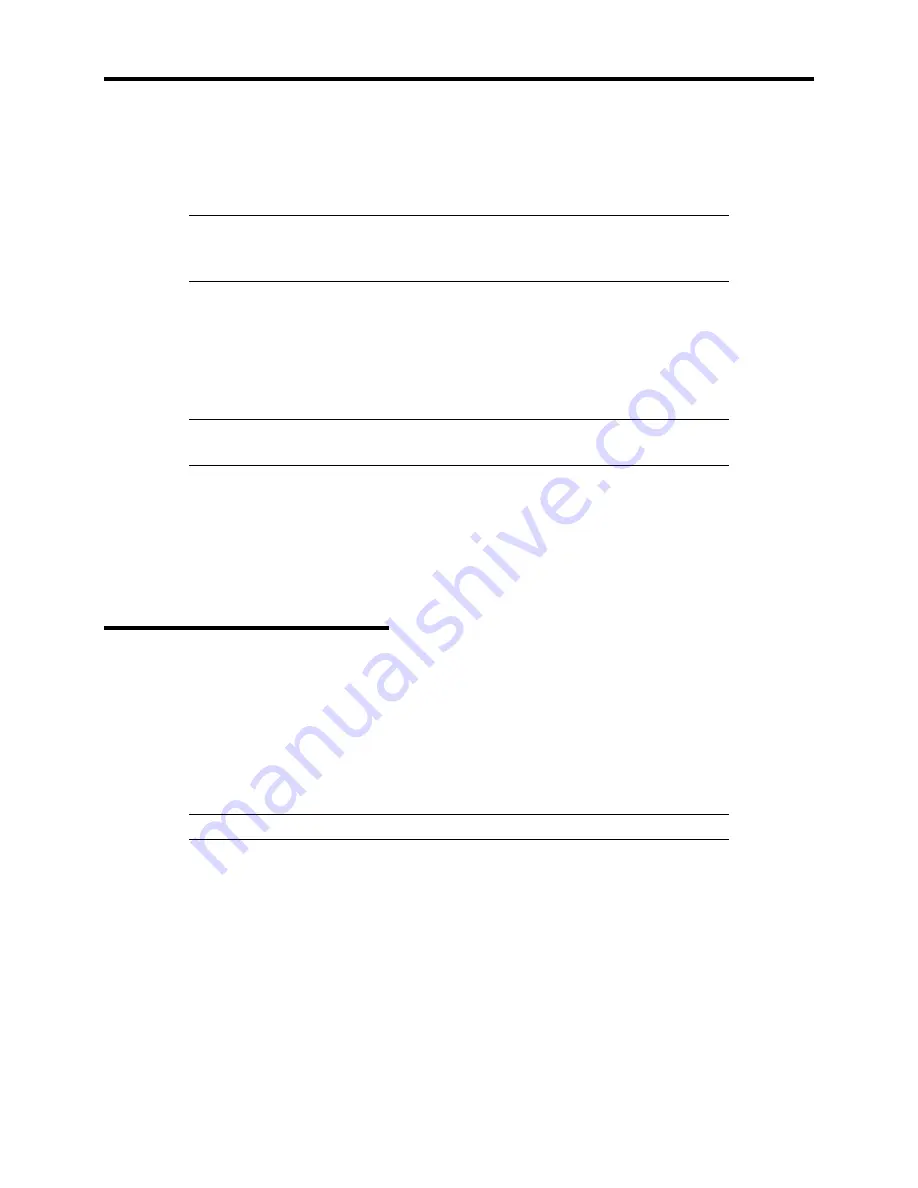
System Overview 1-33
POST Error Messages
When POST detects an error, it displays an error message on the display unit screen. See Chapter 6
for POST error codes.
IMPORTANT:
Note the messages displayed before consulting with your
service representative. Alarm messages are useful information for
maintenance.
Power Off
Follow the procedure below to power off the server. If the power cord of the server is connected to
a UPS, refer to the manual that comes with the UPS or the manual for the application that controls
the UPS.
IMPORTANT
:
Always allow POST to complete before turning off the
server.
1.
Shut down the OS.
2.
Press the POWER switch on the front of the server.
The POWER/SLEEP LED goes off.
3.
Power off peripheral devices.
Sleep Switch
The SLEEP mode switch on the front of the server is used for saving power.
If the SLEEP mode switch is pressed, then the server enters into the sleep state (the
Power/Sleep LED blinks). In the power saving mode, the memory data and the states of
the jobs are kept unchanged. In addition, the server in the power saving mode can accept
accesses to hard disks from other machines on the network and perform other network
jobs.
NOTE:
Sleep mode requires an operating system that supports its function.
Summary of Contents for EXPRESS5800/120MF
Page 1: ... EXPRESS5800 120Mf U s e r s G u i d e ...
Page 2: ......
Page 4: ......
Page 12: ...x ...
Page 24: ...1 6 System Overview Rear View 11 9 10 12 13 14 15 16 2 17 15 18 17 16 1 8 7 6 1 2 3 4 5 2 5 1 ...
Page 58: ...1 40 System Overview This page is intentionally left blank ...
Page 59: ...Chapter 2 Setting Up Your Server This chapter describes how to set up your server ...
Page 202: ...4 62 Installing the Operating System and Utilities This page is intentionally left blank ...
Page 214: ...5 12 Maintenance This page is intentionally left blank ...
Page 229: ...Troubleshooting 6 15 Memory modules DIMM Group 3 DIMM Group 2 DIMM Group 1 ...
Page 304: ...7 50 Upgrading your Server This page is intentionally left blank ...
Page 305: ...Chapter 8 Internal Cabling Diagrams Internal cable connections of the server are shown below ...
Page 318: ...B 4 IRQ and I O Port Address This page is intentionally left blank ...
Page 326: ...C 8 Installing Windows 2000 This page is intentionally left blank ...
Page 340: ...10 Glossary This page is intentionally left blank ...
Page 345: ...xx ...
Page 346: ... ...






























