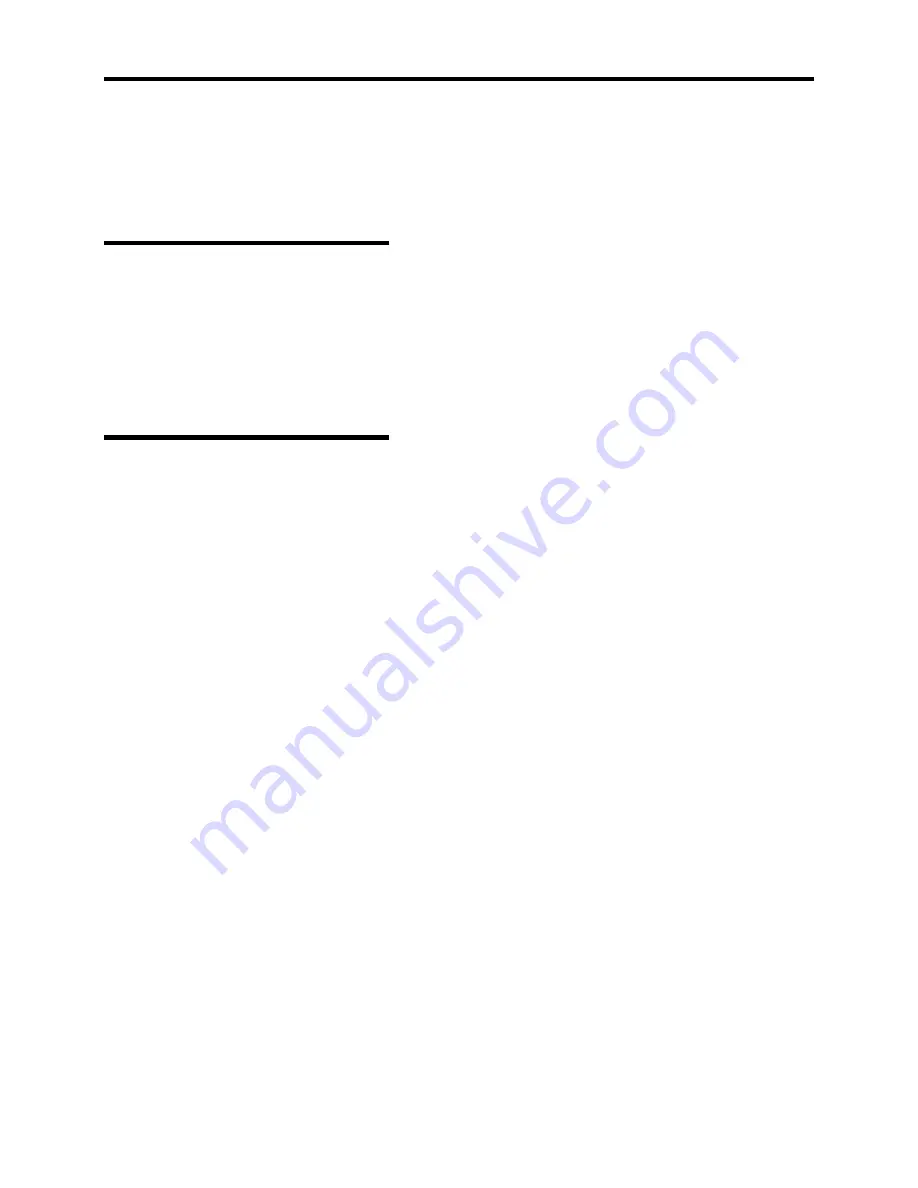
1-22 System Overview
SYSTEM SECURITY
To help prevent unauthorized entry or use of the system, the system includes a fully lockable front
bezel and Server Management software that monitors the front bezel intrusion switch.
Security with Mechanical Locks
and Monitoring
To unlock the bezel, insert the key in the lock and turn the lock clockwise until it stops (about a
quarter turn). The bezel is now unlocked and can be opened again.
To lock the bezel, insert the key in the lock. Turn the lock counterclockwise until it stops (about a
quarter turn). The bezel is now locked and cannot be opened.
Software Locks via the System
Setup Utility
The BIOS Setup Utility provides a number of security features to prevent unauthorized or
accidental access to the system. Once the security measures are enabled, you can access the system
only after you enter the correct password(s). For example:
!
Enable the keyboard lockout timer so that the server requires a password to reactivate the
keyboard and mouse after a specified time out period – 1 to 120 minutes.
!
Set and enable a supervisor password.
!
Set and enable a user password.
!
Set secure mode to prevent keyboard or mouse input and to prevent use of the front panel
reset and power switches.
!
Activate a hot key combination to enter secure mode quickly.
!
Disable writing to the diskette drive when secure mode is set.
!
Disable access to the boot sector of the operating system hard disk drive.
Summary of Contents for EXPRESS5800/120MF
Page 1: ... EXPRESS5800 120Mf U s e r s G u i d e ...
Page 2: ......
Page 4: ......
Page 12: ...x ...
Page 24: ...1 6 System Overview Rear View 11 9 10 12 13 14 15 16 2 17 15 18 17 16 1 8 7 6 1 2 3 4 5 2 5 1 ...
Page 58: ...1 40 System Overview This page is intentionally left blank ...
Page 59: ...Chapter 2 Setting Up Your Server This chapter describes how to set up your server ...
Page 202: ...4 62 Installing the Operating System and Utilities This page is intentionally left blank ...
Page 214: ...5 12 Maintenance This page is intentionally left blank ...
Page 229: ...Troubleshooting 6 15 Memory modules DIMM Group 3 DIMM Group 2 DIMM Group 1 ...
Page 304: ...7 50 Upgrading your Server This page is intentionally left blank ...
Page 305: ...Chapter 8 Internal Cabling Diagrams Internal cable connections of the server are shown below ...
Page 318: ...B 4 IRQ and I O Port Address This page is intentionally left blank ...
Page 326: ...C 8 Installing Windows 2000 This page is intentionally left blank ...
Page 340: ...10 Glossary This page is intentionally left blank ...
Page 345: ...xx ...
Page 346: ... ...
















































