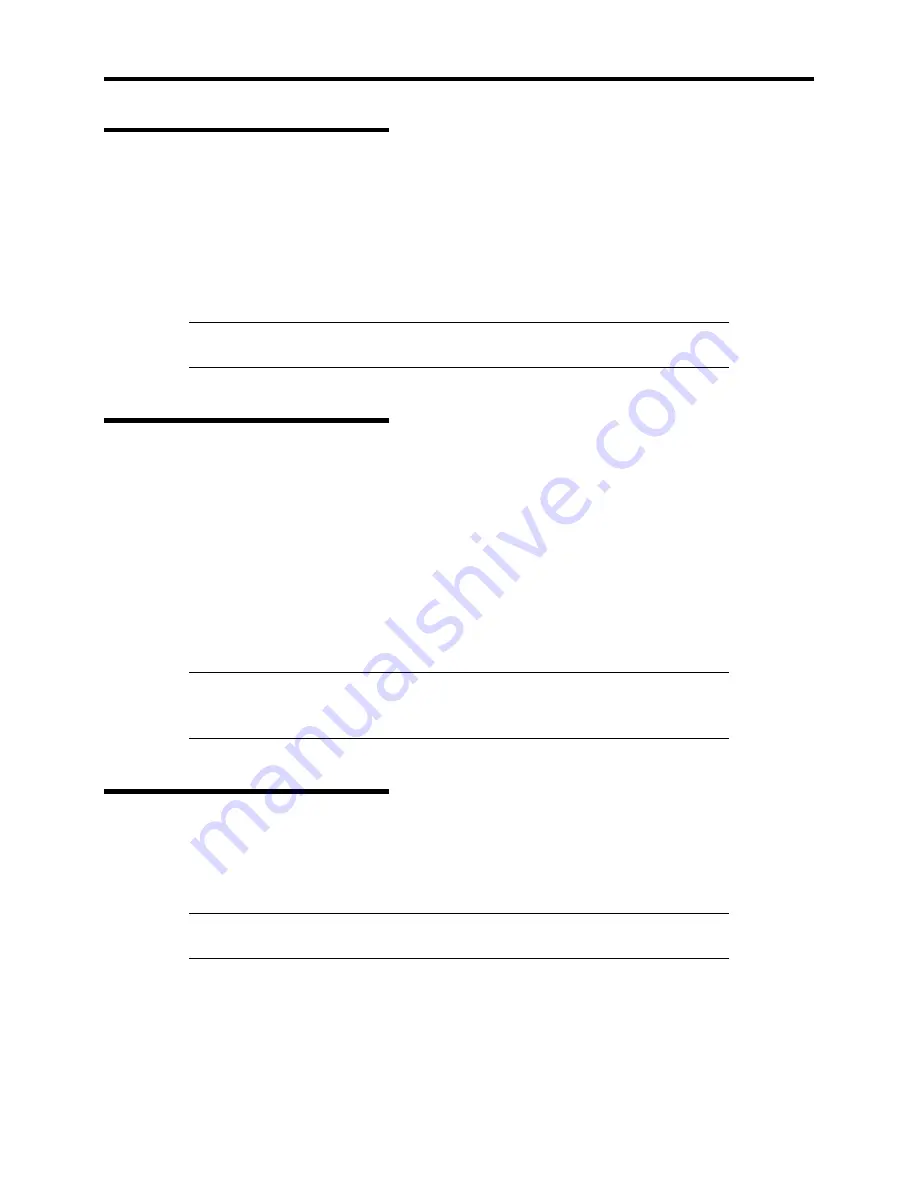
1-20 System Overview
Power Supplies
The power supply consists of the power supply bay and two power supply modules. A third power
supply module can be purchased to provide a redundant, 2+1 system. With three modules, even if a
single power supply unit fails, the server can continue its operation without interruption
(redundancy feature).
With either configuration, the power supply provides 350 watts of power (at an operating frequency
of 50/60Hz) and is designed to minimize EMI.
NOTE
:
The power supplies are not hot-swappable unless the third optional
power supply is installed.
Peripheral Bays
Your server supports a variety of standard PC AT-compatible peripheral devices. The chassis
includes the following peripheral bays:
!
A 3.5-inch front panel bay for installing the standard 3.5-inch floppy disk drive (supports
720 KB and 1.44 MB floppy disk media)
!
Two 5.25-inch device bays for installing half-height 5.25-inch peripheral devices such as
an optional tape drive.
!
Five hot-swap SCSI hard disk drive bays for mounting hard disk drives installed in easily
removable drive carriers.
NOTE
: The SCSI hard disk drive bays contain a hot-swap back plane that
requires an 80-pin single connector attachment (SCA) connector on the
drives that you install.
Degradation Feature
The degradation feature automatically isolates a failed DIMM or processor to assure continuous
operation of the server when the POST (Power On Self-Test, self-diagnosis program after power
on) detects such a DIMM or processor.
NOTE:
The degradation feature is only available when at least two DIMMs
or processors are installed.
Failed DIMMs and processors may be identified on the screen that the POST displays, or with the
BIOS setup utility, "SETUP." They may also be identified on the system that has the ESMPRO
installed.
Summary of Contents for EXPRESS5800/120MF
Page 1: ... EXPRESS5800 120Mf U s e r s G u i d e ...
Page 2: ......
Page 4: ......
Page 12: ...x ...
Page 24: ...1 6 System Overview Rear View 11 9 10 12 13 14 15 16 2 17 15 18 17 16 1 8 7 6 1 2 3 4 5 2 5 1 ...
Page 58: ...1 40 System Overview This page is intentionally left blank ...
Page 59: ...Chapter 2 Setting Up Your Server This chapter describes how to set up your server ...
Page 202: ...4 62 Installing the Operating System and Utilities This page is intentionally left blank ...
Page 214: ...5 12 Maintenance This page is intentionally left blank ...
Page 229: ...Troubleshooting 6 15 Memory modules DIMM Group 3 DIMM Group 2 DIMM Group 1 ...
Page 304: ...7 50 Upgrading your Server This page is intentionally left blank ...
Page 305: ...Chapter 8 Internal Cabling Diagrams Internal cable connections of the server are shown below ...
Page 318: ...B 4 IRQ and I O Port Address This page is intentionally left blank ...
Page 326: ...C 8 Installing Windows 2000 This page is intentionally left blank ...
Page 340: ...10 Glossary This page is intentionally left blank ...
Page 345: ...xx ...
Page 346: ... ...
















































