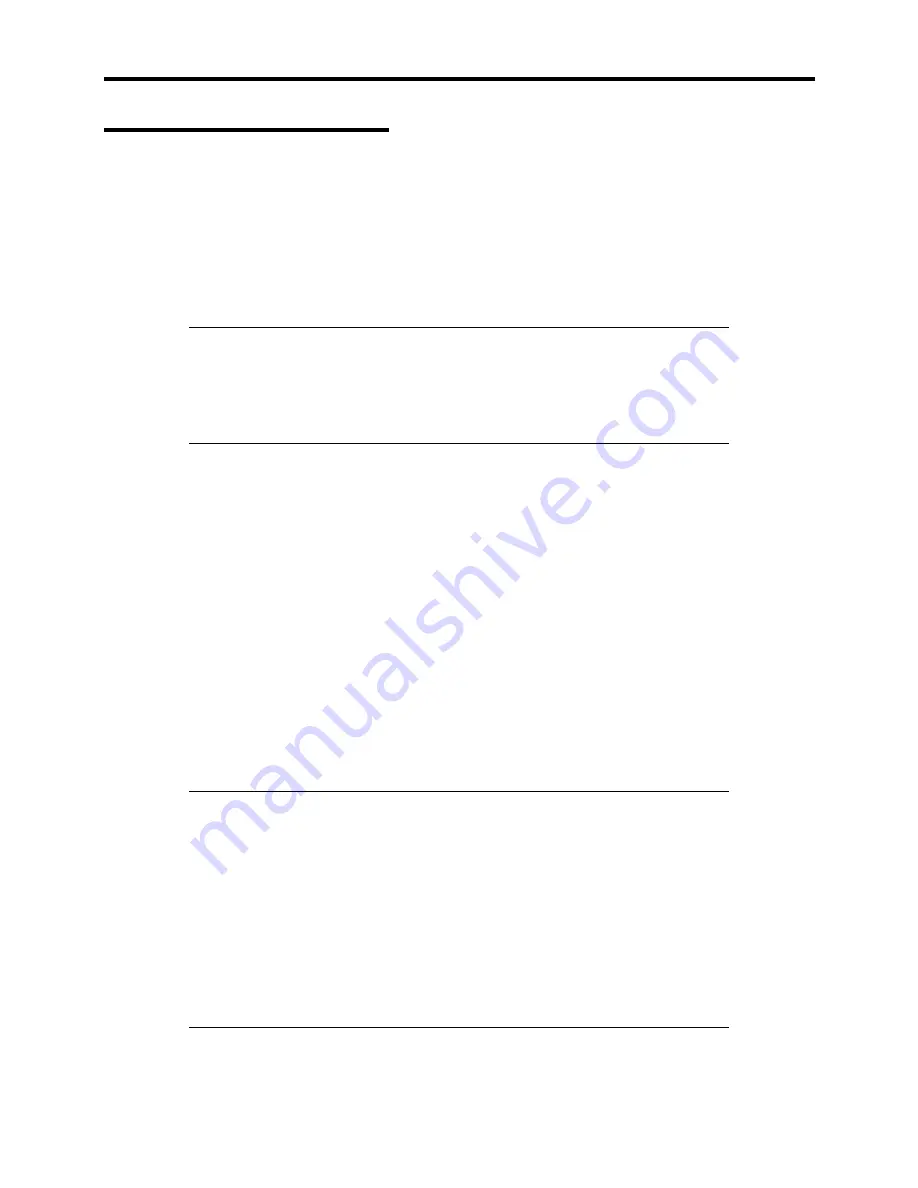
Installing the Operating System and Utilities 4-15
Setup for Problem Resolution
Additional steps should be taken to facilitate the resolution of problems that might occur.
Memory Dump (Debug Information)
This section describes the procedures for collecting memory dump (debug information) in the
server.
IMPORTANT:
Memory Dump Information
If any trouble occurs after initiating the process below, a message stating
that the system is short of virtual memory may appear, but complete the
process. If you restart the system the memory dump may not be stored
correctly.
Follow the procedure below to specify.
1.
Point to [Settings] in the Start menu and click [Control Panel].
The [Control Panel] dialog box appears.
2.
Double-click [System].
The [System Properties] dialog box appears.
3.
Click [Advanced].
4.
Click [Startup and Recovery].
5.
Enter the location to write the debug information in "Dump File" under "Write Debugging
Information".
e.g. Write the debug information in D drive with the file name "MEMORY.DMP".
D:\MEMORY.DMP
IMPORTANT:
!
Specify "Kernel Memory Dump" under "Write Debugging
Information."
!
Specify a drive where there is a free area greater than the size of "the
memory installed on this Express 12MB".
!
If the installed memory is increased, the size of the debug information
(memory dump) to be collected must be increased. If the installed
memory size is larger than 2GB, the maximum size of the dump file is
2048MB. The required amount of free space would be
"12MB".
6.
Go back in the [System Properties] dialog box and click [Performance Options].
7.
Click [Change] on the [Virtual Memory] dialog box.
Summary of Contents for EXPRESS5800/120MF
Page 1: ... EXPRESS5800 120Mf U s e r s G u i d e ...
Page 2: ......
Page 4: ......
Page 12: ...x ...
Page 24: ...1 6 System Overview Rear View 11 9 10 12 13 14 15 16 2 17 15 18 17 16 1 8 7 6 1 2 3 4 5 2 5 1 ...
Page 58: ...1 40 System Overview This page is intentionally left blank ...
Page 59: ...Chapter 2 Setting Up Your Server This chapter describes how to set up your server ...
Page 202: ...4 62 Installing the Operating System and Utilities This page is intentionally left blank ...
Page 214: ...5 12 Maintenance This page is intentionally left blank ...
Page 229: ...Troubleshooting 6 15 Memory modules DIMM Group 3 DIMM Group 2 DIMM Group 1 ...
Page 304: ...7 50 Upgrading your Server This page is intentionally left blank ...
Page 305: ...Chapter 8 Internal Cabling Diagrams Internal cable connections of the server are shown below ...
Page 318: ...B 4 IRQ and I O Port Address This page is intentionally left blank ...
Page 326: ...C 8 Installing Windows 2000 This page is intentionally left blank ...
Page 340: ...10 Glossary This page is intentionally left blank ...
Page 345: ...xx ...
Page 346: ... ...






























