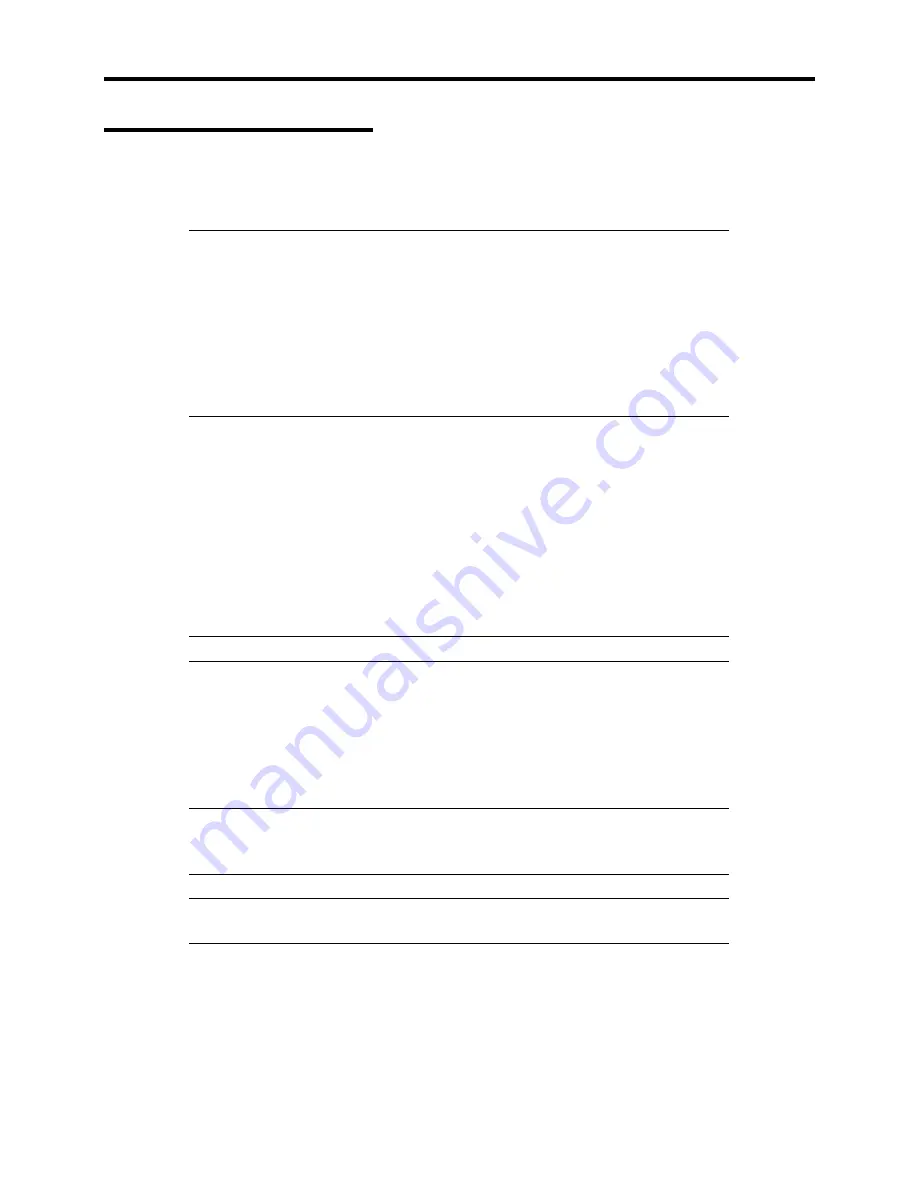
7-10 Upgrading your Server
3.5-inch Hard Disk
Your system supports a variety of SCSI hard disk drives installed in the system’s hard disk drive
bay. Contact your sales representative or dealer for a list of approved devices.
IMPORTANT:
!
Make sure to use hard disk drives authorized by the server manufacturer.
Installing a third-party hard disk drive may cause a failure of the hard
disk drive as well as the server. To order a hard disk drive, contact your
sales representative or dealer.
!
For the disk array configuration, refer to the manual that comes with the
disk array controller.
All five slots may contain a hard disk approximately 25,4 mm (1 inch) high.
If a LSI Logic MegaRAID board has been installed in the server, hard disk drive bays are connected
to it.
A dummy tray or an empty disk carrier can be installed in the hard disk drive bays. The purpose of
these parts is to increase the cooling effect in the server. Always install a dummy tray or an empty
disk carrier in slots not containing a hard disk drive.
IMPORTANT:
A specified dummy tray must be used.
Installation
Perform the following steps to install a hard disk drive. This procedure applies to all hard disk drive
bays.
NOTE:
Any hard disk can be installed or removed in or from the server
after removing the front bezel. In the disk array configuration, hard disks
may be installed or removed with the server being powered on.
IMPORTANT:
In the disk array configuration, all hard disks in the array
must have the same specifications, including drive capacity.
1.
See the section
Preparing your System for Upgrade
described earlier.
2.
Unlock the front bezel with the security key and open the front bezel.
Summary of Contents for EXPRESS5800/120MF
Page 1: ... EXPRESS5800 120Mf U s e r s G u i d e ...
Page 2: ......
Page 4: ......
Page 12: ...x ...
Page 24: ...1 6 System Overview Rear View 11 9 10 12 13 14 15 16 2 17 15 18 17 16 1 8 7 6 1 2 3 4 5 2 5 1 ...
Page 58: ...1 40 System Overview This page is intentionally left blank ...
Page 59: ...Chapter 2 Setting Up Your Server This chapter describes how to set up your server ...
Page 202: ...4 62 Installing the Operating System and Utilities This page is intentionally left blank ...
Page 214: ...5 12 Maintenance This page is intentionally left blank ...
Page 229: ...Troubleshooting 6 15 Memory modules DIMM Group 3 DIMM Group 2 DIMM Group 1 ...
Page 304: ...7 50 Upgrading your Server This page is intentionally left blank ...
Page 305: ...Chapter 8 Internal Cabling Diagrams Internal cable connections of the server are shown below ...
Page 318: ...B 4 IRQ and I O Port Address This page is intentionally left blank ...
Page 326: ...C 8 Installing Windows 2000 This page is intentionally left blank ...
Page 340: ...10 Glossary This page is intentionally left blank ...
Page 345: ...xx ...
Page 346: ... ...
















































