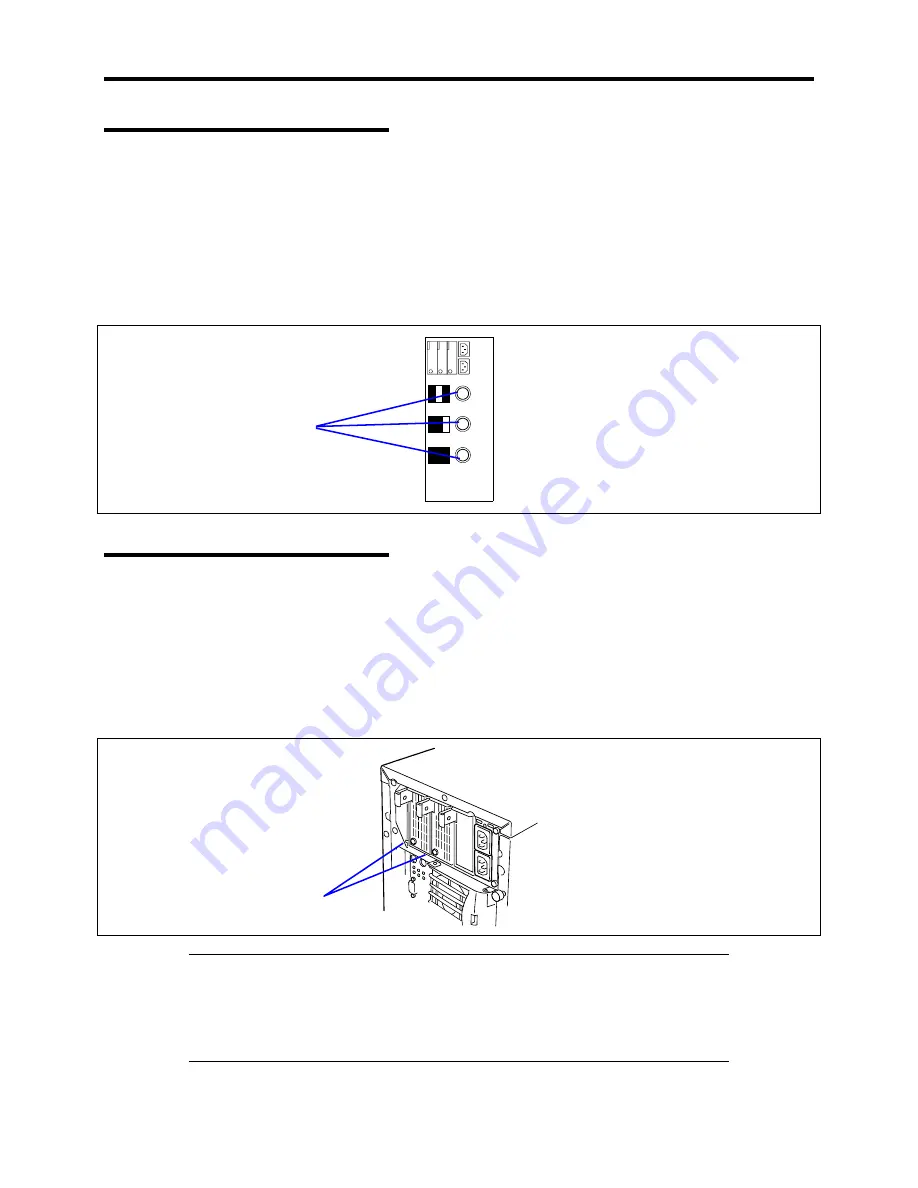
1-16 System Overview
AC Standby LEDs
There are three AC standby LEDs on the rear panel: AC1, AC2 and ACR. Each LED indicates
which power supply is supplied with AC power. If the power cord is connected to AC inlet AC1
(top), only power supplies 3 and 1 (if installed) are supplied with AC power. If the power cord is
connected to AC inlet AC2 (bottom), only power supplies 3 and 2 are supplied with AC power. If
the server is in a redundant configuration (the third optional power supply is installed), connect two
power cords to both AC inlets (ACR standby LED lit green). A LED that is not lit while connecting
to the AC power, indicates a failure of the power supply. Contact your service representative.
3 2 1
3 2 1
AC1
AC2
AC1
AC2
ACR
3 2 1
3 2 1
AC Standby LEDs
AC Power LEDs
There is an AC POWER LED for each power supply unit on the rear. The LED turns green and
flashes when the power supply unit receives AC power from the power cord, which is connected to
the AC inlet.
The LED turns green when the server power switch is turned on. If the LED does not go on when
the server power switch is turned on or if it turns amber, the power supply unit is probably faulty. In
this case, contact your sales representative to replace the power supply unit.
AC power LED
NOTE:
If one power supply unit fails while the optional power supply is
installed, the system can continue operation with the other power supply
unit. (Redundant function) The failing power supply unit can be replaced
in hot swap mode (with the power on) without the system being powered
down.
Summary of Contents for EXPRESS5800/120MF
Page 1: ... EXPRESS5800 120Mf U s e r s G u i d e ...
Page 2: ......
Page 4: ......
Page 12: ...x ...
Page 24: ...1 6 System Overview Rear View 11 9 10 12 13 14 15 16 2 17 15 18 17 16 1 8 7 6 1 2 3 4 5 2 5 1 ...
Page 58: ...1 40 System Overview This page is intentionally left blank ...
Page 59: ...Chapter 2 Setting Up Your Server This chapter describes how to set up your server ...
Page 202: ...4 62 Installing the Operating System and Utilities This page is intentionally left blank ...
Page 214: ...5 12 Maintenance This page is intentionally left blank ...
Page 229: ...Troubleshooting 6 15 Memory modules DIMM Group 3 DIMM Group 2 DIMM Group 1 ...
Page 304: ...7 50 Upgrading your Server This page is intentionally left blank ...
Page 305: ...Chapter 8 Internal Cabling Diagrams Internal cable connections of the server are shown below ...
Page 318: ...B 4 IRQ and I O Port Address This page is intentionally left blank ...
Page 326: ...C 8 Installing Windows 2000 This page is intentionally left blank ...
Page 340: ...10 Glossary This page is intentionally left blank ...
Page 345: ...xx ...
Page 346: ... ...
















































