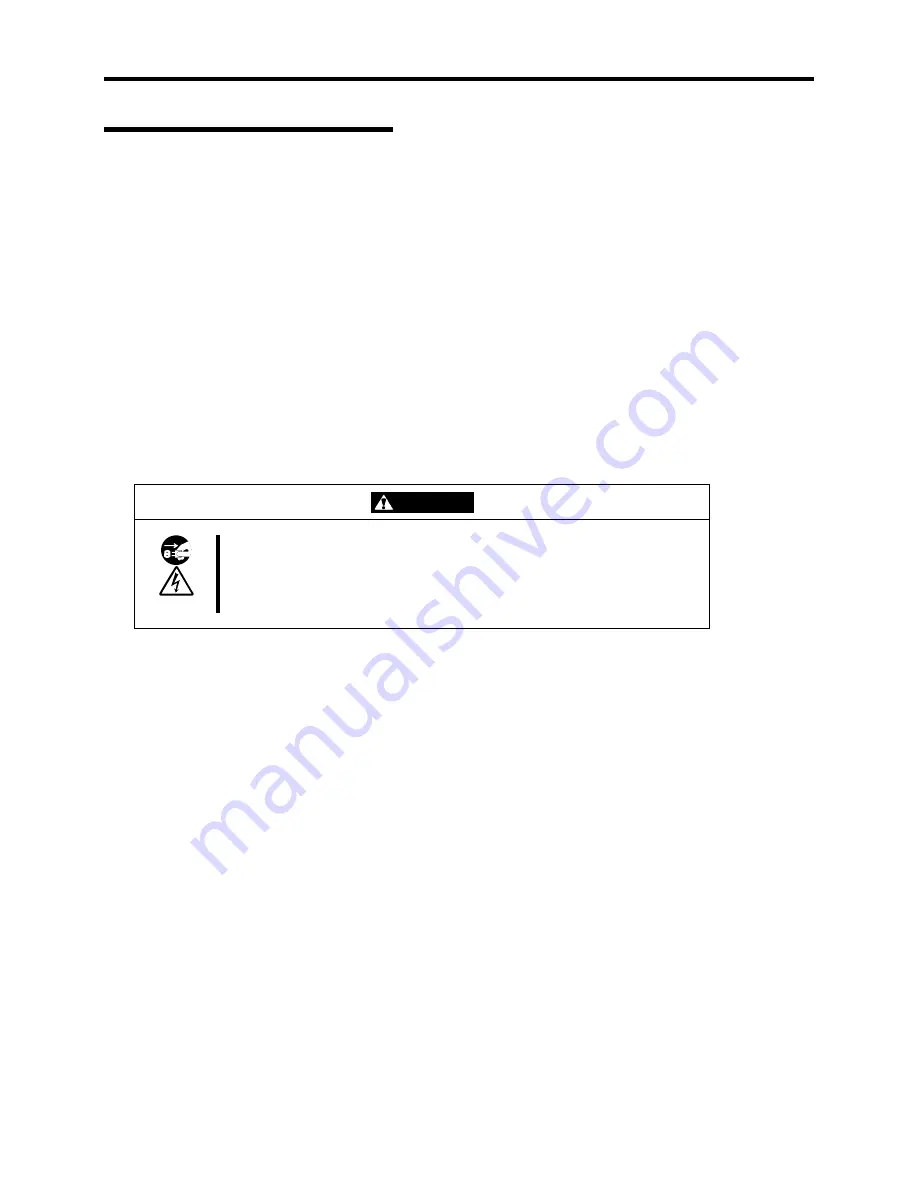
Maintenance 5-5
Cleaning the Interior
One of the most important items in a good maintenance program is regular and thorough cleaning
of the interior of the server, especially around the motherboard.
Dust buildup inside the server can lead to several problems. As dust acts as a thermal insulator, a
buildup can prevent proper system cooling. Excessive heat will shorten the life of server
components. Also, dust may contain conductive or corrosive materials that can cause short circuits
or corrosion of electrical contacts.
How often you should clean the interior of the server depends on the environment in which it is
located. For most office environments, you probably should clean the server every 12 months. For
more severe environments, clean the interior every 6 months.
Cleaning the interior of the server entails powering off the server and removing the left side cover.
You will need a small vacuum cleaner (with plastic tipped nozzle and electrostatic protection),
computer grade canned air, and a small brush for cleaning the interior.
Follow the procedure below to clean the interior of the server.
WARNING
Unplug all power cords.
Unplug all power cords before performing any maintenance. Voltage is present
inside the server and display unit even after the power is turned off. All voltage is
removed only when the power cord is unplugged.
1.
Turn off the server and unplug all power cables.
2.
Remove the left side cover. (See Chapter 7.)
3.
Use a small brush to loosen any dust and debris on the motherboard.
4.
Use computer grade canned air to blow dust off components on the motherboard.
5.
Use a small vacuum cleaner with plastic tip to vacuum out dust and debris from the interior
of the server.
6.
Reinstall the left side cover. (See Chapter 7.)
7.
Reconnect all power cables and turn on the server.
Summary of Contents for EXPRESS5800/120MF
Page 1: ... EXPRESS5800 120Mf U s e r s G u i d e ...
Page 2: ......
Page 4: ......
Page 12: ...x ...
Page 24: ...1 6 System Overview Rear View 11 9 10 12 13 14 15 16 2 17 15 18 17 16 1 8 7 6 1 2 3 4 5 2 5 1 ...
Page 58: ...1 40 System Overview This page is intentionally left blank ...
Page 59: ...Chapter 2 Setting Up Your Server This chapter describes how to set up your server ...
Page 202: ...4 62 Installing the Operating System and Utilities This page is intentionally left blank ...
Page 214: ...5 12 Maintenance This page is intentionally left blank ...
Page 229: ...Troubleshooting 6 15 Memory modules DIMM Group 3 DIMM Group 2 DIMM Group 1 ...
Page 304: ...7 50 Upgrading your Server This page is intentionally left blank ...
Page 305: ...Chapter 8 Internal Cabling Diagrams Internal cable connections of the server are shown below ...
Page 318: ...B 4 IRQ and I O Port Address This page is intentionally left blank ...
Page 326: ...C 8 Installing Windows 2000 This page is intentionally left blank ...
Page 340: ...10 Glossary This page is intentionally left blank ...
Page 345: ...xx ...
Page 346: ... ...
















































