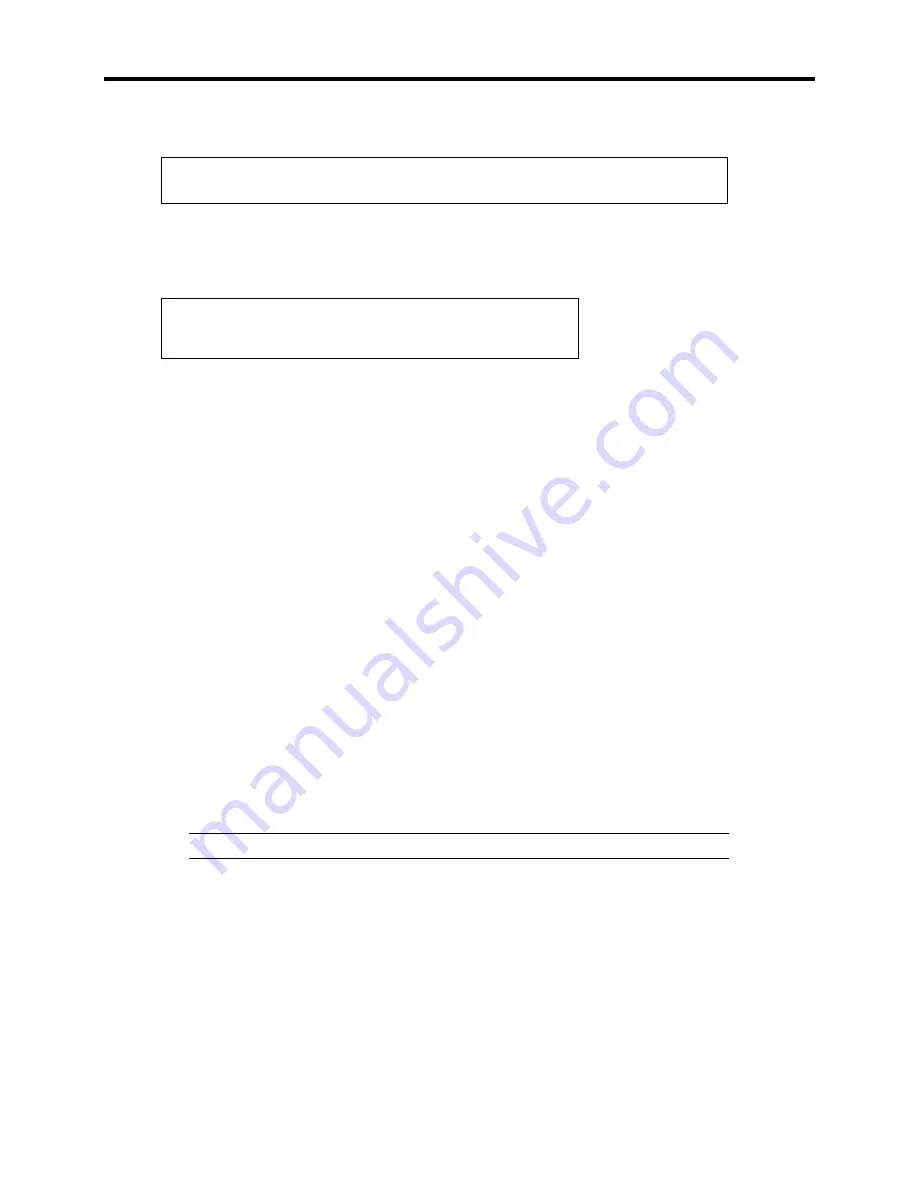
6-34 Troubleshooting
5.
Press
S
when the following message appears:
Setup could not determine the type of one or more mass storage devices installed in your
system, or you have chosen to manually specify an adapter.
Currently, Setup will load support for the following mass storage devices.
Select [Other] and press
Enter
.
6.
Insert Windows 2000 OEM-DISK for EXPRESSBUILDER into the floppy disk drive and
press Enter.
Please insert the disk labeled
manufacturer-supplied hardware support disk
into Drive A:
* Press ENTER when ready.
7.
Select the proper SCSI Adapter and press
Enter
.
– LSI Logic MegaRAID 320-2 Disk Array Controller
8.
Press
R
to select the recovery option.
9.
Select the keyboard.
10.
If you are requested, press
R
to select system recovery procedure.
11.
If you are requested, select either of the procedure below:
[Manual Recovery] (Press
M
)
Do not select this option unless you are a high-level user or a system administrator. If
you use this option, you can recover the problems of system files, partition boot sector,
and start-up environment.
[Quick Recovery] (Press
F
)
This option is very easy to use and the user does not need to do anything during the
procedure. If you select this option, the system recovery disk program starts to recover
the problems concerning system files, partition boot sector of system disk, and start-up
environment (if multiple operating systems are installed on the system).
12.
Follow the instruction displayed on the screen, and then press
L
at the screen that requests
you to insert system recovery disk. The system will be restarted once.
NOTE:
Starts the procedure without system recovery disk.
13.
Repeat steps 1 to 10.
The recovery procedure will be started.
During the recovery, the missing files and the damaged files are replaced either to the files
in C:\ I386 folder of hard disk or the files in systemroot\ Repair of the system partition.
These replaced files do not reflect the changes of the configuration after the setup at all.
Summary of Contents for EXPRESS5800/120MF
Page 1: ... EXPRESS5800 120Mf U s e r s G u i d e ...
Page 2: ......
Page 4: ......
Page 12: ...x ...
Page 24: ...1 6 System Overview Rear View 11 9 10 12 13 14 15 16 2 17 15 18 17 16 1 8 7 6 1 2 3 4 5 2 5 1 ...
Page 58: ...1 40 System Overview This page is intentionally left blank ...
Page 59: ...Chapter 2 Setting Up Your Server This chapter describes how to set up your server ...
Page 202: ...4 62 Installing the Operating System and Utilities This page is intentionally left blank ...
Page 214: ...5 12 Maintenance This page is intentionally left blank ...
Page 229: ...Troubleshooting 6 15 Memory modules DIMM Group 3 DIMM Group 2 DIMM Group 1 ...
Page 304: ...7 50 Upgrading your Server This page is intentionally left blank ...
Page 305: ...Chapter 8 Internal Cabling Diagrams Internal cable connections of the server are shown below ...
Page 318: ...B 4 IRQ and I O Port Address This page is intentionally left blank ...
Page 326: ...C 8 Installing Windows 2000 This page is intentionally left blank ...
Page 340: ...10 Glossary This page is intentionally left blank ...
Page 345: ...xx ...
Page 346: ... ...






























