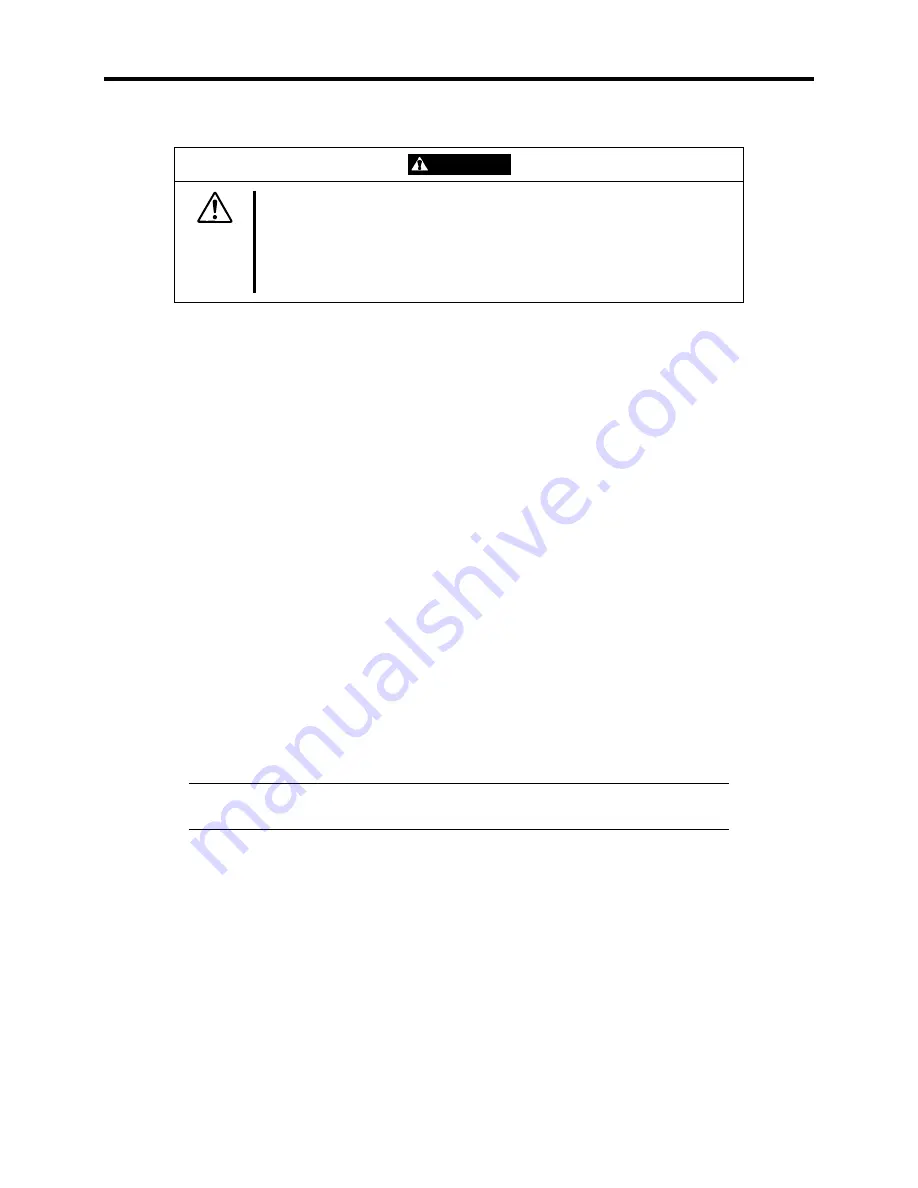
Setting Up Your System 2-25
CAUTION
Temperature
: The operating temperature of the server, when installed in an
equipment rack, must not go below 10 °C or rise above 35 °C. Extreme
fluctuations in temperature can cause a variety of problems in your server.
Ventilation
: The equipment rack must provide sufficient airflow to the front of the
server to maintain proper cooling. The rack selected and the ventilation provided
ust be suitable to the environment in which the server will be used.
m
The template supplied with your rack mount kit defines the location of the mounting screws in the
system rack where the server is to be installed. The template can be placed on the front and rear of
the rack cabinet to show the mounting screw hole positions of the server guide rail assemblies.
1.
Use the template supplied with your rack mount kit to mark the front and rear mounting
screw hole locations (with a pencil) where you want the server to be mounted. Ensure that
the template is aligned properly so that the mounting screw hole cut outs are at the same
height on each side of the cabinet and level with each other.
2.
On the inside of the rack vertical rails, insert the caged nuts in their marked locations on the
mounting rails. Four caged nuts are required for server installation. Caged nuts must be
inserted as follows:
1)
Position the caged nut on the inside of the vertical mounting rail.
2)
Hook the side lip of the caged nut into the square hole in the rail.
3)
Push the other side lip of the caged nut into the square hole in the rail until it is secured.
4)
Repeat for each caged nut.
3.
Hold the right slide rail with its movable part facing the rear of the rack assembly.
4.
Hook the tab on the movable part of the slide rail into the square hole of the rear mounting
rail and fix it with a screw (A).
NOTE:
Check to see that the hooked part is at the same level as the U
marking.
Summary of Contents for EXPRESS5800/120MF
Page 1: ... EXPRESS5800 120Mf U s e r s G u i d e ...
Page 2: ......
Page 4: ......
Page 12: ...x ...
Page 24: ...1 6 System Overview Rear View 11 9 10 12 13 14 15 16 2 17 15 18 17 16 1 8 7 6 1 2 3 4 5 2 5 1 ...
Page 58: ...1 40 System Overview This page is intentionally left blank ...
Page 59: ...Chapter 2 Setting Up Your Server This chapter describes how to set up your server ...
Page 202: ...4 62 Installing the Operating System and Utilities This page is intentionally left blank ...
Page 214: ...5 12 Maintenance This page is intentionally left blank ...
Page 229: ...Troubleshooting 6 15 Memory modules DIMM Group 3 DIMM Group 2 DIMM Group 1 ...
Page 304: ...7 50 Upgrading your Server This page is intentionally left blank ...
Page 305: ...Chapter 8 Internal Cabling Diagrams Internal cable connections of the server are shown below ...
Page 318: ...B 4 IRQ and I O Port Address This page is intentionally left blank ...
Page 326: ...C 8 Installing Windows 2000 This page is intentionally left blank ...
Page 340: ...10 Glossary This page is intentionally left blank ...
Page 345: ...xx ...
Page 346: ... ...














































